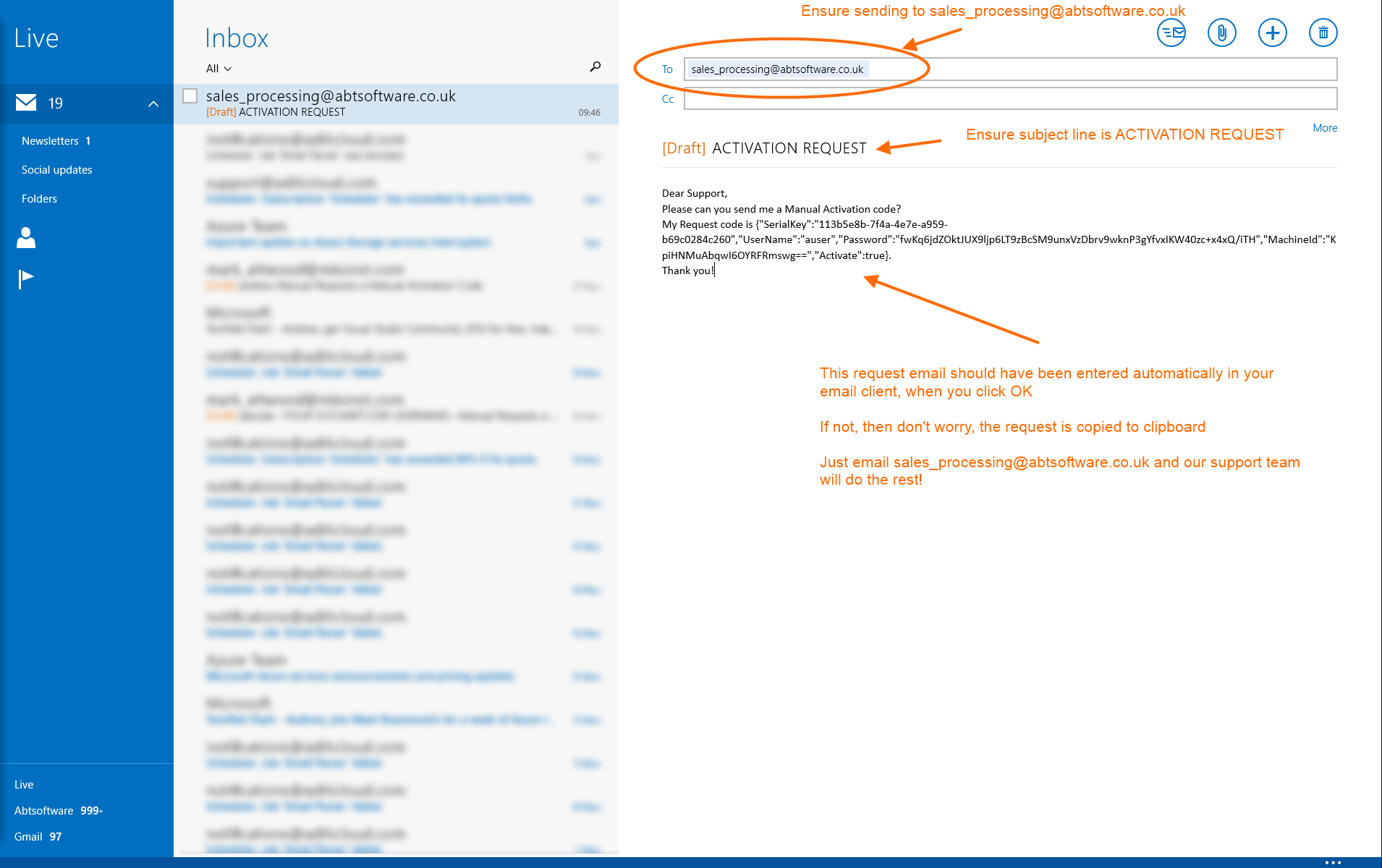Manually Activating SciChart v3.2 or Later
Manual activation should be used if automatic activation fails. Automatic activation is a very simple and painless way to get up and running asap with SciChart!
Note: This article refers to SciChart WPF v3.2 to 5.x. For SciChart WPF v6, please see the updated SciChart WPF Licensing v6.x page
Step 1: Offline Activation Request (in case Automatic Activation Fails)
To activate your developer license offline, please perform the following steps:
- Windows Start Menu -> Type SciChart Licensing Wizard -> Start the wizard
- Select ‘I would like to enter a License Offline’
- Enter your www.scichart.com Username (not email), Password and Serial Key.
- Click Request Activation Code.
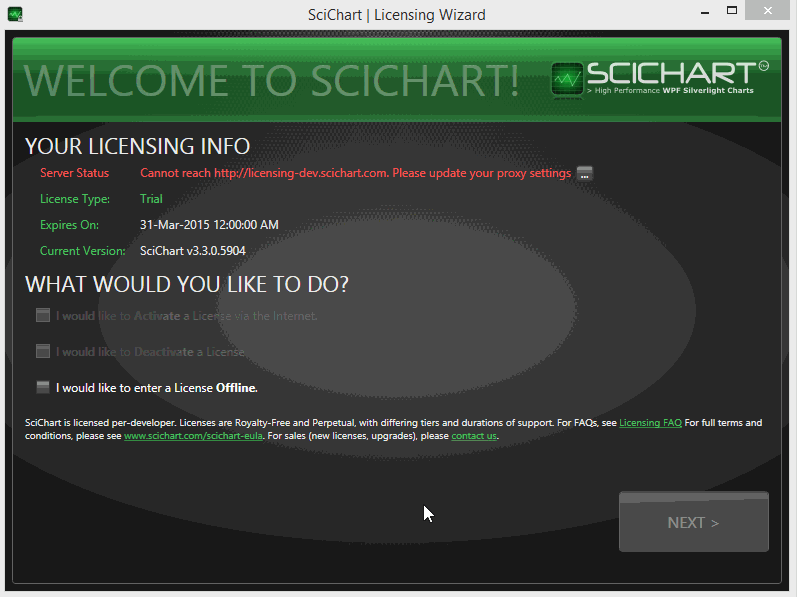
- Email the request code to sales_processing [at] abtsoftware.co.uk with the subject line Manual Activation
- After a few minutes, the SciChart Licensing Server will email you back a response code. Paste this into the box where it says ‘Enter your License Code Here’.
- Enter the response code in the box ‘Enter your License Code Here’.
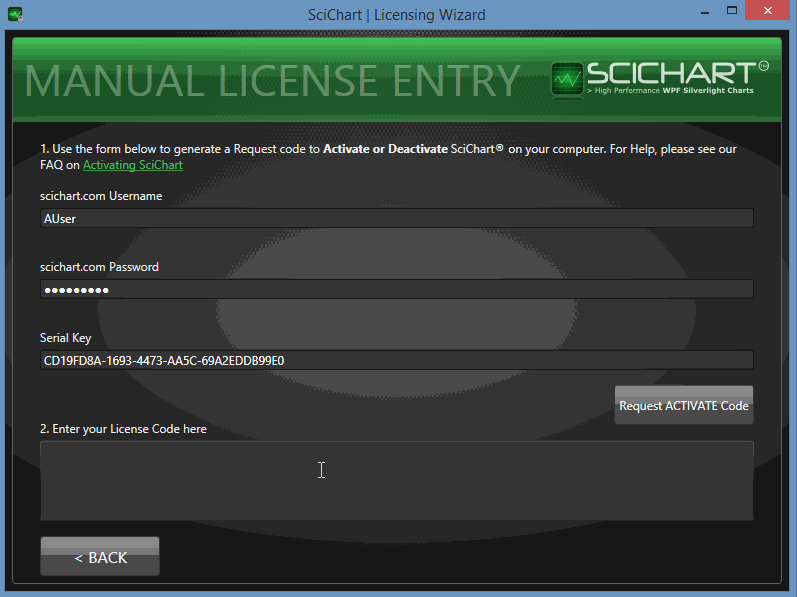
Step 2: Include Runtime License
Include your Runtime License* in C# code. This is required if you want to redistribute your SciChart application to other (non-activated) computers.
The best place to include the Runtime License is in the constructor of App.xaml.cs, e.g.
/// <summary>
/// Interaction logic for App.xaml
/// </summary>
public partial class App : Application
{
public App()
{
// Ensure SetLicenseKey is called once, before any SciChartSurface instance is created
// Check this code into your version-control and it will enable SciChart
// for end-users of your application.
//
// You can test the Runtime Key is installed correctly by Running your application
// OUTSIDE Of Visual Studio (no debugger attached). Trial watermarks should be removed.
SciChartSurface.SetRuntimeLicenseKey(@"<LicenseContract>
<Customer>My Company</Customer>
<OrderId>123-456</OrderId>
<LicenseCount>1</LicenseCount>
<IsTrialLicense>false</IsTrialLicense>
<SupportExpires>07/06/2013 00:00:00</SupportExpires>
<KeyCode>ABCDEFG</KeyCode>
</LicenseContract>");
}
}Note* Your Runtime License is found in the License Certificate Email under Runtime License.
It’s not the same one that you just received as a manual activation response code.