The BoxAnnotation Type
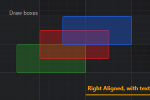 The BoxAnnotation draws a rectangle at X1,Y1,X2,Y2 where coordinates are data-values. The BoxAnnotation supports BorderThickness, BorderBrush, CornerRadius and Background. The BoxAnnotation supports user dragging when IsEditable = true.
The BoxAnnotation draws a rectangle at X1,Y1,X2,Y2 where coordinates are data-values. The BoxAnnotation supports BorderThickness, BorderBrush, CornerRadius and Background. The BoxAnnotation supports user dragging when IsEditable = true.
Declaring a BoxAnnotation in XAML
| Example Title |
Copy Code |
|---|---|
<!-- Where xmlns:s="http://schemas.abtsoftware.co.uk/scichart" --> <s:SciChartSurface> <s:SciChartSurface.Annotations> <!-- Declares a BoxAnnotation at X1=3, X2=3.5, Y1=4, Y2=5 --> <!-- The annotation will move with the chart as you zoom and pan --> <s:BoxAnnotation Background="#55279B27" BorderBrush="#279B27" BorderThickness="1" CornerRadius="3" X1="3.5" X2="5" Y1="4" Y2="5"/> </s:SciChartSurface.Annotations> </s:SciChartSurface> | |
Declaring a BoxAnnotation in Code
| Declaring a BoxAnnotation |
Copy Code |
|---|---|
var sciChartSurface = new SciChartSurface(); sciChartSurface.Annotations.Add(new BoxAnnotation() { BorderBrush = new SolidColorBrush(Colors.FromArgb(0xFF, 0x27, 0x9B, 0x27)), Background = new SolidColorBrush(Colors.FromArgb(0x55, 0x27, 0x9B, 0x27)), BorderThickness = new Thickness(1), CornerRadius = new Thickness(1), X1 = 3, X2 = 3.5, Y1 = 4, Y2 = 5, IsEditable = true, }); | |
Templating the BoxAnnotation
The Default Style and ControlTemplate for the BoxAnnotation is defined below. You can template a BoxAnnotation if you want to create a custom annotation with four control points. Just ensure you keep the PART_BoxAnnotationRoot. Any content you put inside it can be custom content.
| Templating the BoxAnnotation |
Copy Code |
|---|---|
<!-- BoxAnnotation --> <Style BasedOn="{StaticResource AnnotationBaseStyle}" TargetType="a:BoxAnnotation"> <Setter Property="Template"> <Setter.Value> <ControlTemplate TargetType="a:BoxAnnotation"> <Border x:Name="PART_BoxAnnotationRoot" Margin="{TemplateBinding Margin}" Background="{TemplateBinding Background}" BorderBrush="{TemplateBinding BorderBrush}" BorderThickness="{TemplateBinding BorderThickness}" CornerRadius="{TemplateBinding CornerRadius}" /> </ControlTemplate> </Setter.Value> </Setter> </Style> | |
