Stacked Mountains are provided by the StackedMountainRenderableSeries type. This shares many of the properties with the FastMountainRenderableSeries type, with the added feature that mountains automatically stack (aggregate Y-values).
Examples for the Stacked Mountain Chart can be found in the SciChart WPF Examples Suite which can be downloaded from the SciChart Website or our SciChart.WPF.Examples Github Repository.
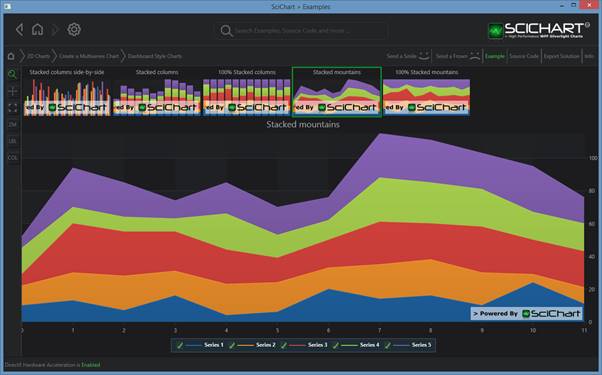
To declare a StackedMountainRenderableSeries, use the following code:
Declare a StackedMountainRenderableSeries in Xaml / Code Behind
| Declare a StackedMountainRenderableSeries |
Copy Code |
|---|---|
<Grid> <Grid.Resources> <LinearGradientBrush x:Key="chartFill1" StartPoint="0,0" EndPoint="0,1"> <GradientStop Offset="0" Color="#DDDBE0E1" /> <GradientStop Offset="1.0" Color="#88B6C1C3" /> </LinearGradientBrush> <LinearGradientBrush x:Key="chartFill0" StartPoint="0,0" EndPoint="0,1"> <GradientStop Offset="0" Color="#DDACBCCA" /> <GradientStop Offset="1.0" Color="#88439AAF" /> </LinearGradientBrush> </UserControl.Resources> <!-- Create the chart surface --> <s:SciChartSurface Name="sciChart"> <!-- Declare RenderableSeries --> <s:SciChartSurface.RenderableSeries> <s:StackedMountainRenderableSeries x:Name="mountainSeries1" Fill="{StaticResource chartFill0}" Stroke="#EEE" StrokeThickness="2" /> <s:StackedMountainRenderableSeries x:Name="mountainSeries2" Fill="{StaticResource chartFill1}" Stroke="#EEE" StrokeThickness="2" /> </s:SciChartSurface.RenderableSeries> <!-- Create an X Axis --> <s:SciChartSurface.XAxis> <s:NumericAxis/> </s:SciChartSurface.XAxis> <!-- Create a Y Axis with GrowBy --> <s:SciChartSurface.YAxis> <s:NumericAxis/> </s:SciChartSurface.YAxis> </s:SciChartSurface> </Grid> | |
| Declare a StackedMountainRenderableSeries |
Copy Code |
|---|---|
// Code Behind, e.g. in OnLoaded event handler, set the DataSeries var yValues1 = new[] { 4.0, 7, 5.2, 9.4, 3.8, 5.1, 7.5, 12.4 }; var yValues2 = new[] { 15.0, 10.1, 10.2, 10.4, 10.8, 1.1, 11.5, 3.4 }; var dataSeries1 = new XyDataSeries<double, double>() { SeriesName = "data1" }; var dataSeries2 = new XyDataSeries<double, double>() { SeriesName = "data2" }; ; for (int i = 0; i < yValues1.Length; i++) dataSeries1.Append(i, yValues1[i]); for (int i = 0; i < yValues2.Length; i++) dataSeries2.Append(i, yValues2[i]); using (this.sciChart.SuspendUpdates()) { this.mountainSeries1.DataSeries = dataSeries1; this.mountainSeries2.DataSeries = dataSeries2; } | |
Declare a StackedMountainRenderableSeries in Pure Code
| Declare a StackedMountainRenderableSeries |
Copy Code |
|---|---|
var sciChartSurface = new SciChartSurface(); // Assumes X,y Axis have been declared var mountainSeries1 = new StackedMountainRenderableSeries() { StrokeThickness = 2, AntiAliasing = true, Stroke = Color.FromArgb(0xFF, 0xAA, 0xAA, 0xAA), Fill = new SolidColorBrush(Colors.LightSteelBlue), ZeroLineY = 0.0, }; var mountainSeries2 = new StackedMountainRenderableSeries() { StrokeThickness = 2, AntiAliasing = true, Stroke = Color.FromArgb(0xFF, 0xAA, 0xAA, 0xAA), Fill = new SolidColorBrush(Colors.LightSteelBlue), ZeroLineY = 0.0, }; sciChartSurface.RenderableSeries.Add(mountainSeries1); sciChartSurface.RenderableSeries.Add(mountainSeries2); var yValues1 = new[] { 4.0, 7, 5.2, 9.4, 3.8, 5.1, 7.5, 12.4, 14.6, 8.1, 11.7, 14.4, 16.0, 3.7, 5.1, 6.4, 3.5, 2.5, 12.4, 16.4, 7.1, 8.0, 9.0 }; var yValues2 = new[] { 15.0, 10.1, 10.2, 10.4, 10.8, 1.1, 11.5, 3.4, 4.6, 0.1, 1.7, 14.4, 6.0, 13.7, 10.1, 8.4, 8.5, 12.5, 1.4, 0.4, 10.1, 5.0, 0.0 }; var dataSeries1 = new XyDataSeries<double, double>() { SeriesName = "data1" }; var dataSeries2 = new XyDataSeries<double, double>() { SeriesName = "data2" }; ; for (int i = 0; i < yValues1.Length; i++) dataSeries1.Append(i, yValues1[i]); for (int i = 0; i < yValues2.Length; i++) dataSeries2.Append(i, yValues2[i]); using (this.sciChart.SuspendUpdates()) { mountainSeries1.DataSeries = dataSeries1; mountainSeries2.DataSeries = dataSeries2; } | |
How the Stacking and Grouping Works for Mountain Series
StackedMountainRenderableSeries has a property StackedGroupId which defines how mountains/areas are grouped and stacked. When two StackedMountainRenderableSeries have a StackedGroupId set the mountains behave differently. Some examples below to help visualize this feature.
e.g.
Two Mountains, same (or Unset) StackedGroupID (the default)
By default, the StackedGroupId is null. When this is unset, or, when set to the same value, mountains stack vertically
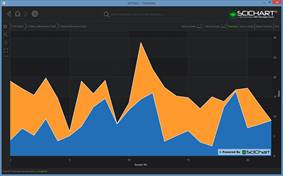
Orange = no StackedGroupId, Blue = no StackedGroupId
Two Mountains, different StackedGroupId
When the StackedGroupID is different on two mountains, then the mountains are grouped. This allows you to have multiple stacked groups.
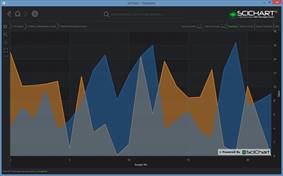
Orange = StackedGroupId A, Blue = StackedGroupId B
Three Columns, (2 with one StackedGroupId, 1 with another StackedGroupId)
To demonstrate the purpose of StackedGroupId, below we have set one mountain to one StackedGroupId, and two other mountains to another StackedGroupId. This creates two stacked groups, one with Orange/Red series (which have the same StackedGroupID) and another with the blue series.
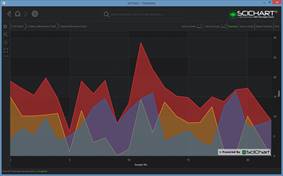
Orange, Red = StackedGroupID A, Blue = StackedGroupID B
