Are you new to SciChart? Check out our most popular pages to get started below:
Installing using SciChart SDK Installer
The latest SciChart installer can be downloaded from https://www.scichart.com/downloads/.
To access this page you will need to register a user account at SciChart.com. This will be the account used for your tech support as well as licensing account.
Once you've downloaded SciChart SDK, unzip it and run the installer:
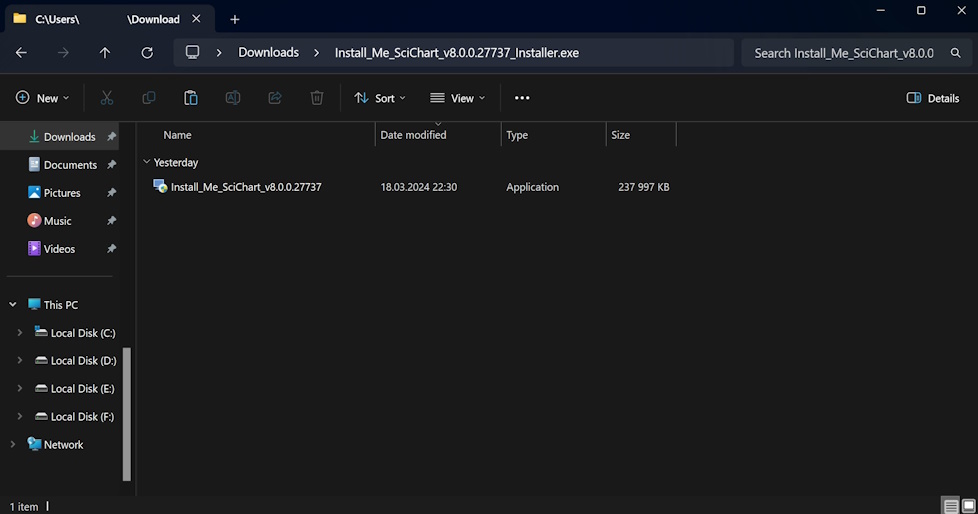
Accept the User Account Control permissions request for the installer and follow the installation steps.
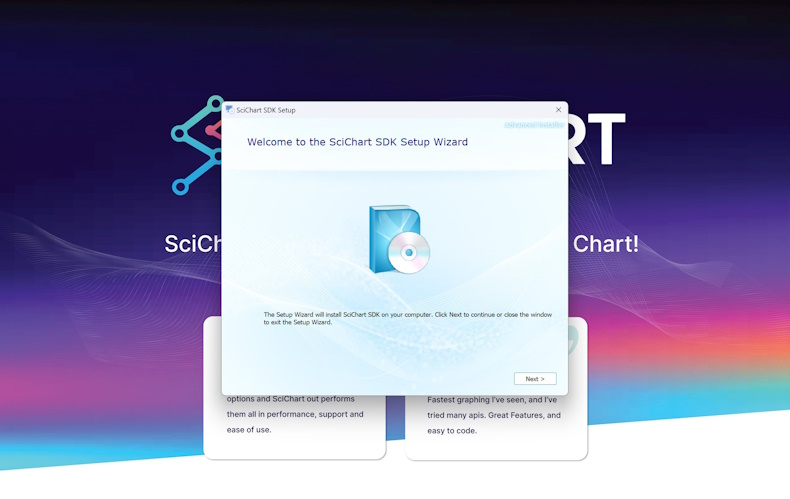
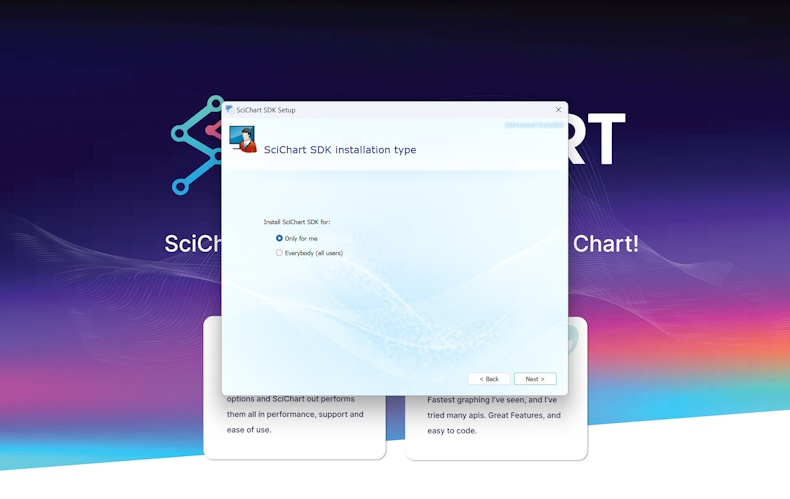
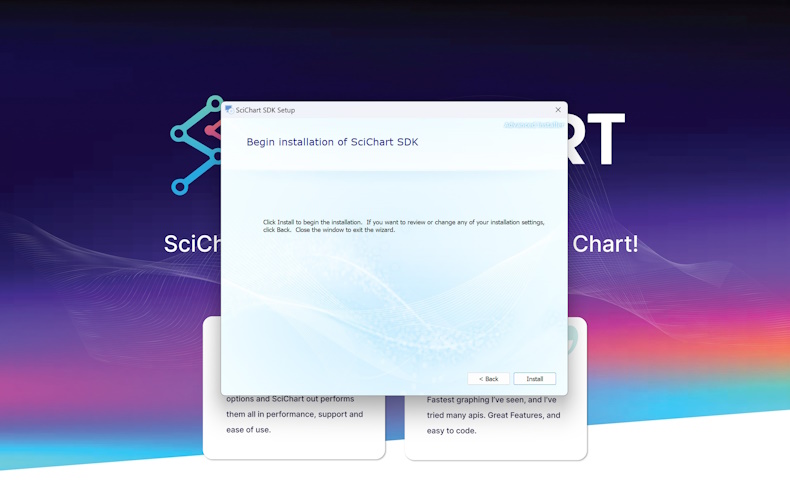
After installation, you will be presented with a 'Getting Started with SciChart WPF' page - a quickstart guide with all of the quick links to our examples, tutorials and documentation.
Scichart WPF Examples suite can be found by searching 'SciChart' in the Windows Start menu / Windows Search:
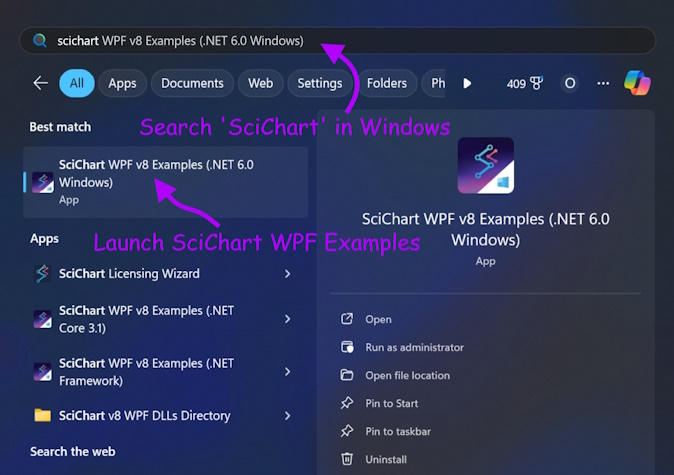
Uninstalling SciChart WPF SDK
If you have installed the SciChart WPF SDK using the Installer and wish to uninstall it, please follow the steps to Uninstall or remove apps and programs in Windows:
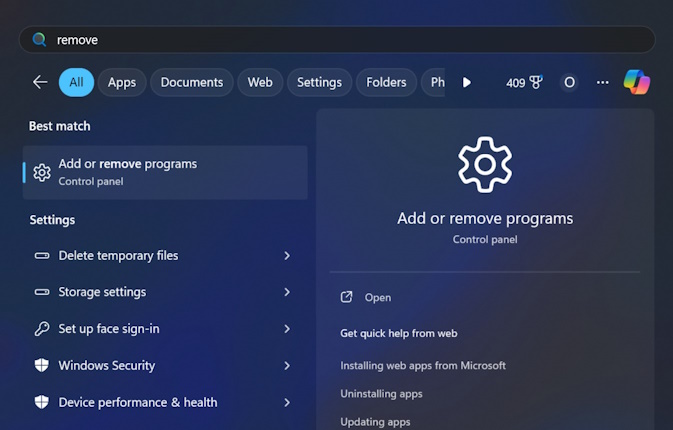
- After you've navigated to the 'Installed apps' section of Windows Setting, you can select SciChart SDK and uninstall it.
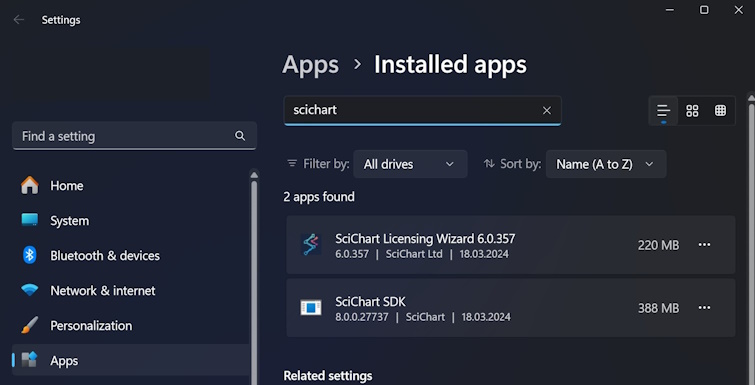
Referencing SciChart DLLs after installation
The SciChart WPF Dlls can be found in the installation directory, which defaults to 'C:\Program Files (x86)\SciChart Ltd\SciChart SDK\Lib' or 'C:\Users\Username\AppData\Local\Programs\SciChart\SciChart SDK\Lib' if you've selected 'Only for me' installation option.
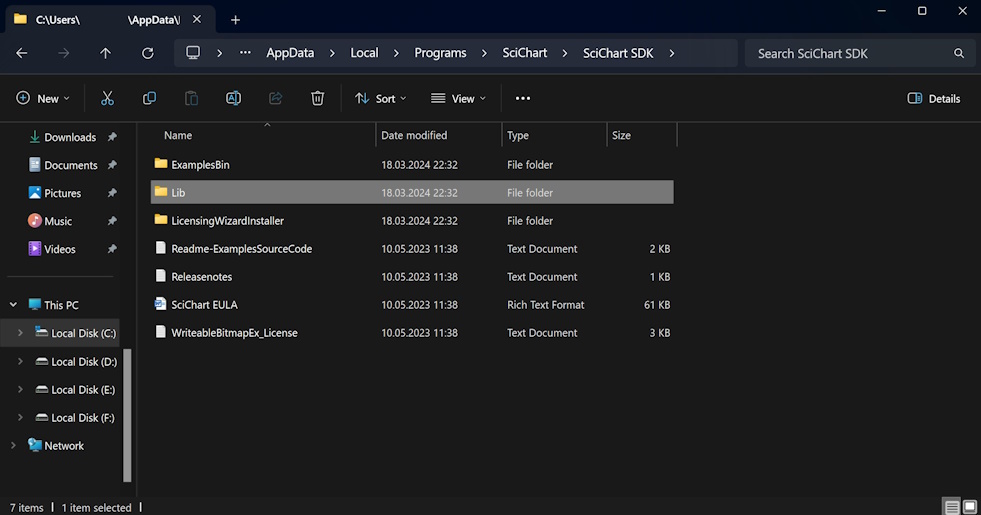
When you start a Visual Studio project you will need to reference the following DLLs:
For SciChart 2D:
- SciChart.Core.dll
- SciChart.Data.dll
- SciChart.Drawing.dll
- SciChart.Charting.dll
- SciChart.Charting.DrawingTools.dll (Optional, required for Trading charts - contains Trading Annotations and Trading Modifiers)
- SciChart.Drawing.DirectX.dll (Obsolete, required for old SciChart DirectX Renderer Plugin from SciChart v5.x
This package has a downstream dependency on SciChart and SharpDX, an open source managed DirectX library licensed under the MIT license.)
For SciChart 3D, DLL References Required are
- SciChart.Core.dll
- SciChart.Data.dll
- SciChart.Drawing.dll
- SciChart.Charting.dll
- SciChart.Charting3D.dll
More information on how to Reference SciChart DLLs can be found in our Tutorials.
Installing SciChart from NuGet
The SciChart NuGet gallery can be found at https://www.nuget.org/profiles/scichart.

You can click on 'More information' to see the versions history.
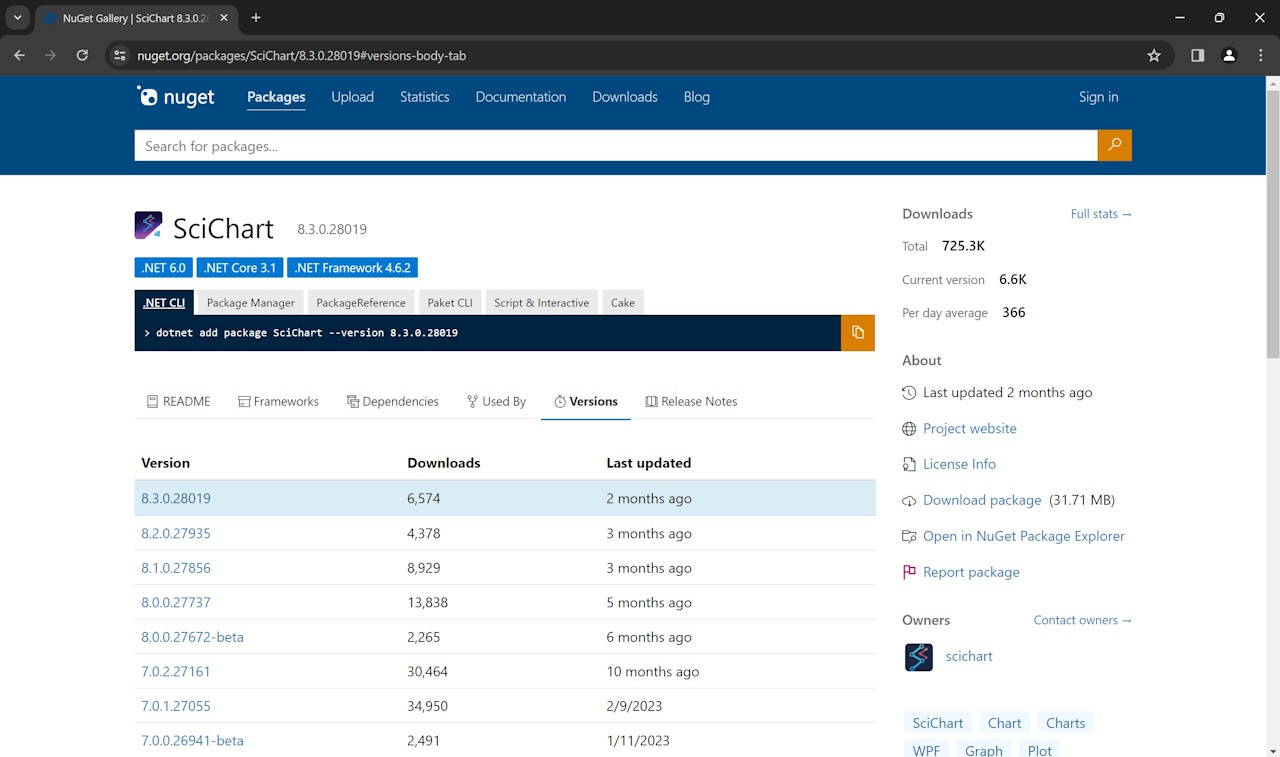
Installing SciChart using Package Manager Console
To install the SciChart NuGet Package, open the Package Manager Console in Visual Studio (2015 or above) and enter the following commands:
// for SciChart 2D
Install-Package SciChart
This will install the SciChart WPF 2D package, which includes SciChart.Core.dll, SciChart.Data.dll, SciChart.Drawing.dll, and SciChart.Charting.dll
// for SciChart 3D
Install-Package SciChart3D
This package has a downstream dependency on SciChart.
NOTE: SciChart.Charting.3D.dll is a mixed (.NET / C++) DLL and requires the Visual C++ 2013 Redistributable to be installed on developer and end-user machines. When redistributing your application, you will need to ensure that the target PCs have the Visual C++ 2013 Runtime. You can find the Redistributable here: https://www.microsoft.com/en-GB/download/details.aspx?id=40784
Getting SciChart Nightly / Hotfix releases
SciChart Hotfix releases are delivered using our Nightly NuGet feed.
More details can be found here: Getting Nightly builds with NuGet
Installing SciChart from GitHub
If you are a SciChart Source-Code Customer you can get access to our GitHub repository by going to SciChart Profile page and linking your GitHub.com username with SciChart after you have activated your developer license.
For more details on how to access SciChart via Github, please see our 'Github Repository for SciChart Source-Code Customers' article.
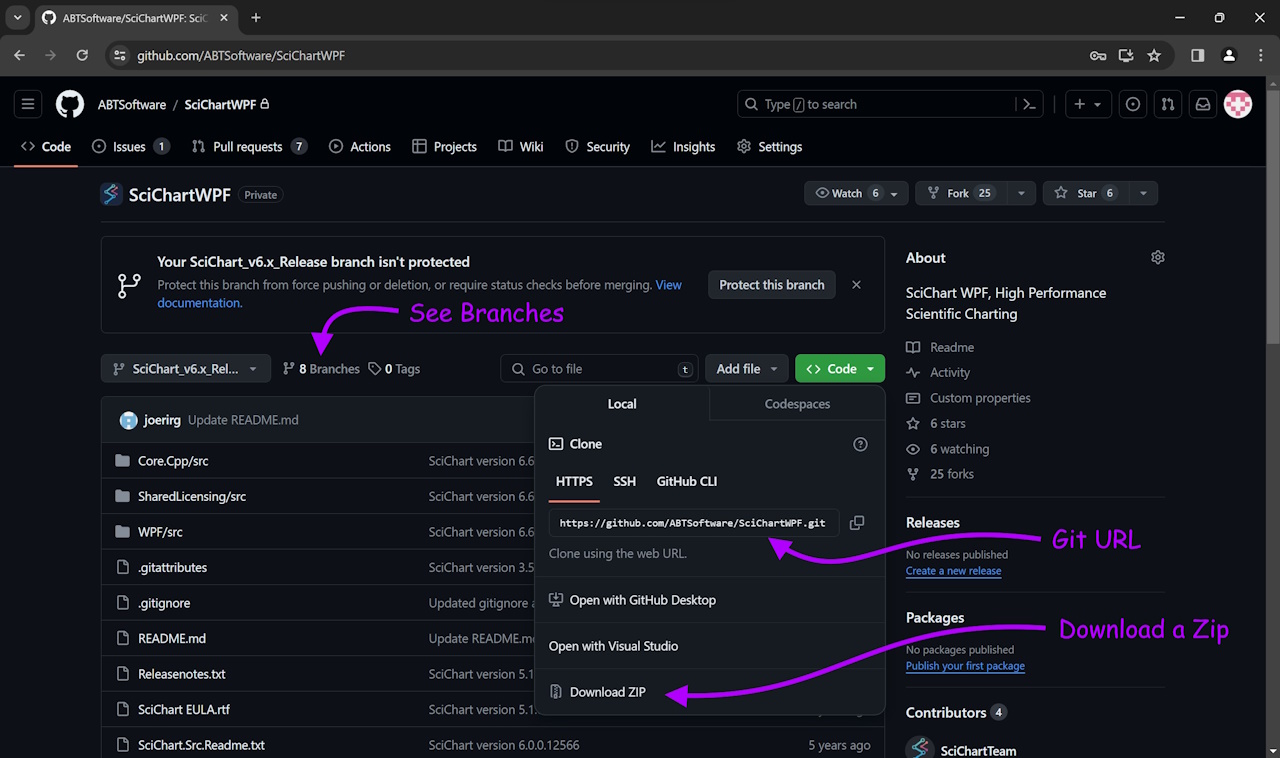
Once you have done that, you should be able to access the SciChart WPF or SciChart WPF 3D repository:
- SciChart WPF 2D: https://github.com/ABTSoftware/SciChartWPF
- SciChart WPF 2D+3D: https://github.com/ABTSoftware/SciChartWPF3D
The source-code can be checked out in a Git client or downloaded as a zip. The repository is read-only, however, you can create forks (branches) and make modifications in there.
IMPORTANT! if your support expires and you do not renew a SciChart subscription, we will have to remove your access to the github repository. You can keep any code you received during your support-window but any forks you created will be deleted and cannot be recovered. This is a github limitation and we are unable to workaround it. Please take a backup of any forks (branches) of the SciChart source before your support-expires if you do not intend to renew.
