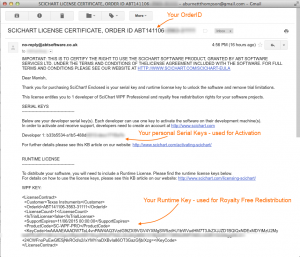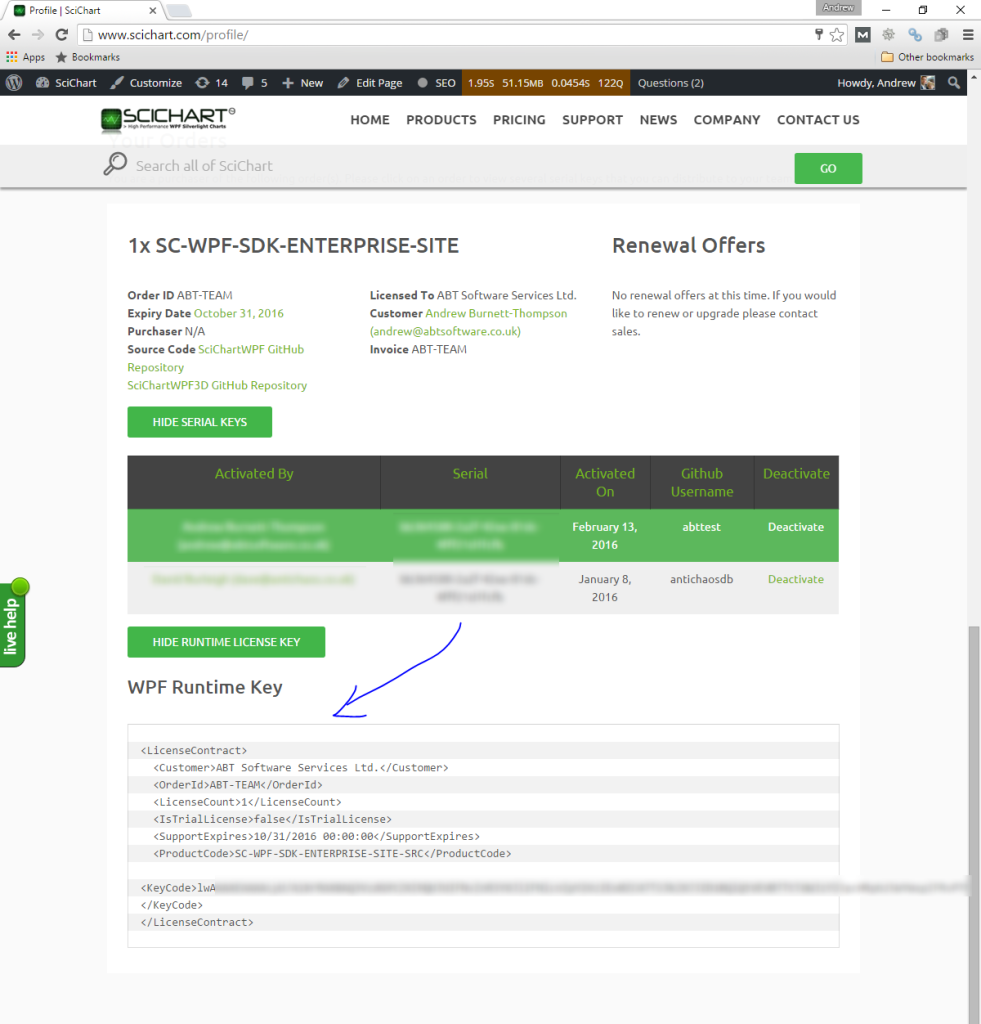SciChart WPF Licensing v6 or later
These instructions apply to SciChart WPF v6, v7 or later. For legacy versions of SciChart, see here.
In order to license SciChart WPF v6 and unlock all its features, there is a simple procedure which must be followed. Without this you won’t be able to compile and debug applications built with SciChart WPF. Licenses are unique to all SciChart products, so licenses for another products cannot be used for SciChart WPF Charts and vice versa.
Please be aware before starting usage of the SciChart software constitutes acceptance of the licensing terms & conditions. SciChart is licensed per-developer with a royalty-free redistribution rights for your applications. A helpful licensing FAQ can be found here.
If you wish to purchase a paid SciChart license, you can do so at the store.scichart.com. Likewise, you can download the library at our scichart.com/downloads page.
SciChart Store Download Library
 Instructions for starting WPF Chart Trials
Instructions for starting WPF Chart Trials
Installing the Cross Platform Licensing Wizard
In SciChart WPF v6, trial licenses can be fetched with the cross platform licensing wizard. Trial licenses and technical support are tied to a SciChart account, so if you don’t have one, then head over to scichart.com/login and create an account now.
Download the licensing wizard from here and install on your Windows desktop.
Starting a WPF Chart Trial
Once installed, and you have logged in with scichart.com account, you can start a trial in your chosen platform as follows:
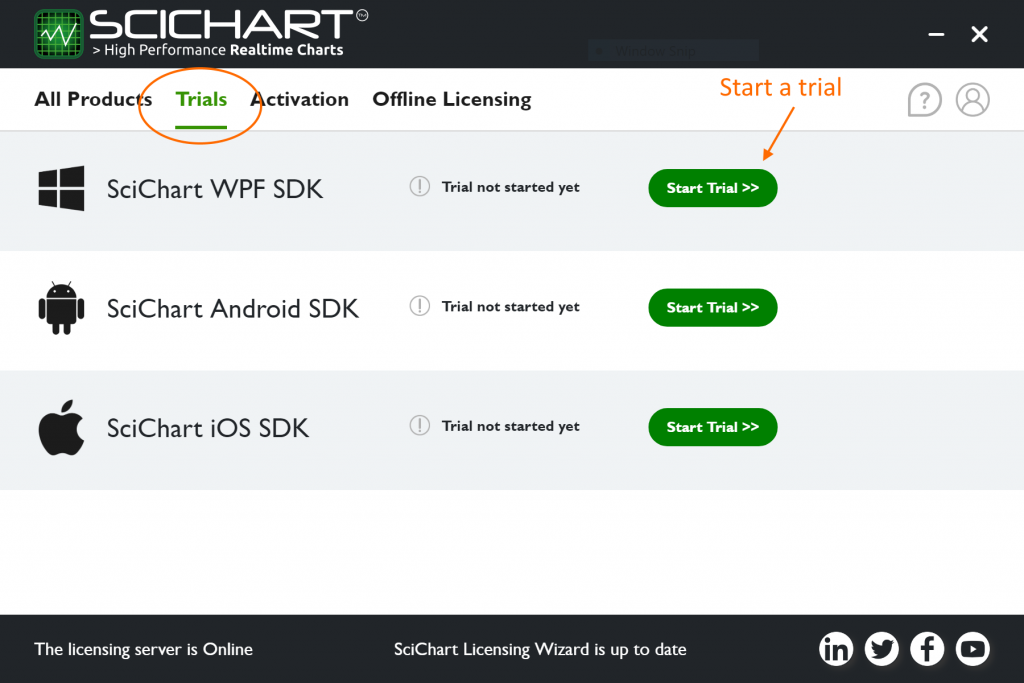
Note: Once you have done this, the trial will work for SciChart applications on your PC only. If you wish to share the compiled app with a trial license, you will need to set the KeyCode in your application code. See below for instructions.
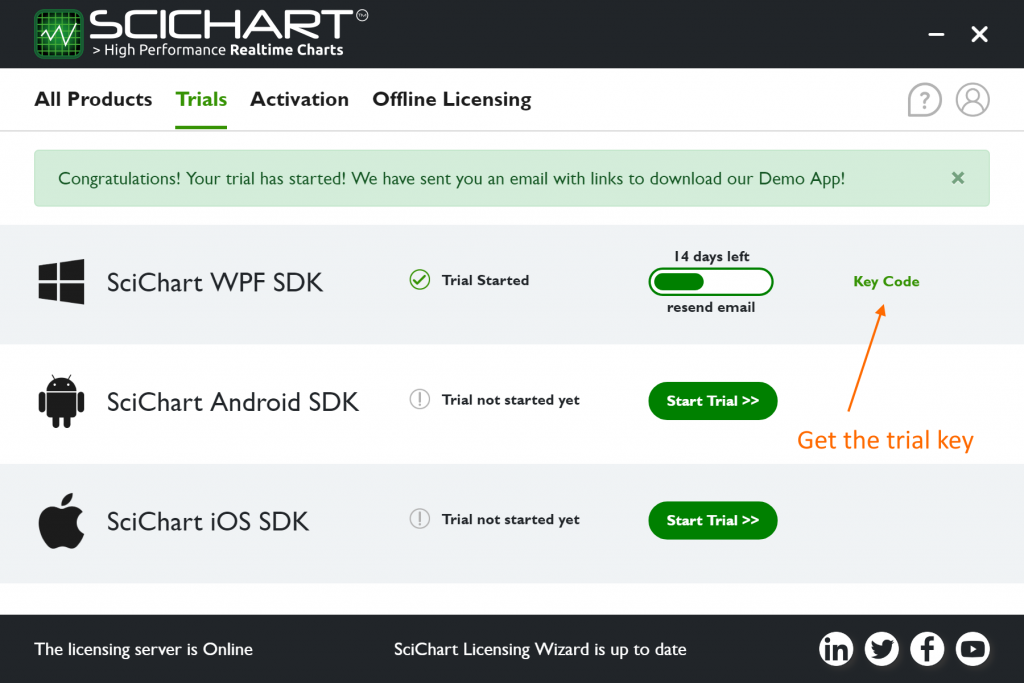
Setting the KeyCode in your Application
Apply the trial to your application by viewing the KeyCode on the Licensing Wizard.
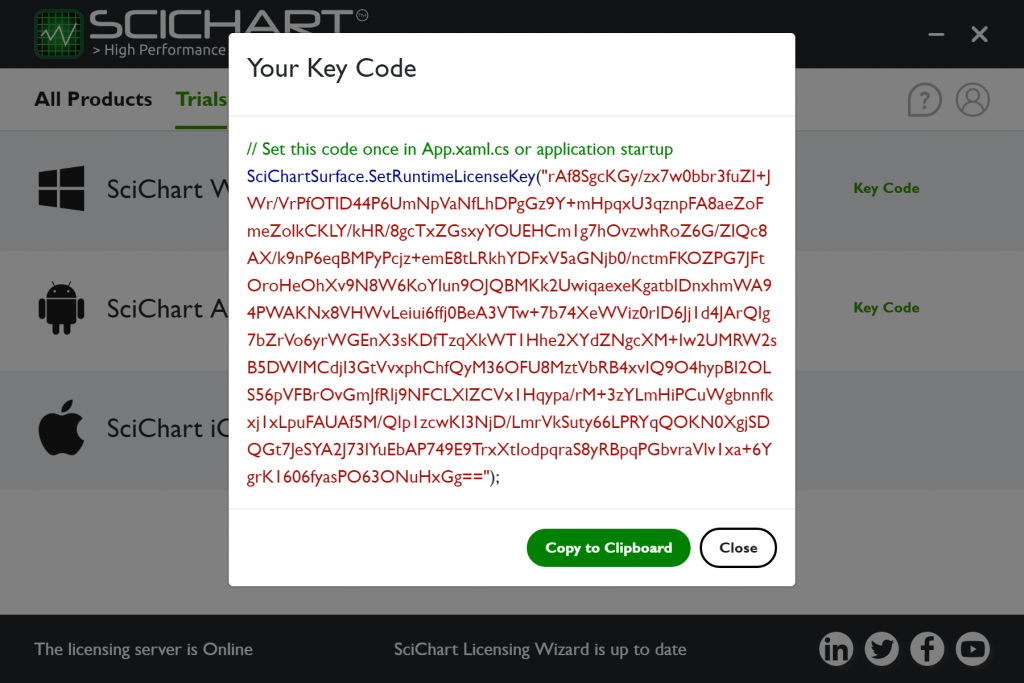
The KeyCode must be placed in your application once before any SciChartSurface is shown or instantiated, for example App.xaml.cs (see below).
Note: WPF Trials are machine specific at design time, if another developer wants to debug the application you are working on, they will also need to start a trial using the cross platform licensing wizard.
The KeyCode must be set in your app once, and once only before any SciChartSurface instance is shown. Do this by calling the static SciChartSurface.SetRuntimeLicenseKey() method in App.xaml.cs.
Code samples below:
C#
using System.Windows;
using SciChart.Charting.Visuals;
namespace YourWpfApplication
{
///
/// Interaction logic for App.xaml
///
public partial class App : Application
{
public App()
{
// Set this code once in App.xaml.cs or application startup before any SciChartSurface is shown
SciChartSurface.SetRuntimeLicenseKey("YOUR_KEYCODE");
}
}
}Visual Basic .NET
Imports System.Windows
Imports SciChart.Charting.Visuals
Namespace YourWpfApplication
Public Partial Class App
Inherits Application
Public Sub New()
SciChartSurface.SetRuntimeLicenseKey("YOUR_KEYCODE")
End Sub
End Class
End Namespace  Activating a Paid SciChart WPF License
Activating a Paid SciChart WPF License
Locating the Paid License Keys
If you have purchased SciChart WPF v6, you should have received a confirmation e-mail with a Developer Serial key and Runtime key. You can also view purchased license keys and serials in your Profile Page. If you don’t have one, please contact SciChart Sales.
To activate the license so that you can receive Technical Support, download the cross platform licensing wizard and install on your Windows desktop.
Activating your Developer Licenses
Once installed, and you have logged in with scichart.com account, you can activate the developer serial you received when you purchased.
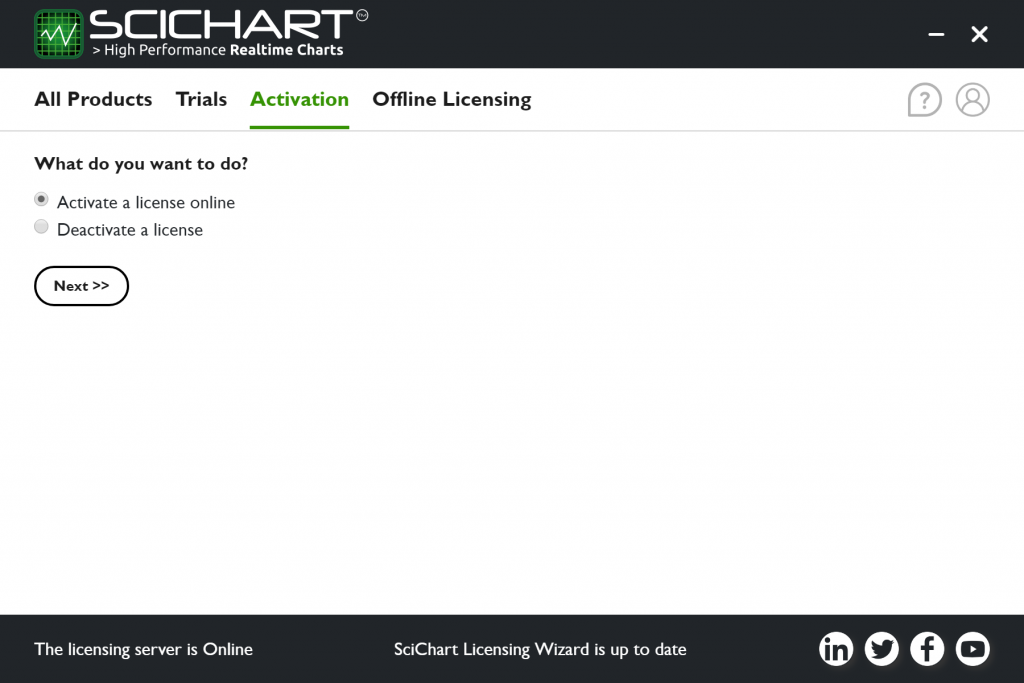
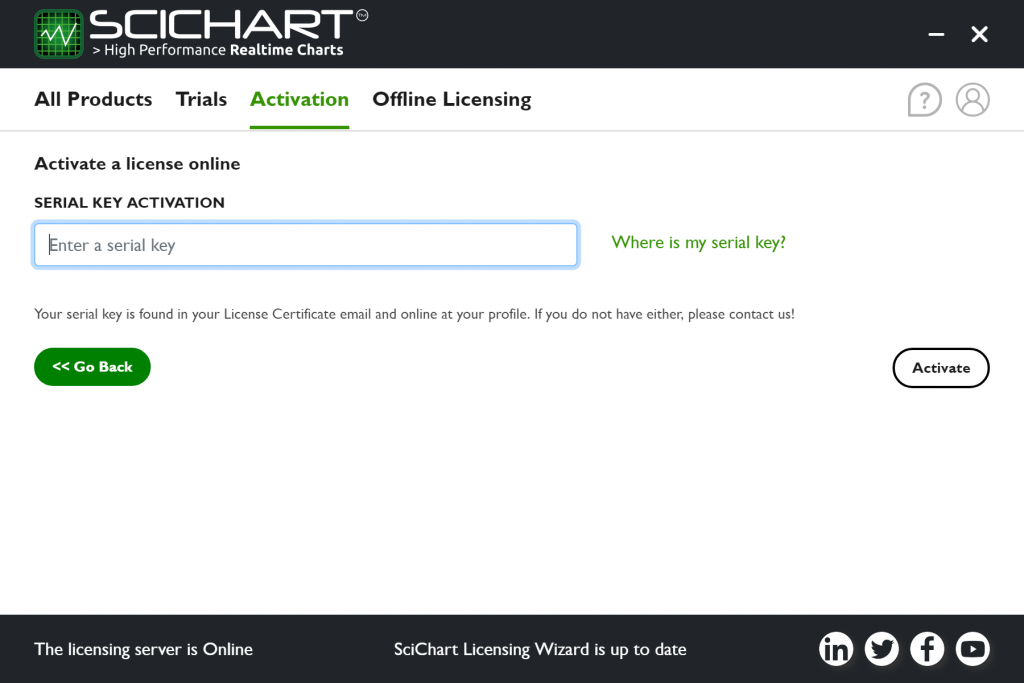
After activation you will see your license status on the wizard homepage. You can click ‘Runtime key’ to show the runtime license key that you must include in your app.
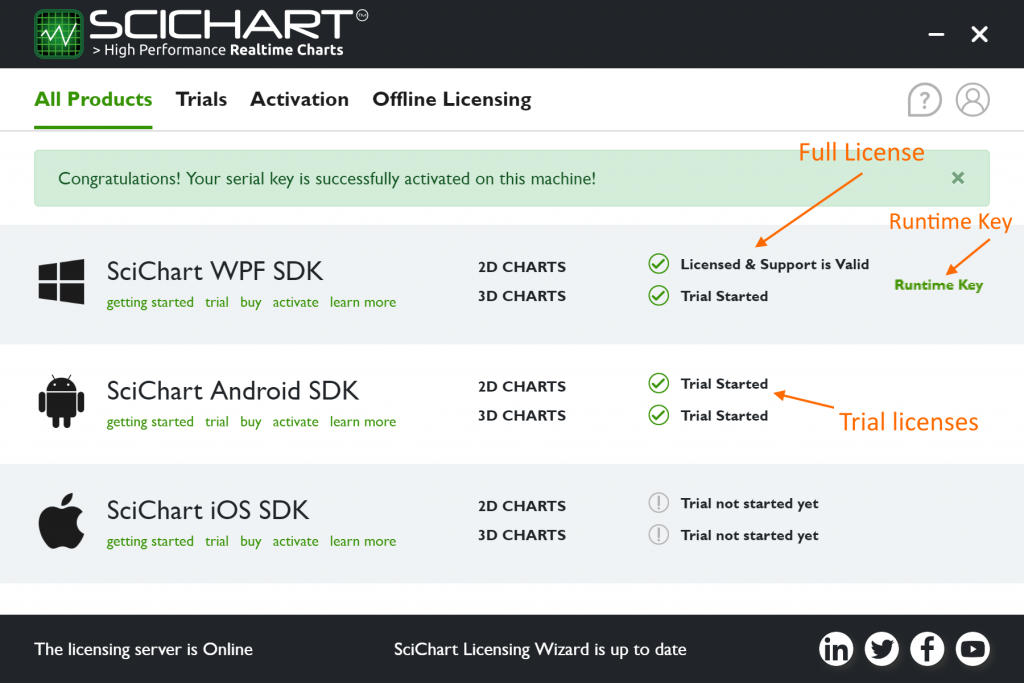
Note: Now that you have activated, all applications you create will work on your PC only. To allow applications to work on another PC, you must include the Runtime License Key (see below).
Applying the Runtime Key to Your App
The Runtime Key must be set in your app once, and once only before any SciChartSurface instance is shown. This step is necessary so that you can distribute applications to third party users.
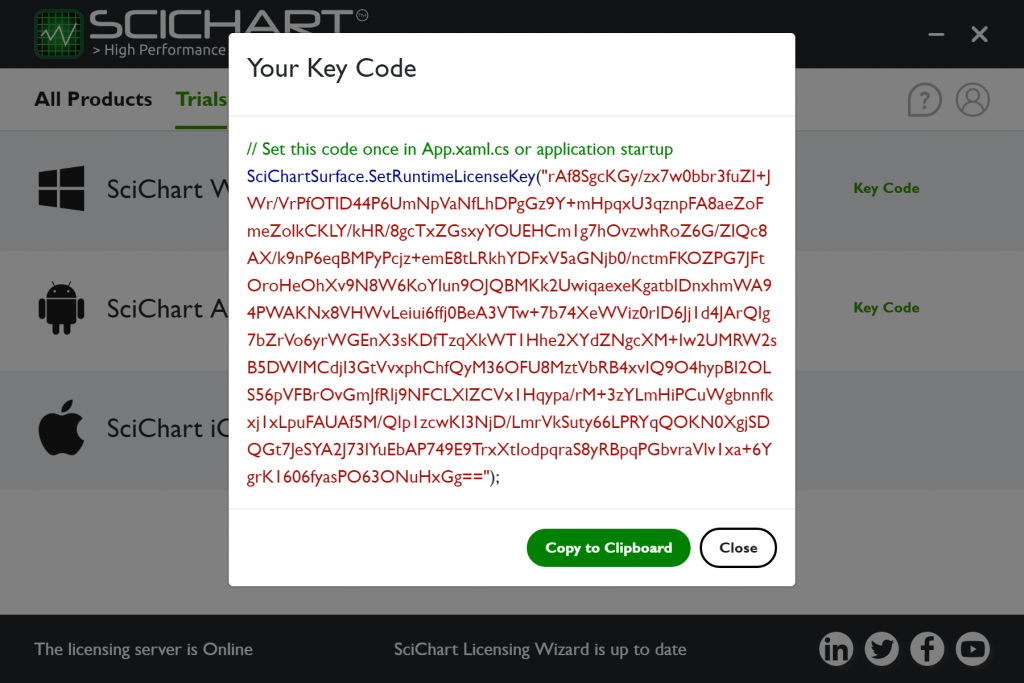
Do this by calling the static SciChartSurface.SetRuntimeLicenseKey() method in App.xaml.cs with the Runtime Key found on the homepage of the licensing wizard.
Code samples below:
c#
using System.Windows;
using SciChart.Charting.Visuals;
namespace YourWpfApplication
{
/// <summary>
/// Interaction logic for App.xaml
/// </summary>
public partial class App : Application
{
public App()
{
// Set this code once in App.xaml.cs or application startup before any SciChartSurface is shown
SciChartSurface.SetRuntimeLicenseKey("YOUR_KEYCODE");
}
}
}Visual Basic .NET
Imports System.Windows
Imports SciChart.Charting.Visuals
Namespace YourWpfApplication
Public Partial Class App
Inherits Application
Public Sub New()
SciChartSurface.SetRuntimeLicenseKey("YOUR_KEYCODE")
End Sub
End Class
End Namespace  Github Source Code Access
Github Source Code Access
If you are a SciChart WPF Source-Code customer, you can now access the source code via our Github repository. To get access, please follow the steps below:
#1 Activate your SciChart License
You need to activate your SciChart License following the steps above ‘Activating a Paid License’.
#2 Link your account to Github
Now enter your Github Username in the box directly below. If you do not have a Github account, head over to www.github.com and register.
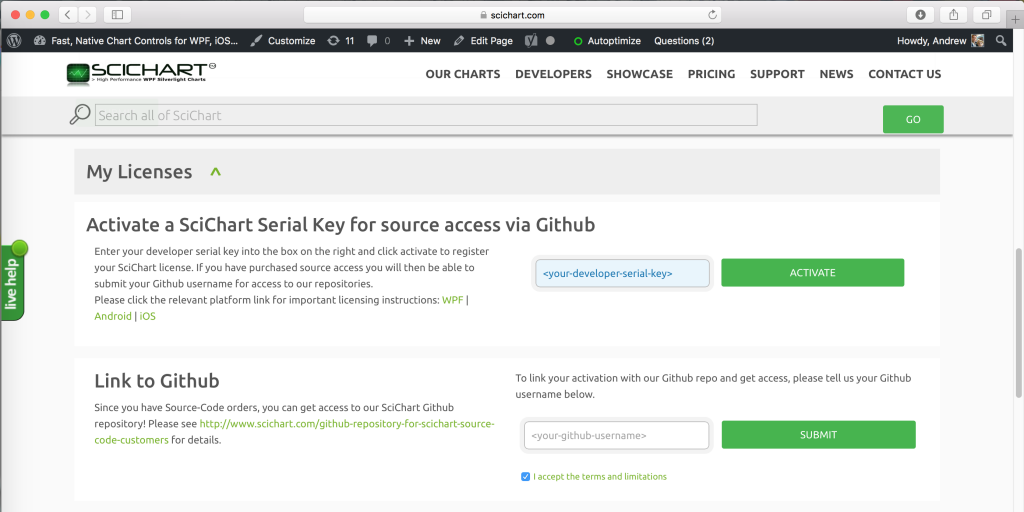
#3 Respond to Invitation
You will receive an email with an invitation to join the SciChart WPF Github repository! Accept the invitation to get access!
 Troubleshooting
Troubleshooting
If you cannot manage to get your application working with the license applied, please check out our licensing troubleshooting steps below or contact us and we will do our best to help.
Troubleshooting Video (applies to SciChart WPF v6, 7)
Locating License Keys
Your serial key and developer runtime key is found in your License Certificate email and also online at www.scichart.com/profile. If you do not have either, please contact-us!
SciChart showing Trial Expired after setting Runtime Key
We’ve created a licensing test app here with steps to ensure your license is applied correctly.
Head over to Github and follow the steps here: github.com/ABTSoftware/SciChart.Wpf.Examples/tree/SciChart_v6_Release/Sandbox/LicensingTestApp
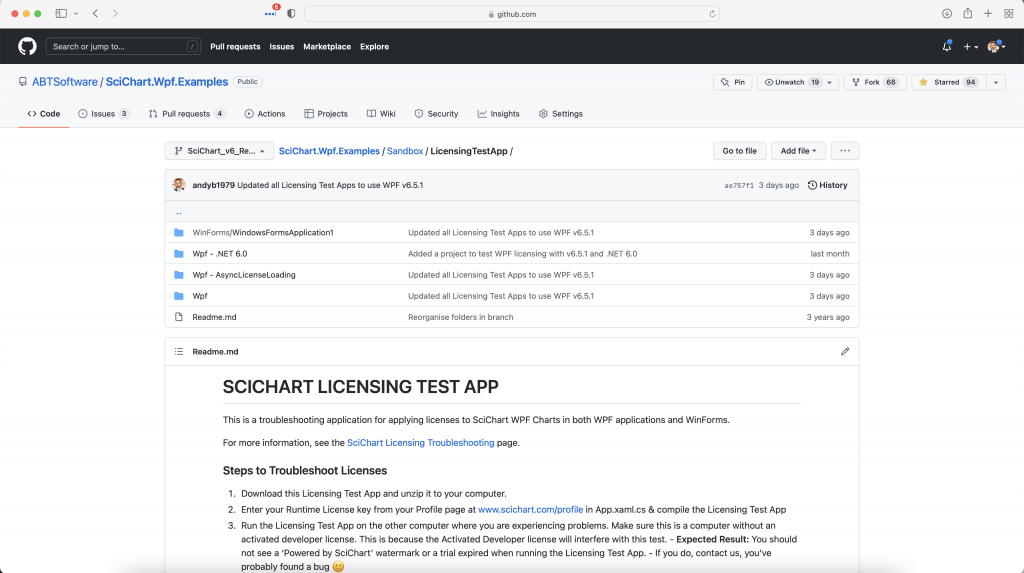
Note: V5 licenses are not compatible with V6 and vice versa. If you are experiencing a problem after upgrading SciChart to version 6, you must be using the version 6 licensing wizard, and the runtime key which it generates. Not the old legacy v5 licensing wizard.
No Internet Access / Cannot Activate Target Machine
Occasionally, due to corporate firewalls or lack of internet access on developer machines, it is not possible to use the cross platform licensing wizard to activate using the steps above.
In this case, we have a handy mechanism for activating offline, using an email bot to process the activation.
Head over to the page Cross Platform Licensing Wizard and scroll down to the section “Activating a License (Offline Mode)” to find out how.