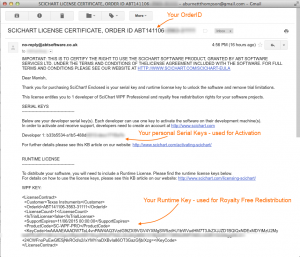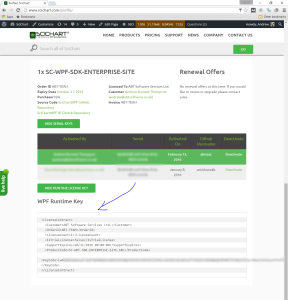Activating SciChart v3.2 – v5.x
Note: This article refers to SciChart WPF v3.2 to 5.x. The licensing mechanism for these versions End of Life, but is still operational. We recommend upgrading to SciChart WPF v7, which has updated Licensing steps here.
Step 1: Download the correct licensing wizard version
If you are using a legacy version of SciChart WPF (version 3, v4, v5) then you need to use a legacy licensing wizard version that closely matches your SciChart version. Find the legacy licensing wizards by going to www.scichart.com/downloads -> click on WPF -> then find a list of old installers on the right.
Step 2: Activate the SciChart Developer License
To activate your developer license for SciChart, please use the SciChart Licensing Wizard.
- Windows Start Menu -> Type SciChart Licensing Wizard -> Start the wizard
- Select ‘I would like to Activate a License Via the Internet’
- Enter your www.scichart.com Username (not email), Password and Serial Key. Serials can be found at www.scichart.com/profile or in your LicenseCertificate Email.
- Click ‘Activate’ to claim your license
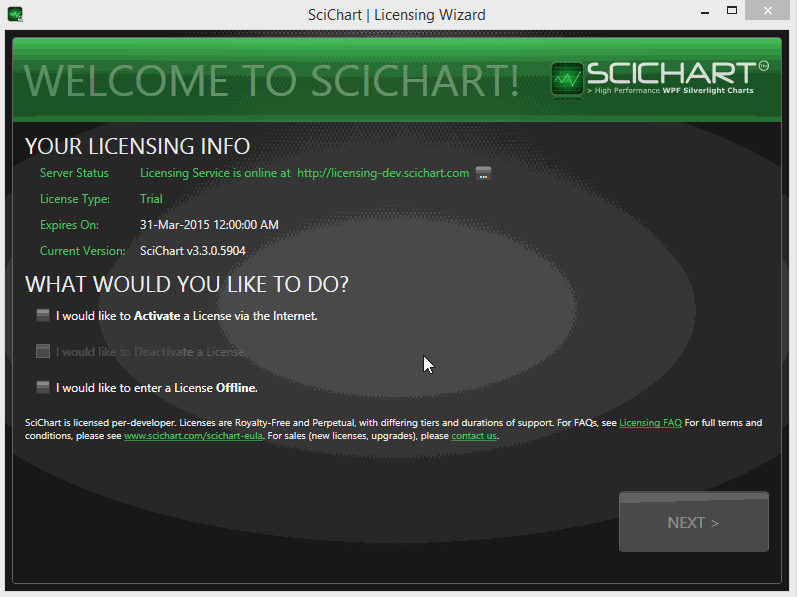
Step 3: Include Runtime License
Include your Runtime License* in C# code. This is required if you want to redistribute your SciChart application to other (non-activated) computers.
You need to call SciChartSurface.SetRuntimeLicenseKey() before any SciChartSurface is instantiated and only once. The best place to include the Runtime License is in the constructor of App.xaml.cs, e.g
/// <summary>
/// Interaction logic for App.xaml
/// </summary>
public partial class App : Application
{
public App()
{
// Ensure SetLicenseKey is called once, before any SciChartSurface instance is created
// Check this code into your version-control and it will enable SciChart
// for end-users of your application.
//
// You can test the Runtime Key is installed correctly by Running your application
// OUTSIDE Of Visual Studio (no debugger attached). Trial watermarks should be removed.
SciChartSurface.SetRuntimeLicenseKey(@"<LicenseContract>
<Customer>My Company</Customer>
<OrderId>123-456</OrderId>
<LicenseCount>1</LicenseCount>
<IsTrialLicense>false</IsTrialLicense>
<SupportExpires>07/06/2013 00:00:00</SupportExpires>
<KeyCode>ABCDEFG</KeyCode>
</LicenseContract>");
}
}Your Runtime key is found in your License Certificate email and also NEW!! Online at www.scichart.com/profile. If you cannot find either, please contact-us!
Troubleshooting
Common troubleshooting Q&A can be found at the page SciChart Licensing Troubleshooting.
< Back to Licensing SciChart