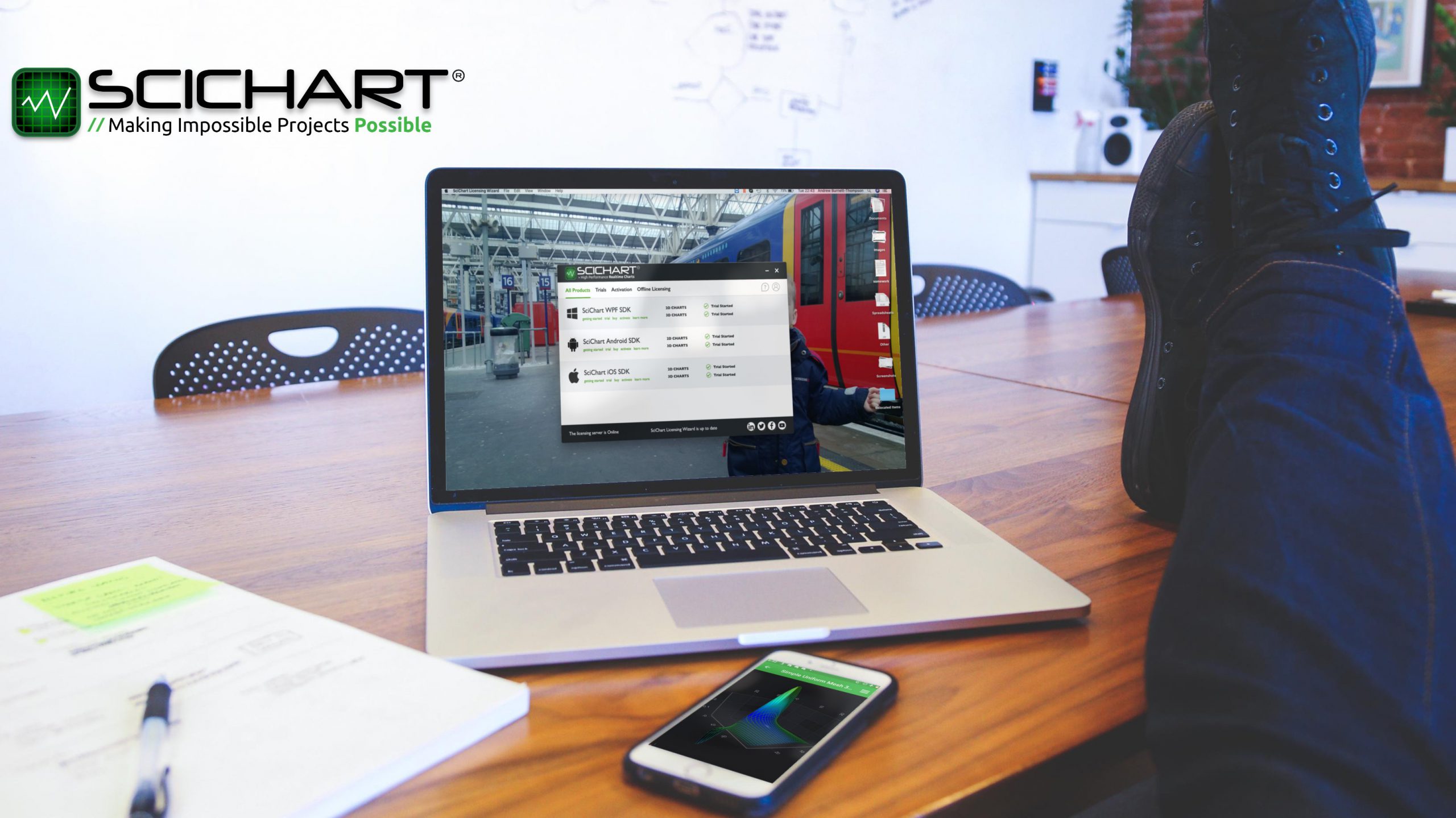
In SciChart WPF SDK v6, SciChart Mobile SDK v3 or higher, and SciChart.js you will need to use the Cross Platform Licensing Wizard to start a trial and to activate SciChart developer licenses.
Note: The following method does not work with WPF v5 or Mobile v2. For licensing older versions of SciChart see the page licensing scichart.
Why Activate?
Activation is required to:
- Use the SciChart software libraries as a developer.
- Access technical support Support Desk, or get faster technical support on our Forums.
- Access the source-code of SciChart via Github (source-code customers only).
Activation is not required on build servers, or for end-users of your applications.
Where to Get the Cross Platform Licensing Wizard
The cross platform licensing wizard can be downloaded for Windows or Mac below:
Once installed, it will automatically update when we push a new release, which is required to stay in sync with our licensing servers. Our licensing wizard entirely replaces the SciChart WPF v5 Licensing Wizard for our WPF customers, and the online activation method for mobile customers.
Running the Licensing Wizard for the First Time
After download, run the Cross Platform Licensing Wizard by searching ‘SciChart Licensing Wizard’ in the start menu (Windows), or spotlight (Mac).
Login using your scichart.com username and password. If you don’t have an account, you can create one here.
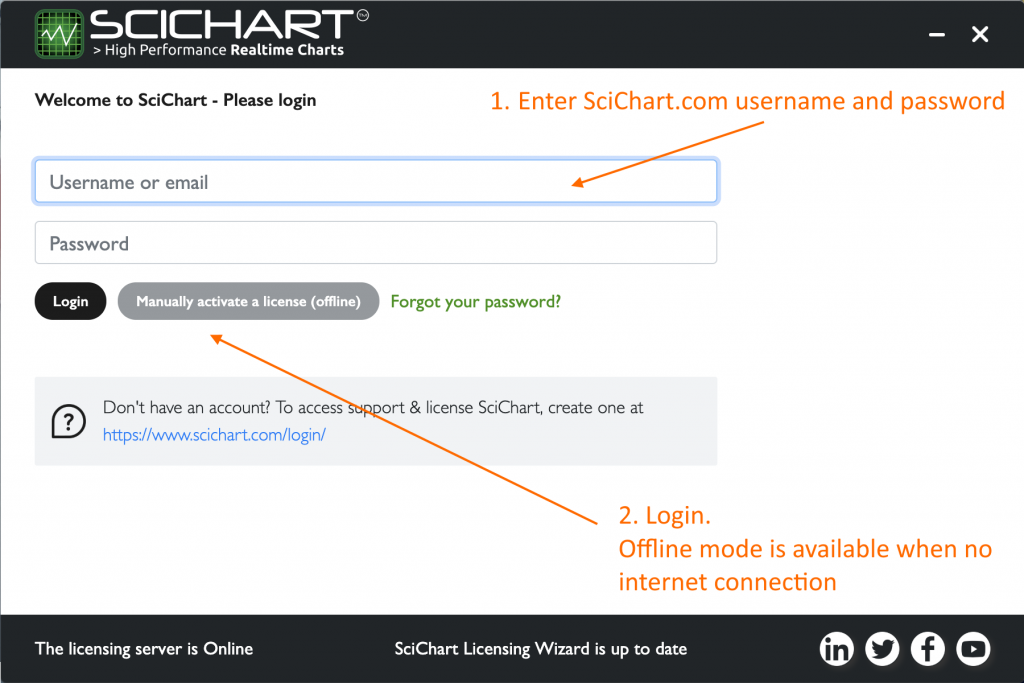
Starting a Trial (All Platforms)
The trial mechanism for SciChart WPF SDK v6 and Mobile SDK v3 has changed. In previous versions of SciChart WPF ‘it just worked’ for 30 days. Now, you need to request a trial and include as a runtime key in your app.
The trial is fully featured and time-limited. If you require extra time after 30 days are up, contact us and we will be glad to help.
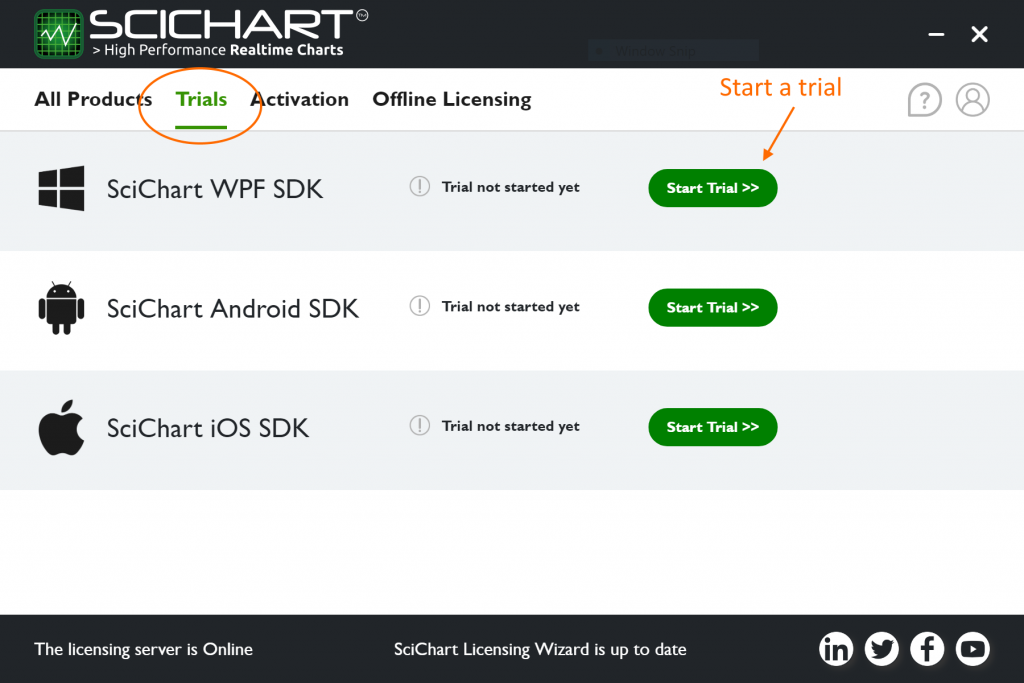
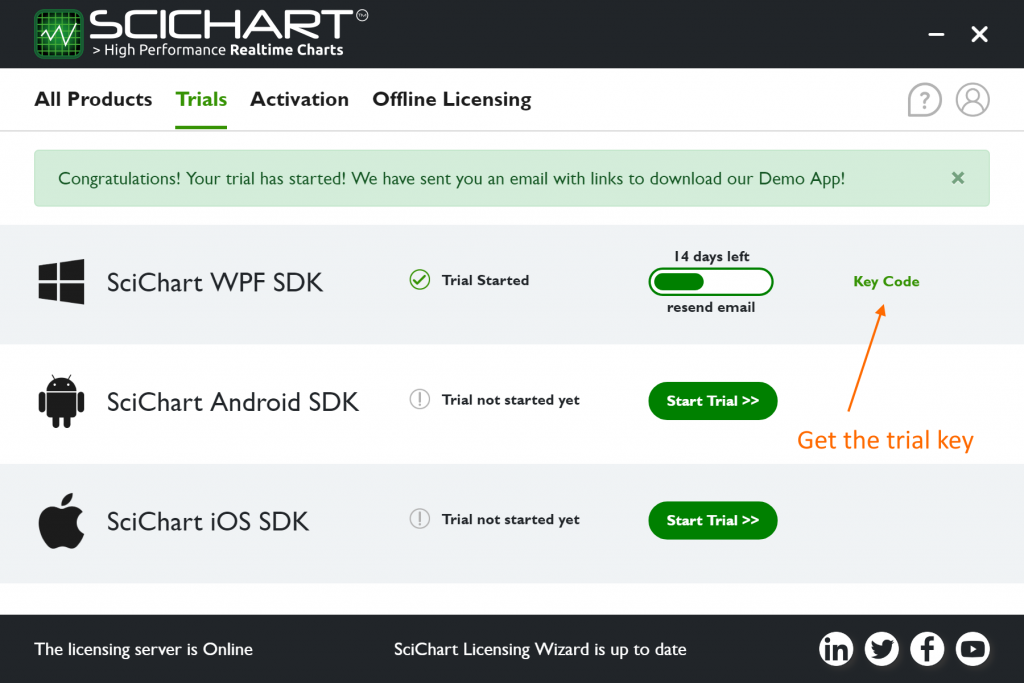
Once you have the trial key code, click the ‘Key Code’ button and include it in your application. It must be included once and once only, before any SciChartSurface is shown.
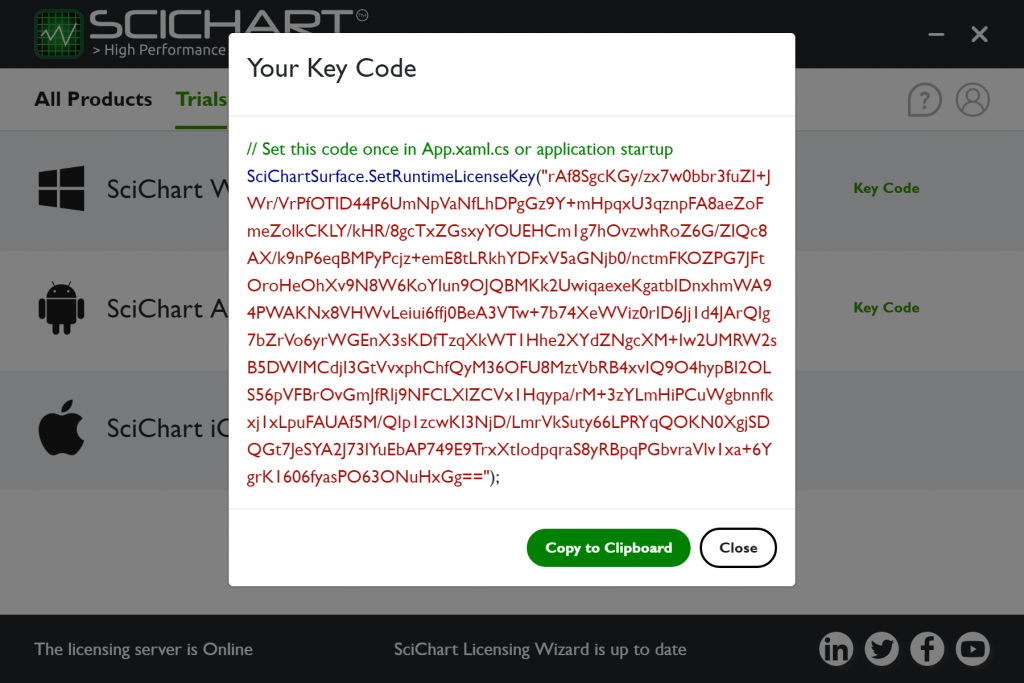
Platform Specific Instructions
Learn more about how to apply the Trial KeyCode to your application at the following pages:
- WPF: Licensing SciChart WPF
- iOS: Licensing SciChart iOS
- Android: Licensing SciChart Android
- JavaScript: Licensing SciChart JS
Note: Trials are machine specific on WPF/Windows and JS. If you transfer the app to another PC, that PC will need to start a trial.
Activating a License (All Platforms)
Once you have purchased SciChart, activating a license is simple. Go to the Activations Tab.
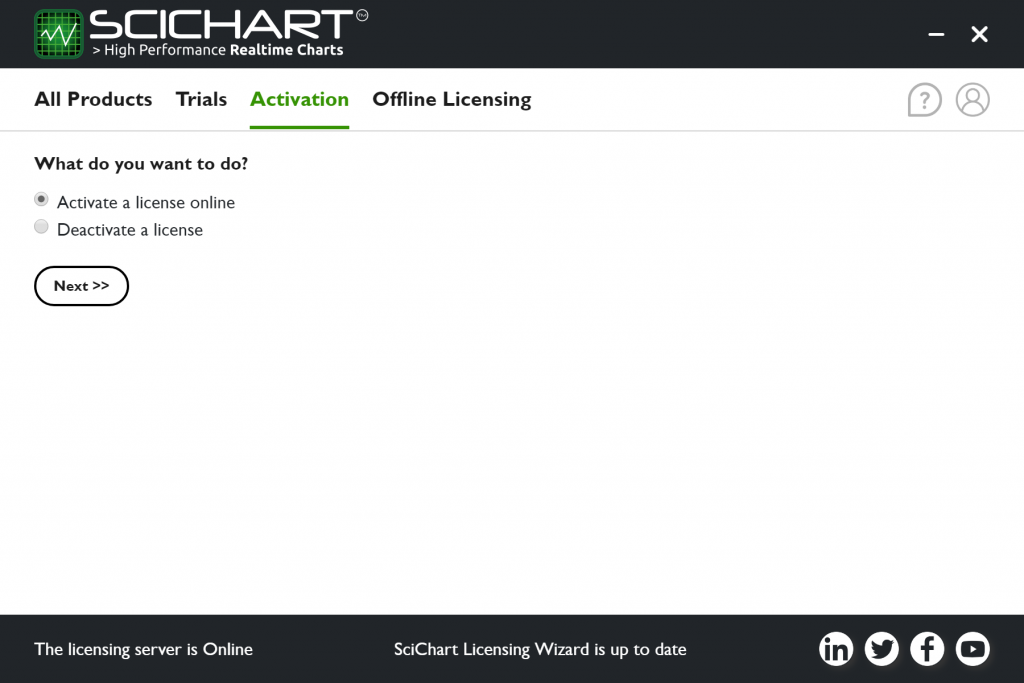
Select Activate and enter your serial key
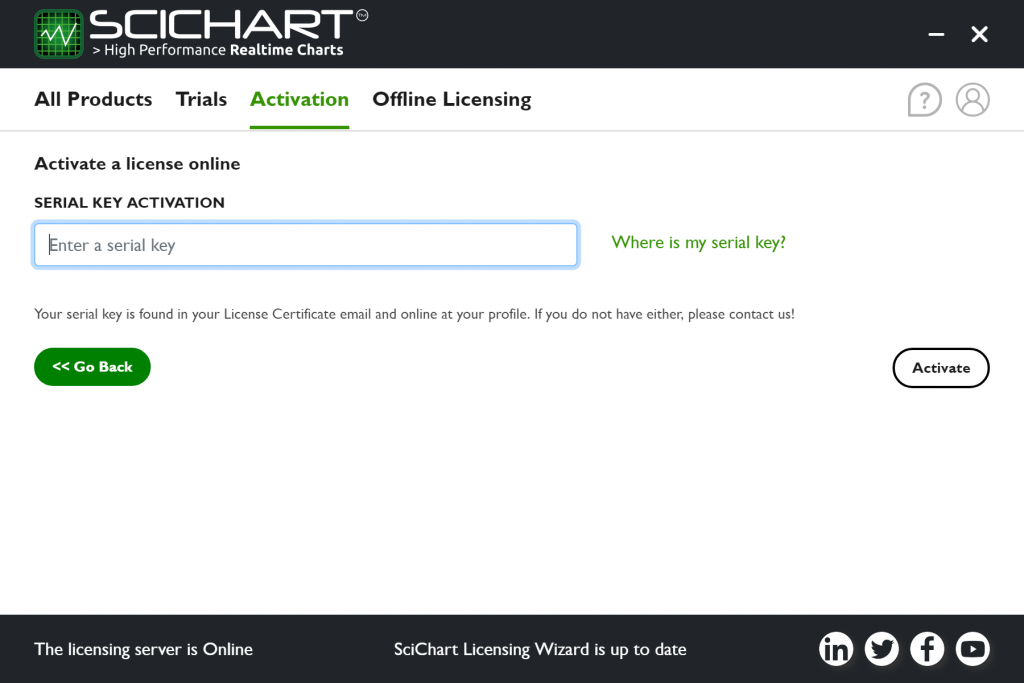
That’s it! The license is now activated on your machine.
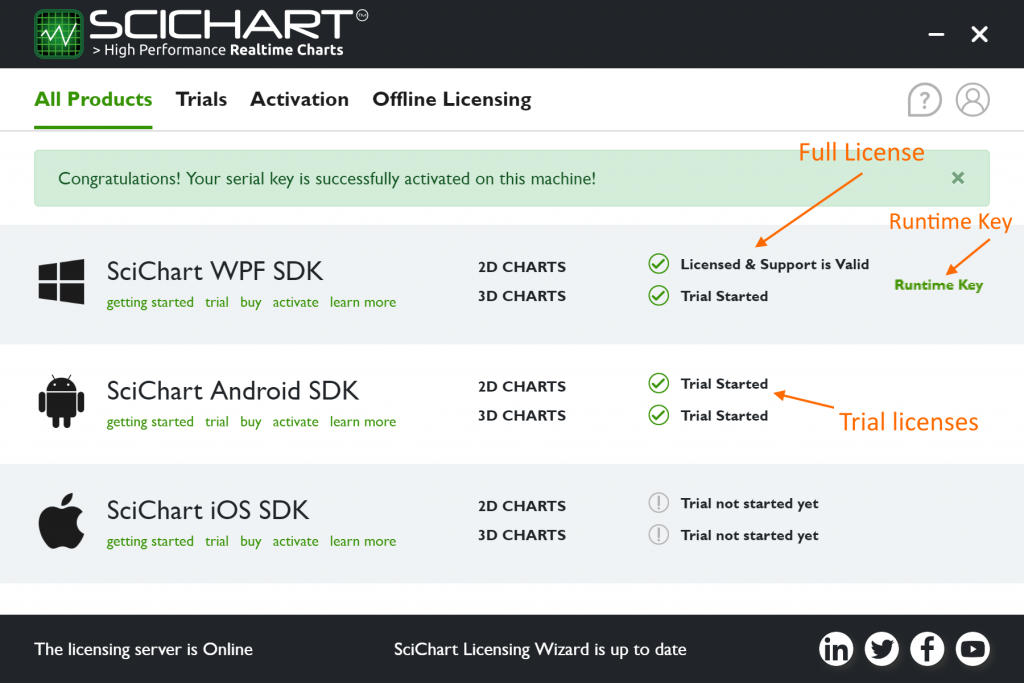
Note: Be sure to include your Runtime Key code in the app to allow you to redistribute it to users. Runtime keys must be included once and once only, before any SciChartSurface is shown.
Platform Specific Instructions
Learn more about how to apply the Runtime Key to your application at the following pages:
- WPF: Licensing SciChart WPF
- iOS: Licensing SciChart iOS
- Android: Licensing SciChart Android
- JavaScript: Licensing SciChart JS
Activating a License (Offline Mode)
If no internet, or behind a corporate firewall, we have a method to activate using an automated email inbox.
Select the Offline Licensing tab and ‘Request and offline activation code’
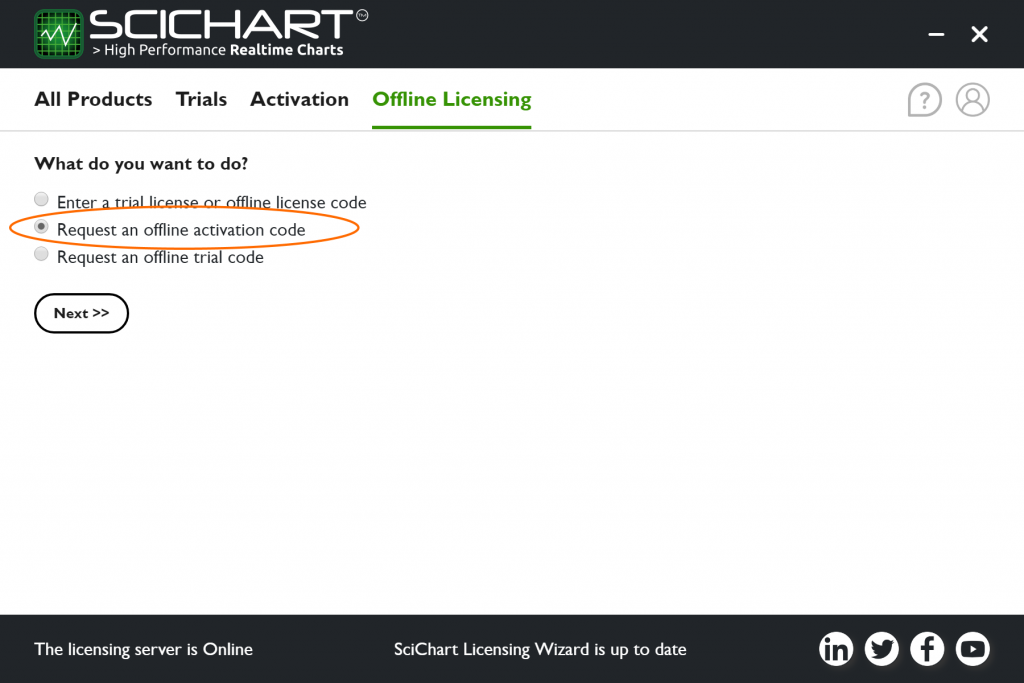
Enter your serial key for offline activation
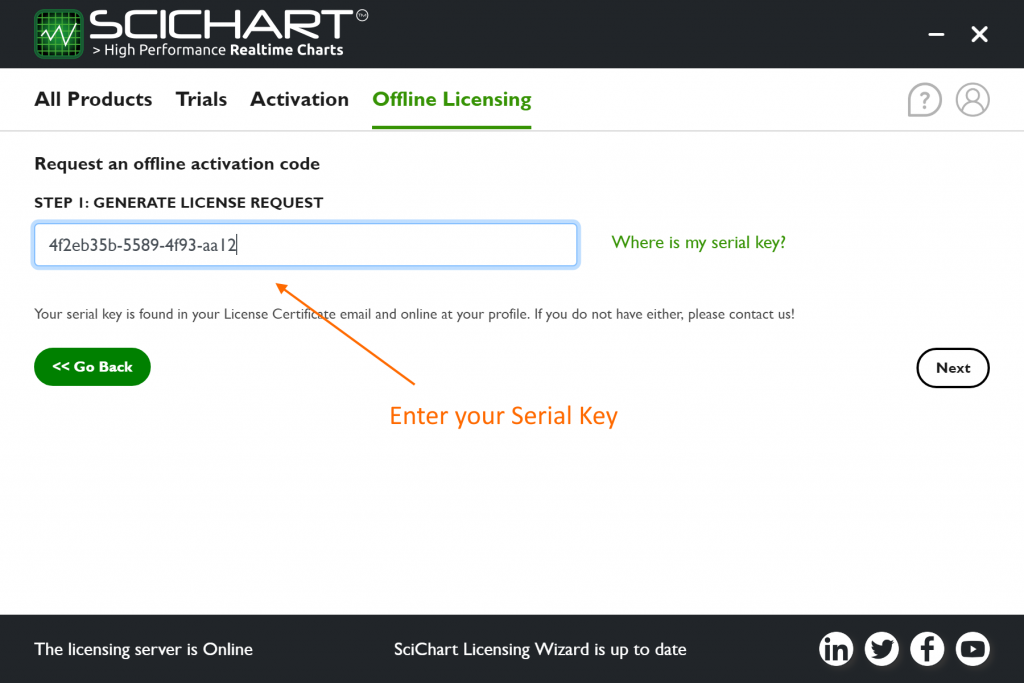
For offline activation, you must email us the request code. If you have Outline or Windows live mail installed, it will open automatically when you click ‘Next’
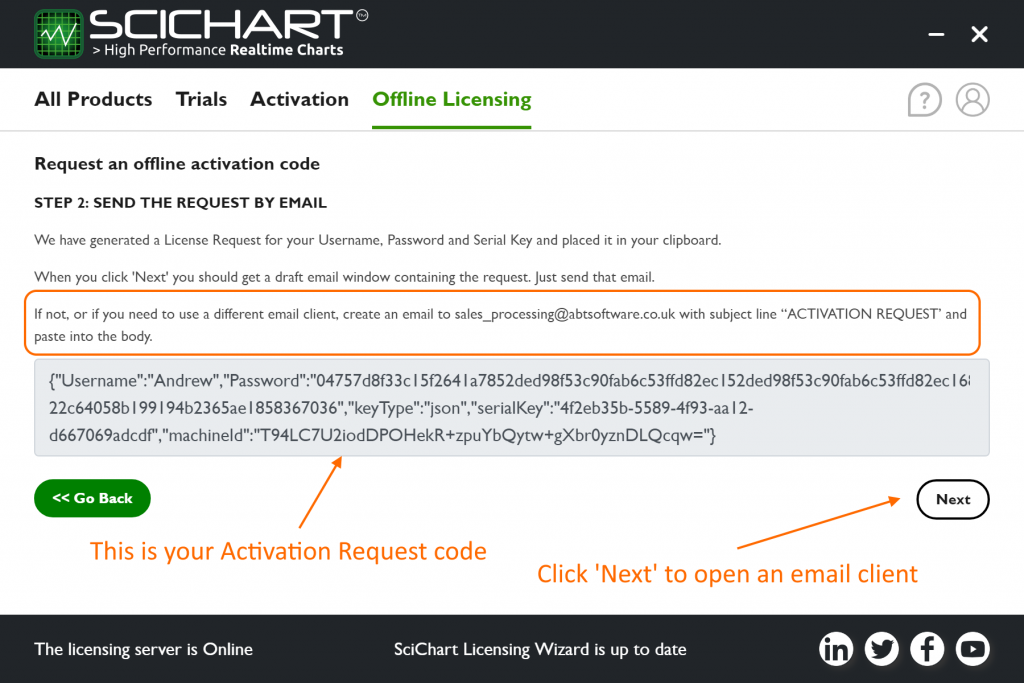
Send us the email. The automated inbox will process and send you a response code within minutes.
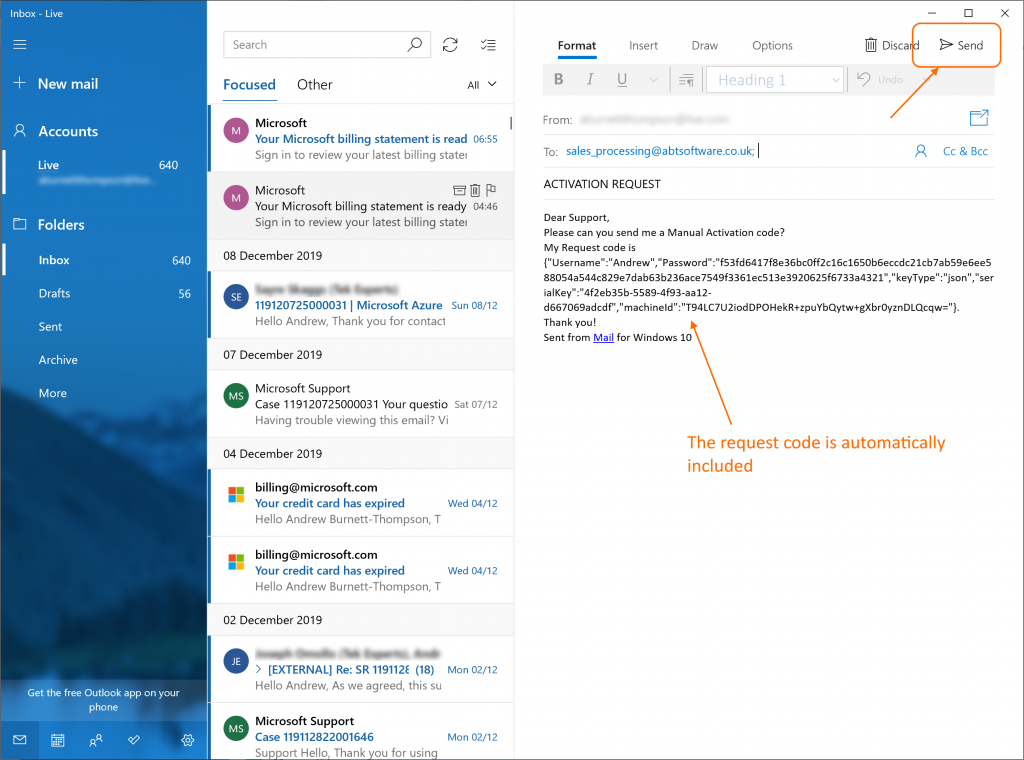
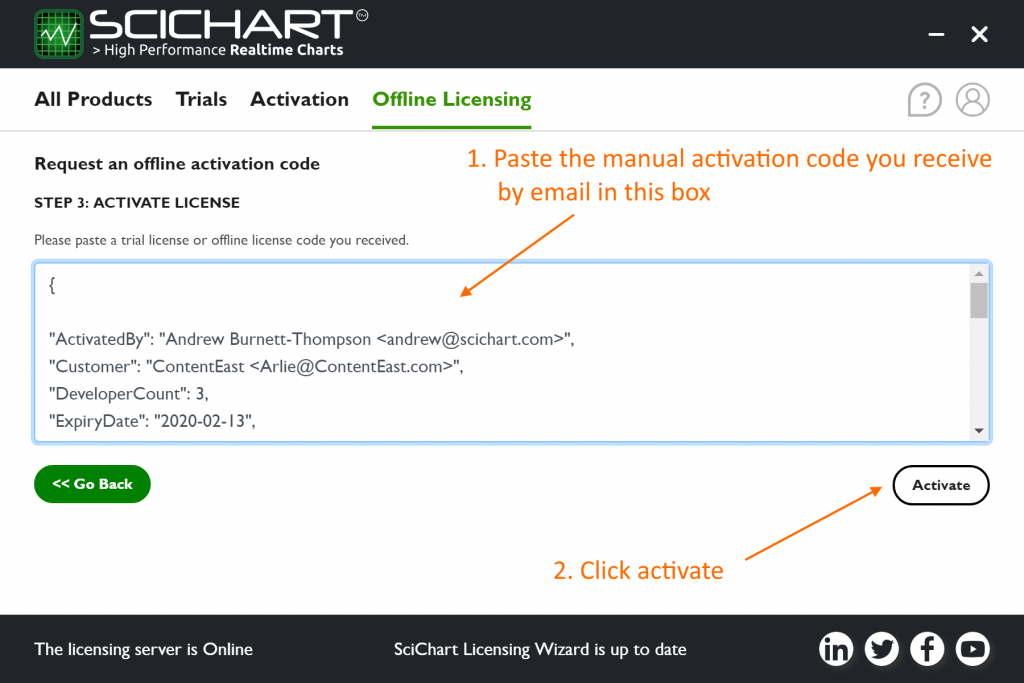
Congratulations! You have successfully manually activated on this machine.
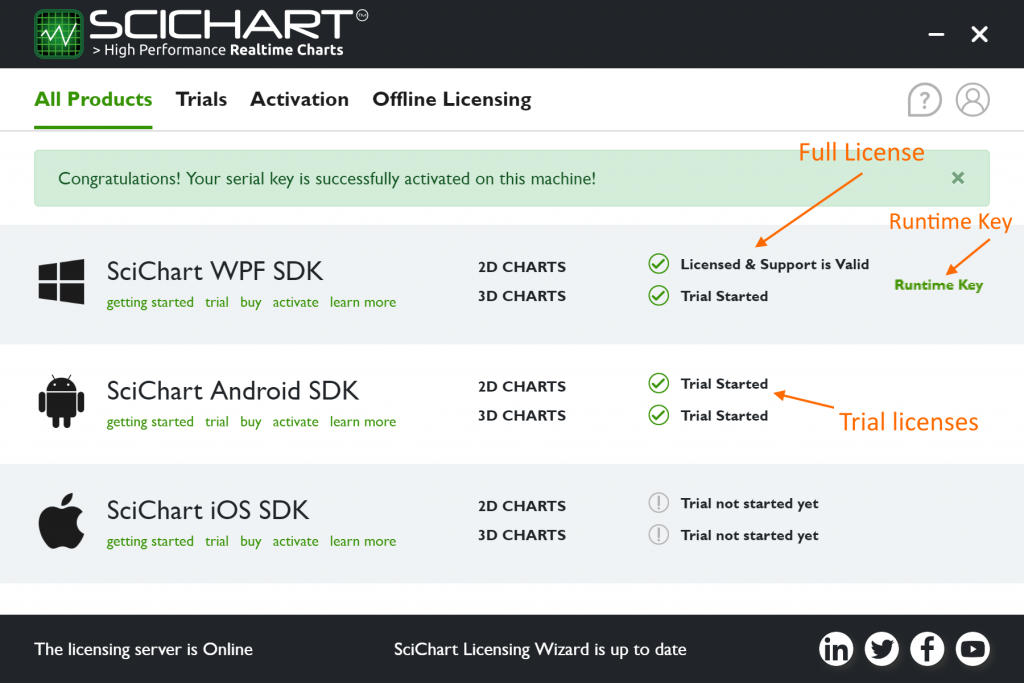
Other Functions in the Licensing Wizard
The SciChart Cross Platform Licensing Wizard can also perform the following functions:
- Request a trial for WPF, iOS or Android, macOS or JS (under Trials tab)
- Activate a license (under Activation tab)
- Manually Activate a license offline (under Offline Licensing tab)
- Request an offline trial license (under Offline tab)
- Deactivate a License (under Activation tab)
- Logout (under user profile)
- Perform a password reset (Login page)
In the future, we plan to rollout additional functionality such as latest news, updates and release notes, plus bring more platforms to you as we roll out our cross-platform vision for SciChart.
Privacy and your data
As per our previous WPF Licensing Wizard, we have taken steps to ensure privacy and that your data is treated responsibly and in accordance to international laws as per our privacy policy. Data which is collected during operation includes:
- Login username, password during authentication is passed to the server (not stored).
- Serial key is passed to the server for activation.
- Machine ID (hashcode as a unique ID for your machine, with no identifying information) is passed to the server for activation.
- IP Address is used to restrict the number of trials that can be started on a particular machine.
All communications are over https / SSL with a second-layer of encryption for sensitive info. Should you have any questions about how our licensing wizard works then contact us and we will be glad to help.
We’d like to hear your feedback!
If you are experiencing any trouble with licensing & activation or trial licensing of SciChart products, you can contact us at any time and our team will be happy to help.
Best regards,
Andrew
[SciChart Team]
Related Posts
