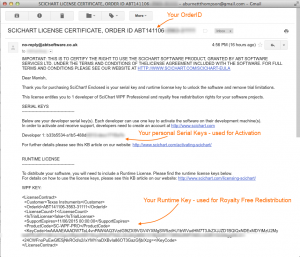SciChart iOS Licensing v3.x and later / macOS v4
Please be aware before starting usage of the SciChart software constitutes acceptance of the licensing terms & conditions. SciChart is licensed per-developer with a royalty-free redistribution rights for your applications. A helpful licensing FAQ can be found here.
 Instructions for starting iOS Chart or macOS Trials
Instructions for starting iOS Chart or macOS Trials
In SciChart iOS v3 and later and macOS v4, trial licenses can be fetched with the cross platform licensing wizard. Trial licenses and technical support are tied to a SciChart account, so if you don’t have one, then head over to scichart.com/login and create an account now.
Download the licensing wizard from here and install on your Mac desktop.
Once installed, and you have logged in with scichart.com account, you can start a trial in your chosen platform as follows:
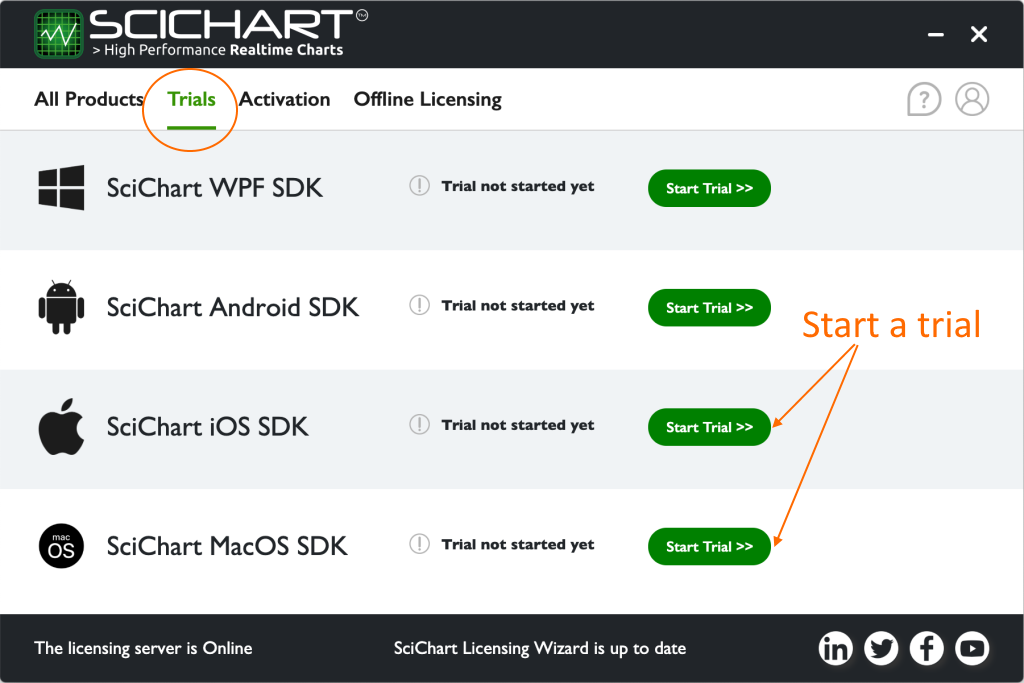
Apply the trial to your application by viewing the KeyCode on the Licensing Wizard.
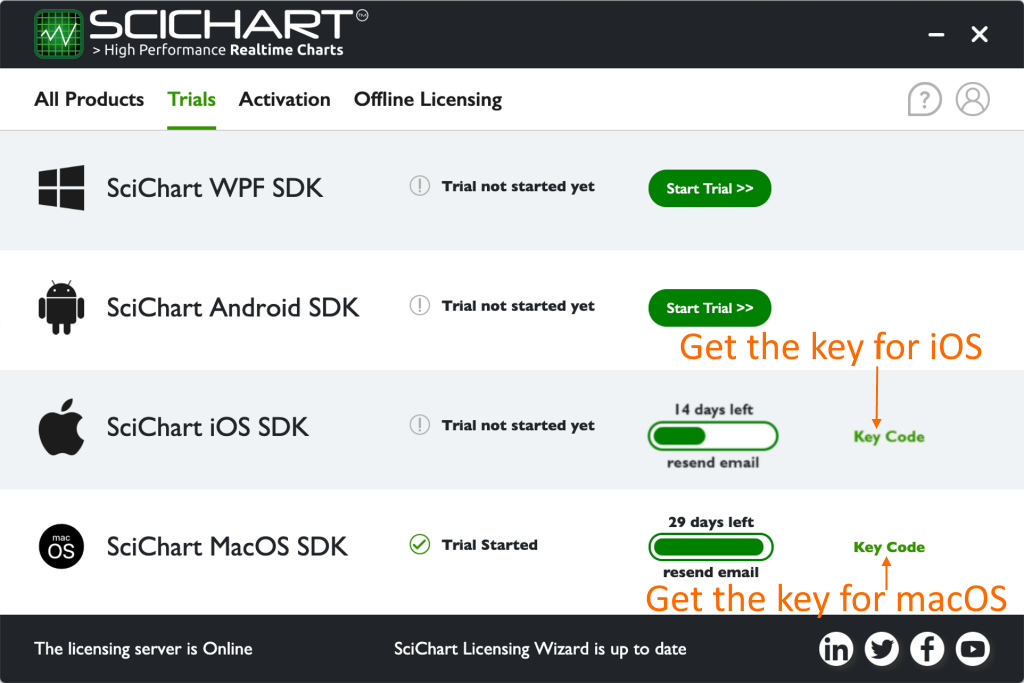
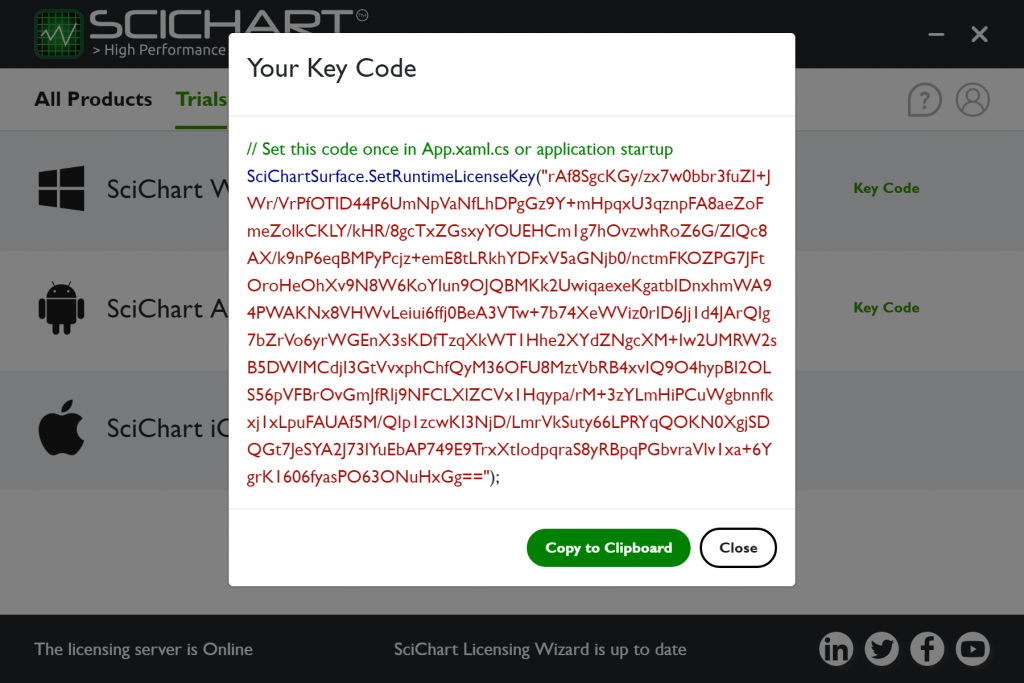
The KeyCode must be placed in your application once before any SciChartSurface is shown or instantiated, for example AppDelegate (see below).
Applying the Trial License in Your App
The KeyCode must be set in your app once, and once only before any SciChartSurface instance is shown.
Do this by calling the static SciChartSurface.SetRuntimeLicenseKey() method in AppDelegate.
Code Samples Below:
Swift.iOS
func application(_ application: UIApplication, didFinishLaunchingWithOptions launchOptions: [UIApplicationLaunchOptionsKey: Any]?) -> Bool {
// Note! This is just an example.
// The real License KeyCode is found by following steps above
SCIChartSurface.setRuntimeLicenseKey("YOUR_KEYCODE")
return true
}
Objecttive-C.iOS
- (BOOL)application:(UIApplication *)application didFinishLaunchingWithOptions:(NSDictionary *)launchOptions {
// Note! This is just an example.
// The real License KeyCode is found by following steps above
[SCIChartSurface setRuntimeLicenseKey:@"YOUR_KEYCODE"];
return YES;
}Xamarin.iOS
public override bool FinishedLaunching(UIApplication application, NSDictionary launchOptions)
{
// Note! This is just an example.
// The real License KeyCode is found by following steps above
SciChart.iOS.Charting.SCIChartSurface.SetRuntimeLicenseKey("YOUR_KEYCODE");
return true;
}Swift.macOS
override init() {
// Note! This is just an example.
// The real License KeyCode is found by following steps above
SCIChartSurface.setRuntimeLicenseKey("YOUR_KEYCODE")
}Obj-C.macOS
+ (void)initialize {
if (self == AppDelegate.class) {
// Note! This is just an example.
// The real License KeyCode is found by following steps above
[SCIChartSurface setRuntimeLicenseKey:@"YOUR_KEYCODE"];
}
}  Activating a Paid SciChart iOS or macOS License
Activating a Paid SciChart iOS or macOS License
If you have purchased SciChart iOS v3 and later or macOS v4, you should have received a confirmation e-mail with a Developer Serial key and Runtime key. You can also view purchased license keys and serials in your Profile Page. If you don’t have one, please contact SciChart Sales.
To activate the license so that you can receive Technical Support, download the cross platform licensing wizard and install on your Mac desktop.
Once installed, and you have logged in with scichart.com account, you can activate the developer serial you received when you purchased.
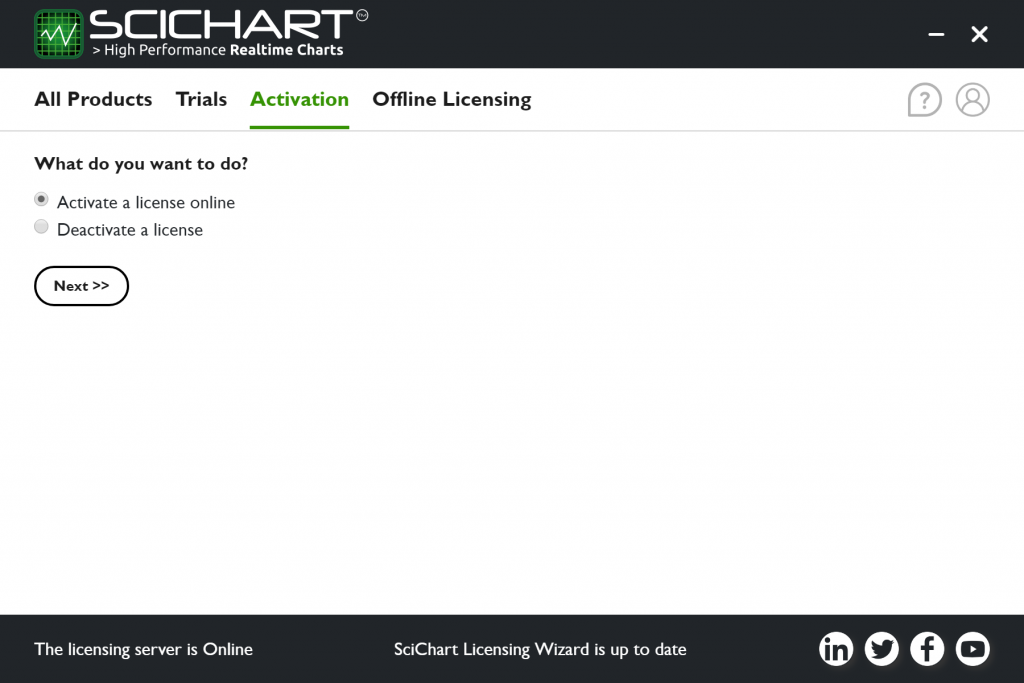
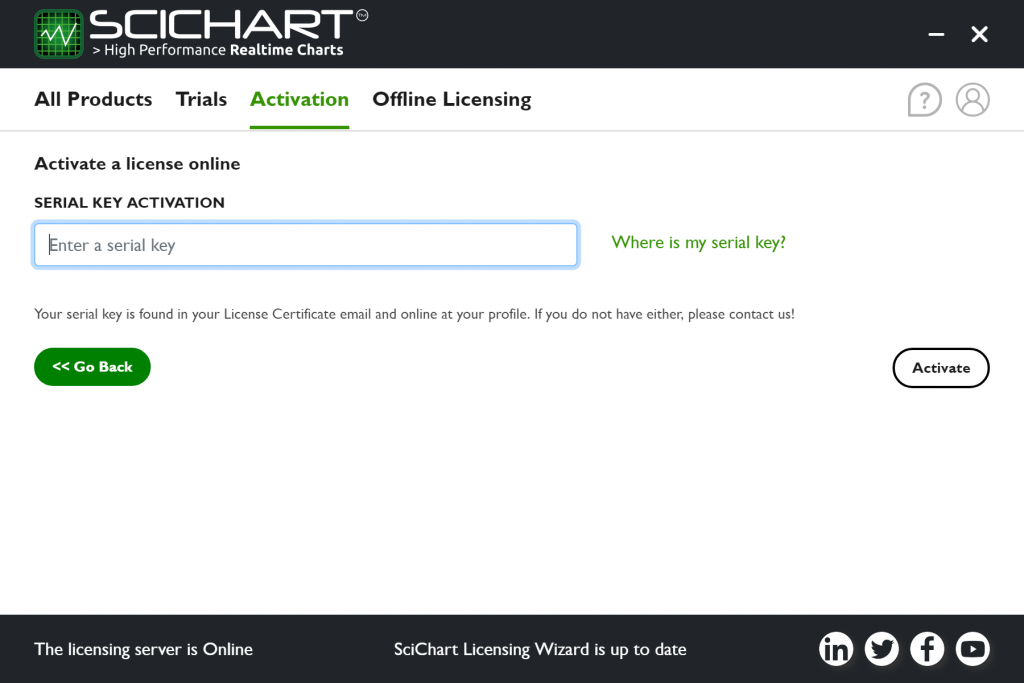
After activation you will see your license status on the wizard homepage. You can click ‘Runtime key’ to show the runtime license key that you must include in your app.
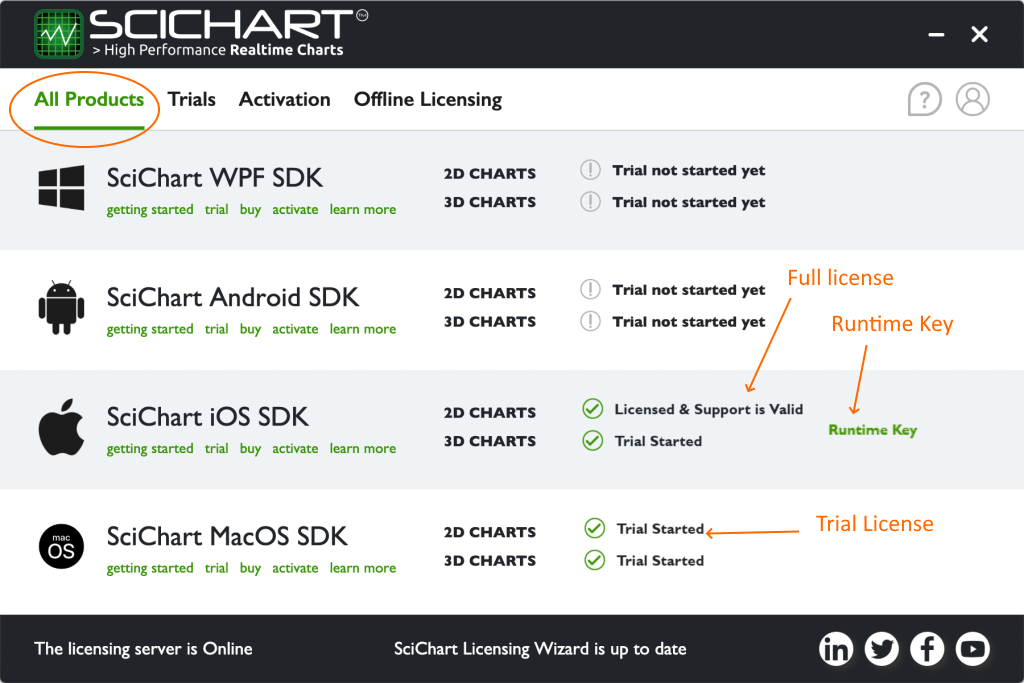
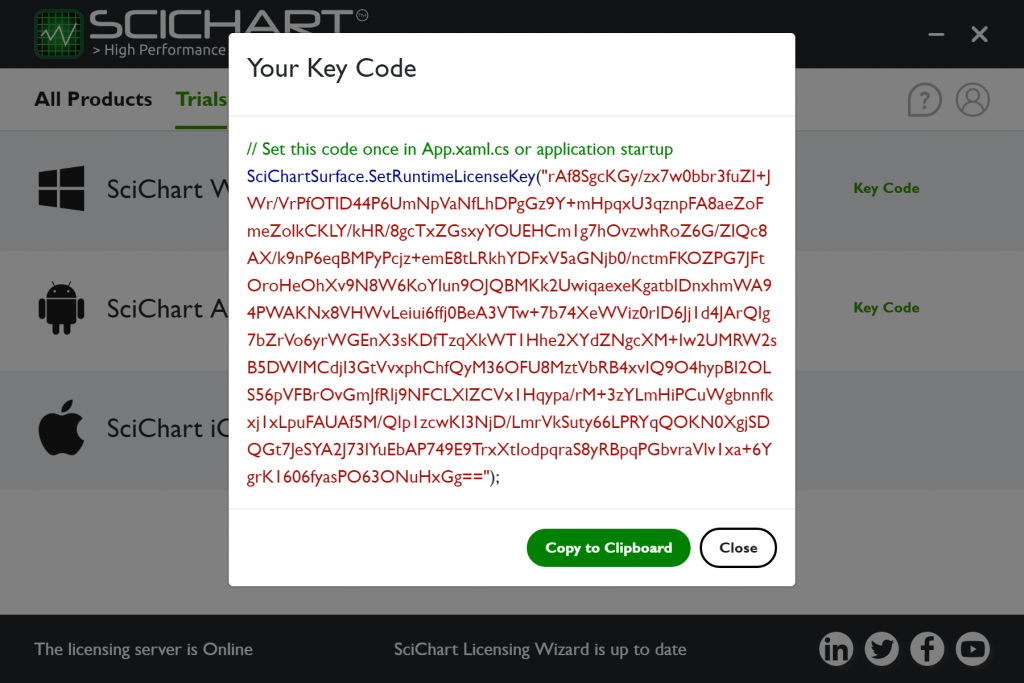
The KeyCode must be placed in your application once before any SciChartSurface is shown or instantiated, for example AppDelegate (see below).
Applying the Runtime License in Your App
The KeyCode must be set in your app once, and once only before any SciChartSurface instance is shown. Do this by calling the static SciChartSurface.SetRuntimeLicenseKey() method in AppDelegate.
Code samples below:
Swift.iOS
unc application(_ application: UIApplication, didFinishLaunchingWithOptions launchOptions: [UIApplicationLaunchOptionsKey: Any]?) -> Bool {
// Note! This is just an example.
// The real License KeyCode is found by following steps above
SCIChartSurface.setRuntimeLicenseKey("YOUR_KEYCODE")
return true
}Objective-C.iOS
- (BOOL)application:(UIApplication *)application didFinishLaunchingWithOptions:(NSDictionary *)launchOptions {
// Note! This is just an example.
// The real License KeyCode is found by following steps above
[SCIChartSurface setRuntimeLicenseKey:@"YOUR_KEYCODE"];
return YES;
}Xamarin.iOS
public override bool FinishedLaunching(UIApplication application, NSDictionary launchOptions)
{
// Note! This is just an example.
// The real License KeyCode is found by following steps above
SciChart.iOS.Charting.SCIChartSurface.SetRuntimeLicenseKey("YOUR_KEYCODE");
return true;
}Swift.macOS
override init() {
// Note! This is just an example.
// The real License KeyCode is found by following steps above
SCIChartSurface.setRuntimeLicenseKey("YOUR_KEYCODE")
}Obj-C.macOS
+ (void)initialize {
if (self == AppDelegate.class) {
// Note! This is just an example.
// The real License KeyCode is found by following steps above
[SCIChartSurface setRuntimeLicenseKey:@"YOUR_KEYCODE"];
}
}  Github Source Code Access
Github Source Code Access
If you are a SciChart iOS Source-Code customer, you can now access the source code via our Github repository. To get access, please follow the steps below:
#1 Activate your SciChart License
You need to activate your SciChart License following the steps above ‘Activating a Paid License’.
#2 Link your account to Github
Now enter your Github Username in the box directly below. If you do not have a Github account, head over to www.github.com and register.
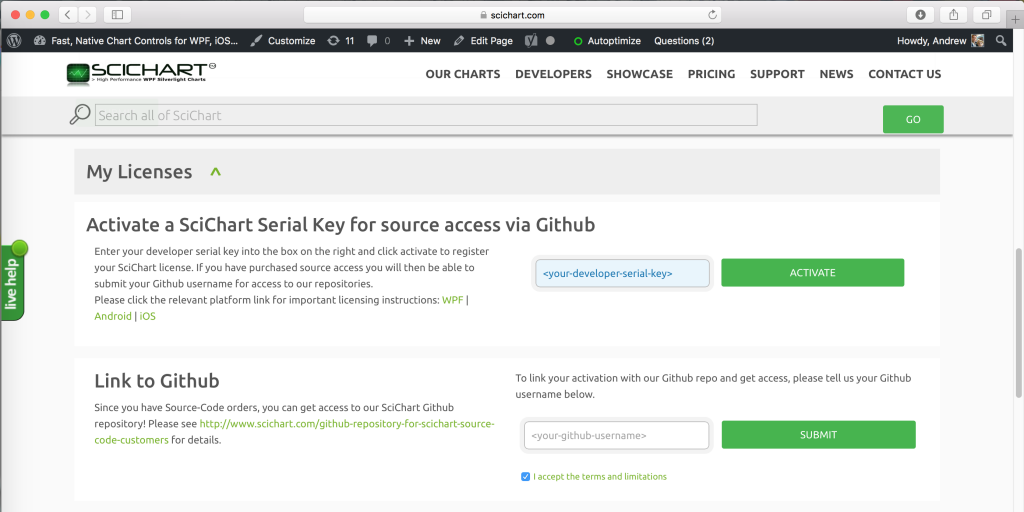
#3 Respond to Invitation
You will receive an email with an invitation to join the SciChart iOS Github repository! Accept the invitation to get access!
 Troubleshooting
Troubleshooting
If you cannot manage to get your application working with the license applied, please check out our licensing troubleshooting steps below or contact us and we will do our best to help.
Locating License Keys
Your serial key and developer runtime key is found in your License Certificate email and also online at www.scichart.com/profile. If you do not have either, please contact-us!
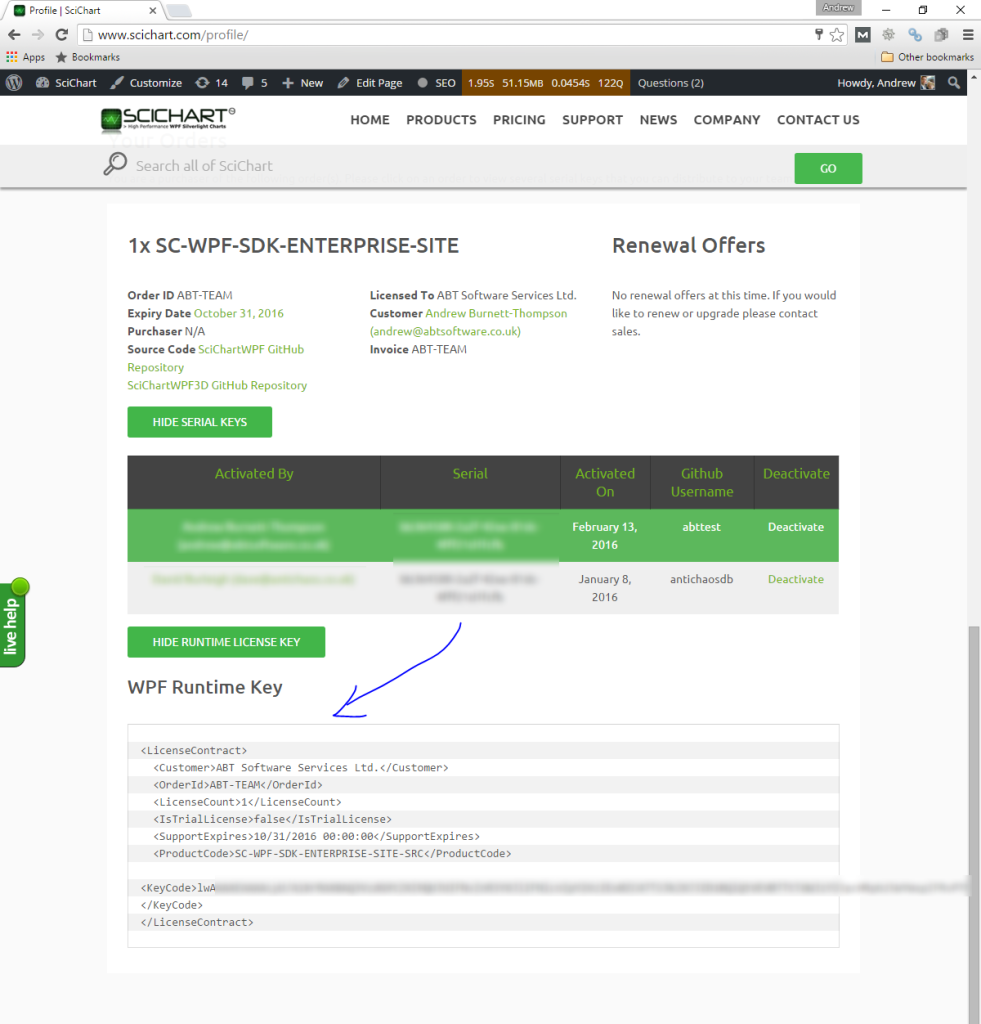
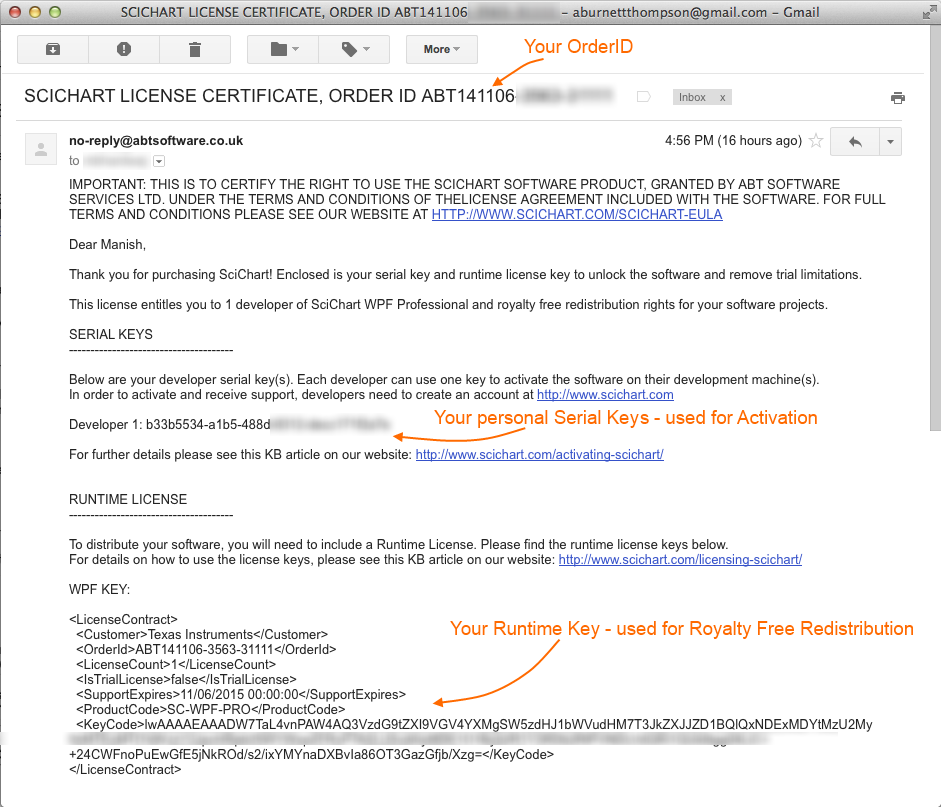
Trial Expired Problems
Sometimes people report that after distributing their application, the Trial Watermark still appears, or, end users see Trial Expired.
Follow the steps below to debug this.
- Check support expiry date: if your support subscription has expired, then you cannot use the latest versions of SciChart. You can check your support subscription at the profile page or in the cross platform licensing wizard. Contact sales to renew your license, as generous discounts are available if you renew promptly!
- Check the Runtime License Key is set: Follow the steps above to set your Trial or Paid Runtime License key. Without this, the app will not work!
- Ensure Runtime Key is set once, and once only: The SciChartSurface.SetRuntimeLicenseKey method must be called once and once only before any SciChartSurface is instantiated. The best place to do this is in AppDelegate.