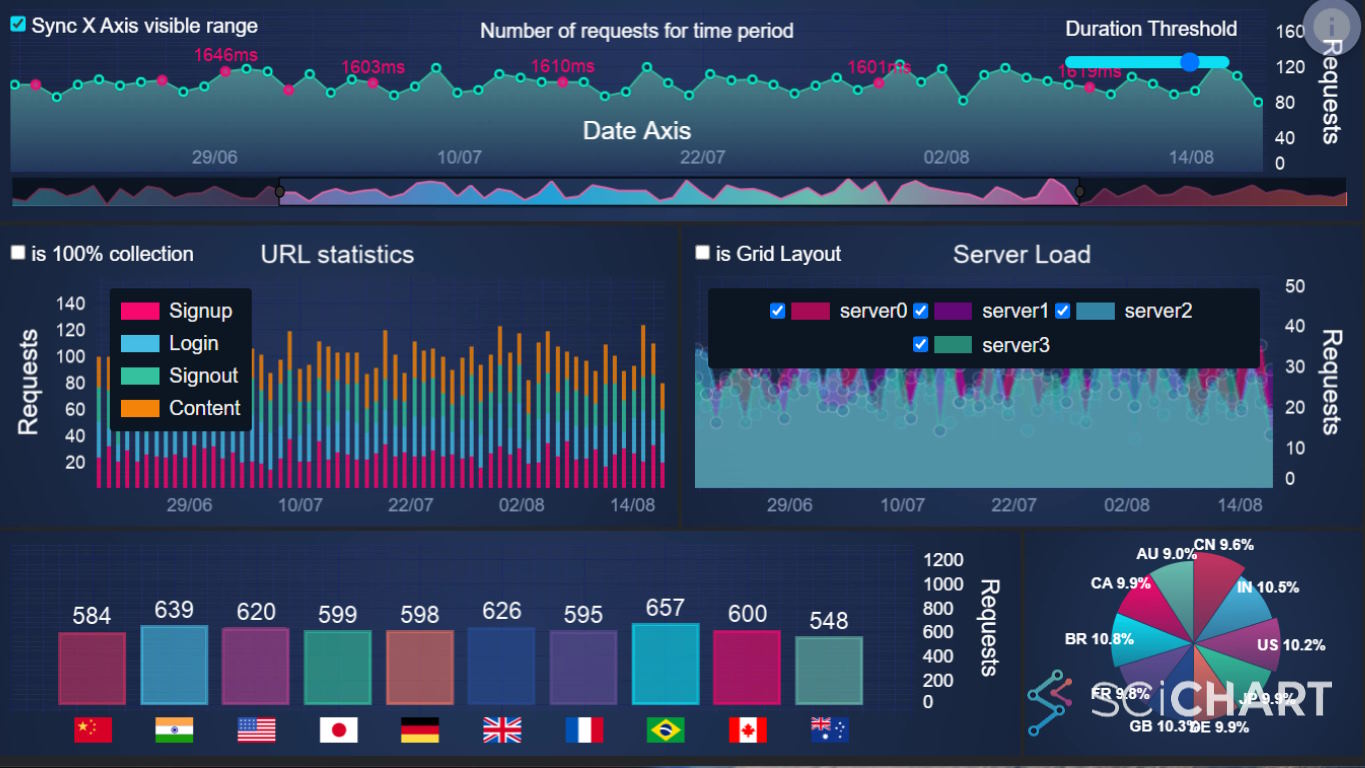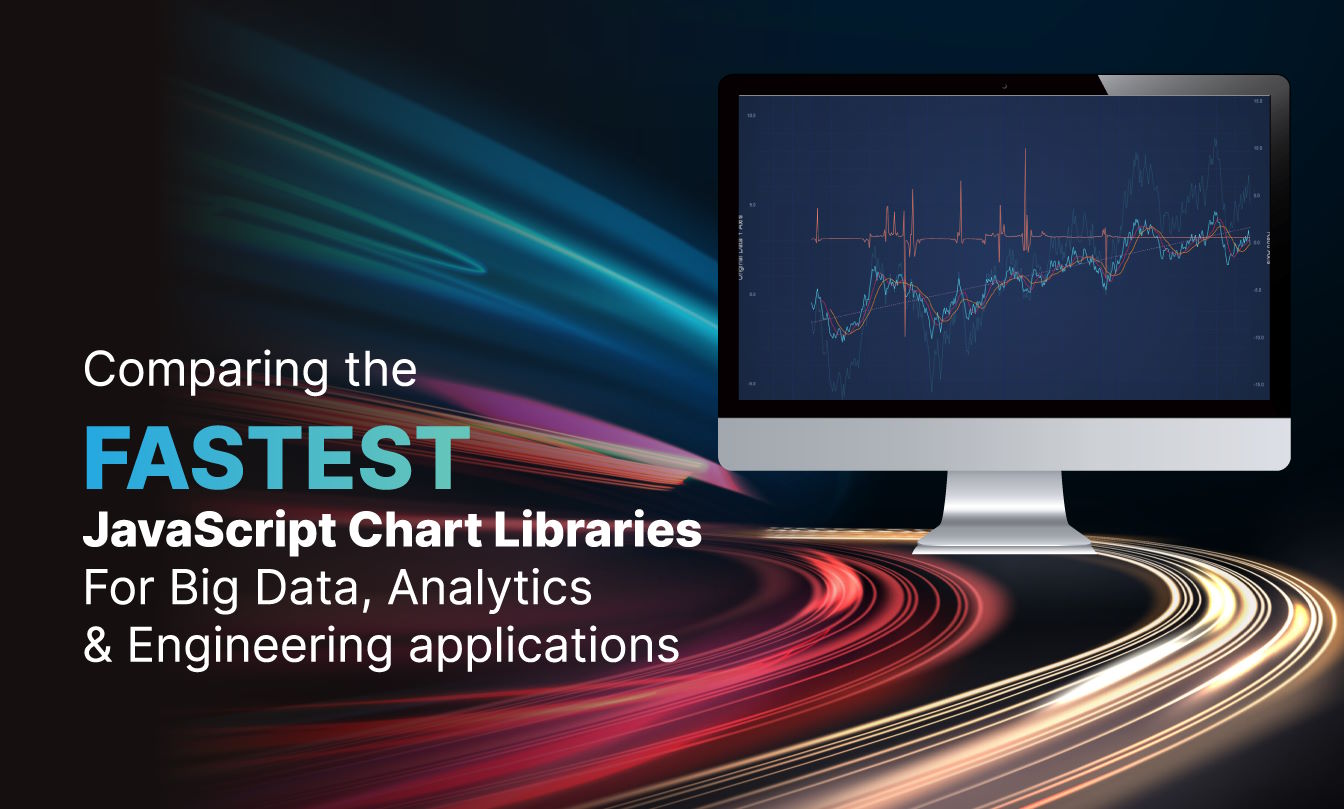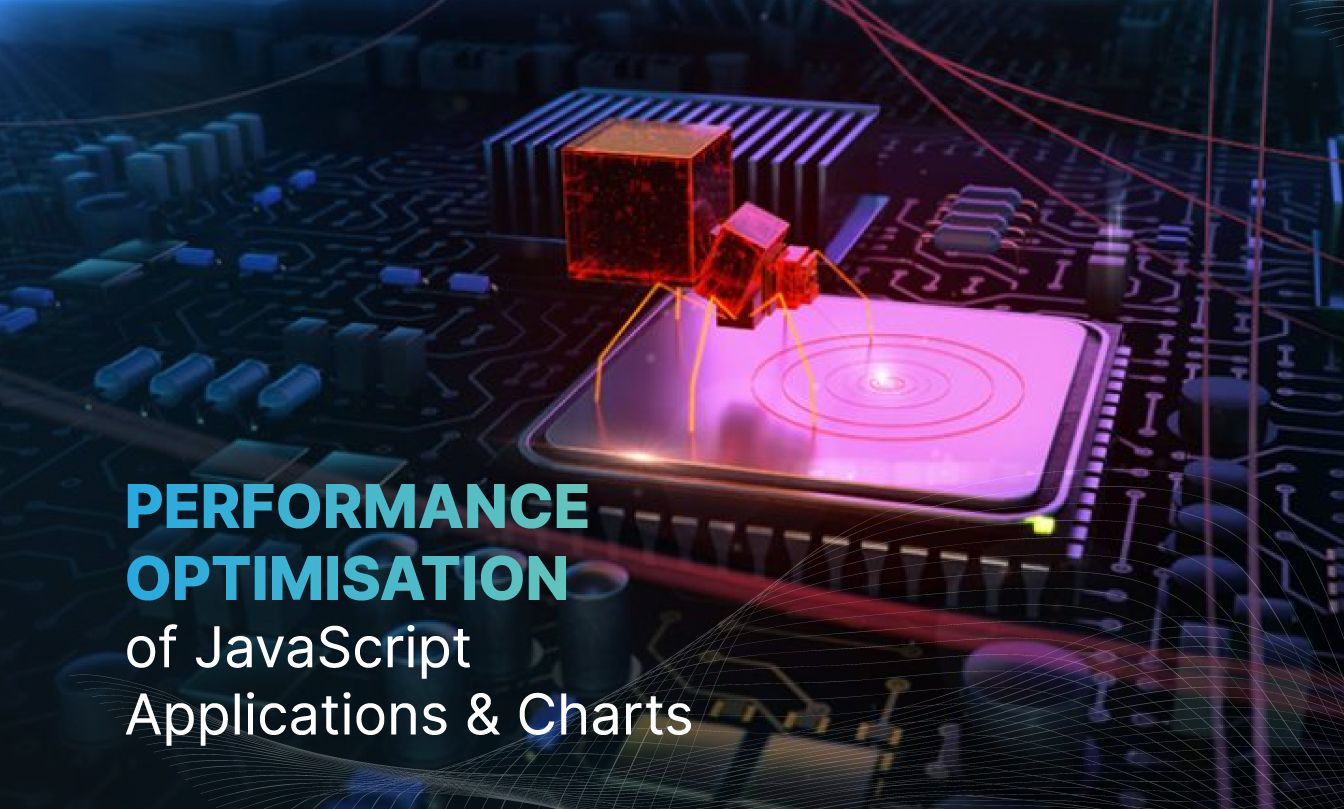
I started programming a long while ago, in 1987 I wrote my first lines of code in Basic on a ZX Spectrum, in 1999 I was programming microcontrollers in RISC Assembly, progressed to C, C++ and C# in 2003, and now work with JavaScript & TypeScript. During that time CPU hardware has come an extremely long way. Processors used to have MegaHertz clock rates and now run at GigaHertz speeds. Single core processors have become 16-core parallel processing monsters. Memory and storage has exploded from kilobytes to terabytes. Bandwidth has increased exponentially, and yet, it’s still possible in this day & age to write slow software. In fact, it’s everywhere! But what if we could change that?
In this post, we’re going to explore how, by getting hands-on with profiling and pinpointing the slow spots in your JavaScript code, you can make your applications run smoother and faster. We’ll look at why despite having more powerful computers, our apps don’t always speed up as we expect them to, and how you can use various developer tools to turn the tide.
Whether you’re looking to boost the performance of complex charts or streamline your web applications, this blog will provide practical insights into making the most of the hardware at your disposal. Let’s get started on this journey to unlock the full potential of your JavaScript applications.
What is Profiling in JavaScript?
JavaScript profiling is a technique used to measure the performance of a JavaScript application or script to identify bottlenecks or areas that are consuming excessive resources, such as CPU time or memory.
Profiling helps developers understand how their code executes, providing insights into which functions are called, how often they are called, and how long they take to execute.
This information is crucial for optimising application performance, as it allows developers to pinpoint inefficient code paths, unnecessary computations, and memory leaks that could slow down the application or even lead to crashes.
Why is Code Profiling Important?
If your application has certain performance requirements, and if you don’t achieve those requirements, then you will need to profile the code to find out where the time is being spent, and why it’s not fast enough. Often the result can be surprising.
By profiling JavaScript code, you may reveal that a certain small function, which you wouldn’t expect to be a slow execution path, is being called millions of times. Or, alternatively, you may find that an algorithm, function or implementation is inefficient. Sometimes, profiling reveals that the structure of your application should be improved or radically changed rather than low-level code optimisations.
By finding these performance issues and fixing them, you can improve the overall performance of your application, leading to a better user experience or even achieving more than expected when it comes to project goals.
When should you Analyze Performance in JavaScript Applications?
There is a famous phrase which says “Premature optimization is the root of all evil” (i). Donald Knuth is quoted as saying that programmers spend far too much time worrying about efficiency in the wrong places and at the wrong times, and should not prematurely optimize or analyze application performance. This means optimizing only after application performance becomes a problem. However, I’d also suggest you should analyze performance earlier and regularly re-analyze when you know a piece of code must hit demanding performance goals.
Optimizing ahead of time is a good idea for critical sections where performance or fast executing code is a key requirement or solves a business problem.
For example, in Quantitative Finance or Cardiac Telemetry applications it’s absolutely the right thing to prematurely optimize your code to ensure that critical sections are fast & performing well. For generic line of business apps this may not be necessary, or prudent, but when the goal of your application is to track every known piece of debris in space, or plot the vehicular telemetry data from aircraft or Formula One cars in dashboards and charts, then profiling early and often is paramount to the overall success of the app.
How do you Analyze Performance in JavaScript Code?
There are several ways to profile & analyze the performance of JavaScript code. All of them are freely available. I’ll go through the methods below:
1. Micro-Benchmark with Console.time()
The first method is the simplest, creating a micro benchmark using Console.time() (ii).
console.time() and console.timeEnd() methods in JavaScript provide a straightforward way to perform micro-benchmarking by measuring the time it takes to execute a block of code. This approach is particularly useful for quickly assessing the performance of small, isolated functions or operations. Here’s a code sample:
console.time('myFunction');
// Place the function or code snippet you want to benchmark here
for (let i = 0; i < 1000000; i++) {
// Example operation
}
console.timeEnd('myFunction'); // Outputs the time taken to execute the loop to the consoleThis method allows developers to easily compare the execution time of code blocks, helping identify which parts of their code might benefit from optimization. It’s important to remember, however, that micro-benchmarking with console.time() is best suited for simple performance evaluations.
1.1 Storing time Elapsed in a Variable with Window.Performance.Now
console.timeEnd() outputs the time elapsed to the JavaScript console, but not to a variable. A slight variation on using console.time() and console.timeEnd() is to use window.performance.now. This returns a high resolution timestamp in milliseconds which can be stored in a variable (iii).
const start = window.performance.now();
doLongRunningOperation();
const end = window.performance.now();
const time = end - start;
console.log(`performance test: ${time.toFixed(2)}ms`);2. Chrome Developer Tools
Google Chrome Developer Tools offer some rich performance profiling information including the time taken for function calls, call trees or network requests. This is not my favourite method (I’ll get onto that below), but it is the most popular and most well known.
To open the Chrome Dev tools Performance Profiling right-click your web application and select ‘Inspect Element’
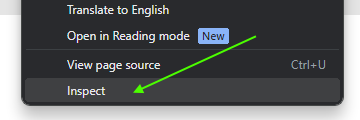
Next, go the Performance tab.
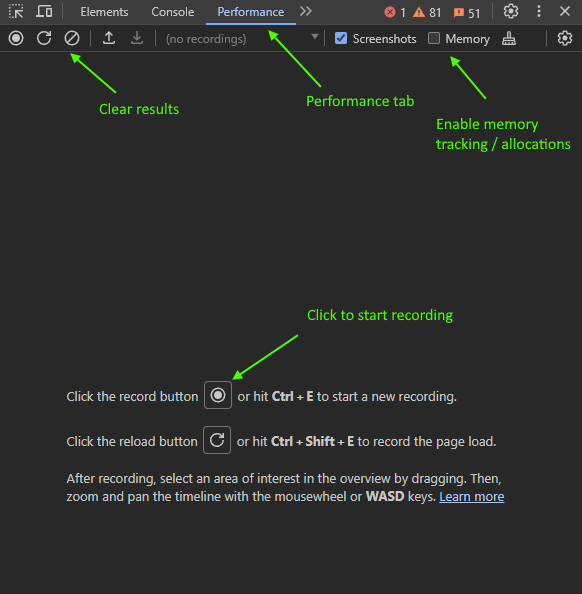
Try it out on one of our examples, for example, this realtime JavaScript Oscilloscope Demo which renders a real-time updating chart in a browser.
Enable and run Chrome Dev Tools performance profiling and you should see some output like this:
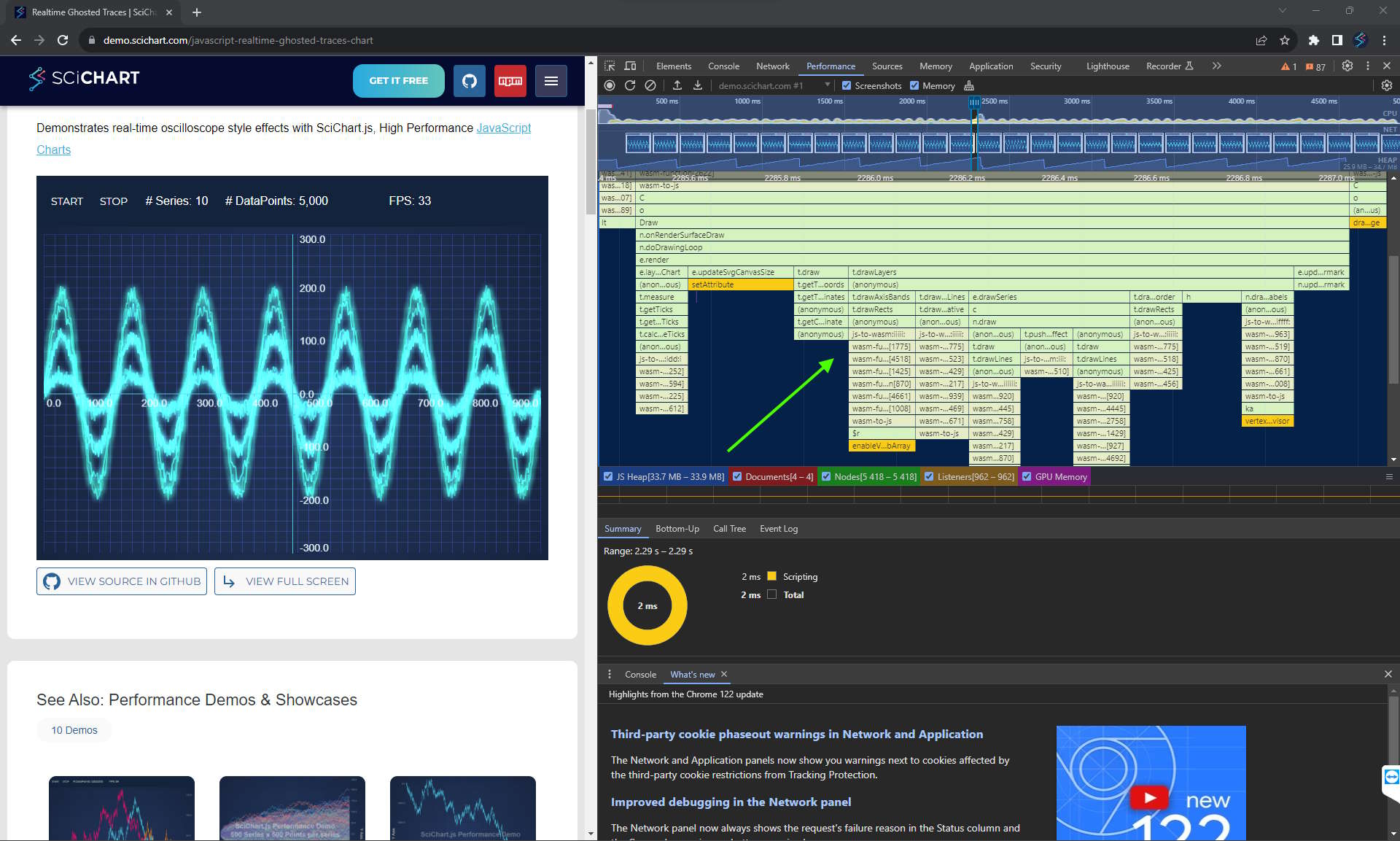
Zoom in onto the Treemap on the right and you should see individual frames of the JavaScript Chart updating, and zooming in further you can see detail of how long individual functions take plus the contribution of each function it calls.
For example, in the JavaScript Oscilloscope Demo, a single redraw denoted by onRenderSurfaceDraw takes around 1.5ms on my PC, with around 0.35ms for drawing chart sieries, 0.14ms for drawing axis bands and 0.11ms for drawing axis labels.
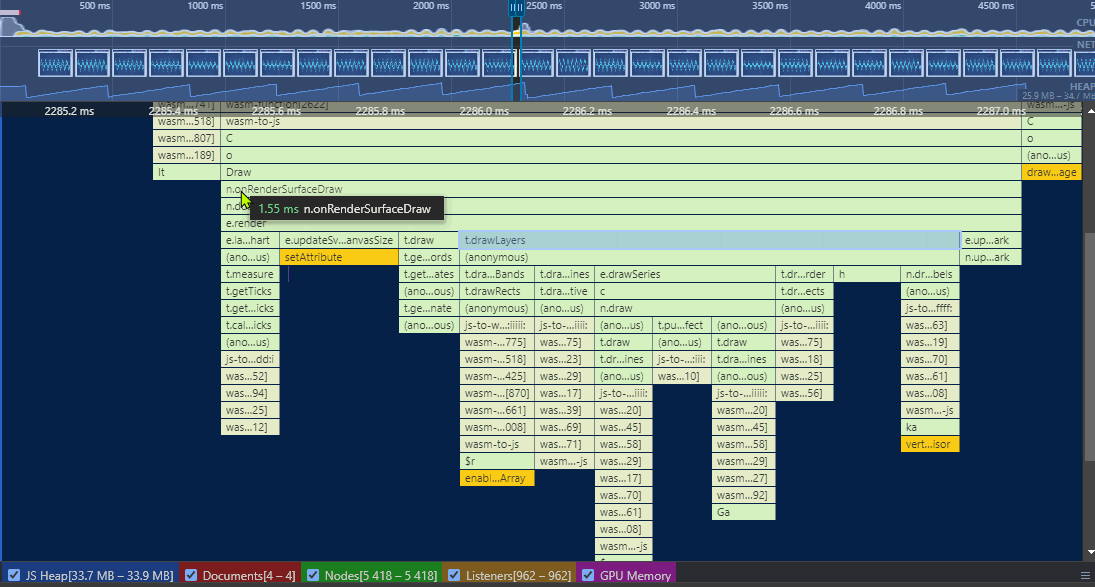
When zooming in, you can also see the time spent by child functions, the memory allocations (if memory tracking is enabled), and webassembly (wasm) calls where applicable. This allows you to gauge the relative performance of functions or operations in JavaScript code and find bottlenecks or ‘hot areas’ to optimize.
Note: Some overhead is added in the profiling process, so you should view the results as relative not absolute. For example. focus less on a function taking X millisconds and more on the fact that it’s a large or small percentage of the total time spent.
3. FireFox Developer Edition
A tool I personally prefer to Chrome Developer Tools for performance profiling is Firefox Developer Edition (iv).
It has some advanced performance profilers in it with a call tree view that is far more intuitive than Chrome Dev Tools at finding and analyzing performance hot-spots in your JavaScript code. There are some caveats in that FireFox will measure performance slightly differently to Chrome. We’ll go into those below.
In order to access the performance profiler in FireFox Developer Edition, you carry out the same steps.
- Open up a webpage such as this JavaScript Oscilloscope Demo.
- Right click the page and select “Inspect”
- Highlight the Performance Tab on the right
- Click “Start Recording” to begin a profiling session, then “Capture Recording” to end
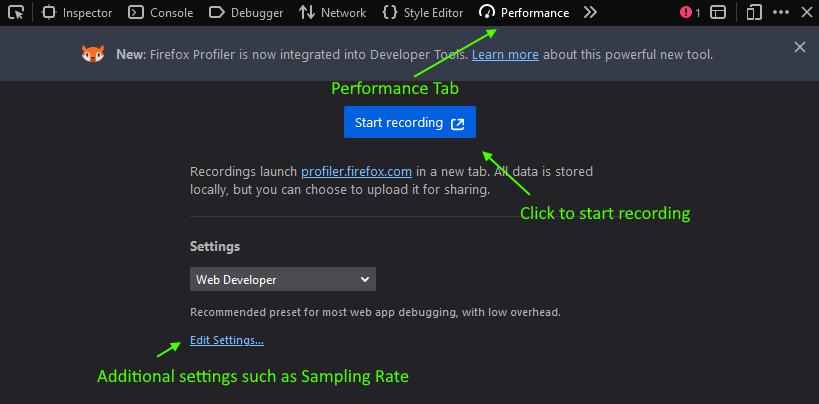
Here are the results when running the JavaScript Oscilloscope Demo.
The Firefox Developer Edition profiler gives you a much more easy to navigate call-tree, with a breakdown of percentage time spent in each function.
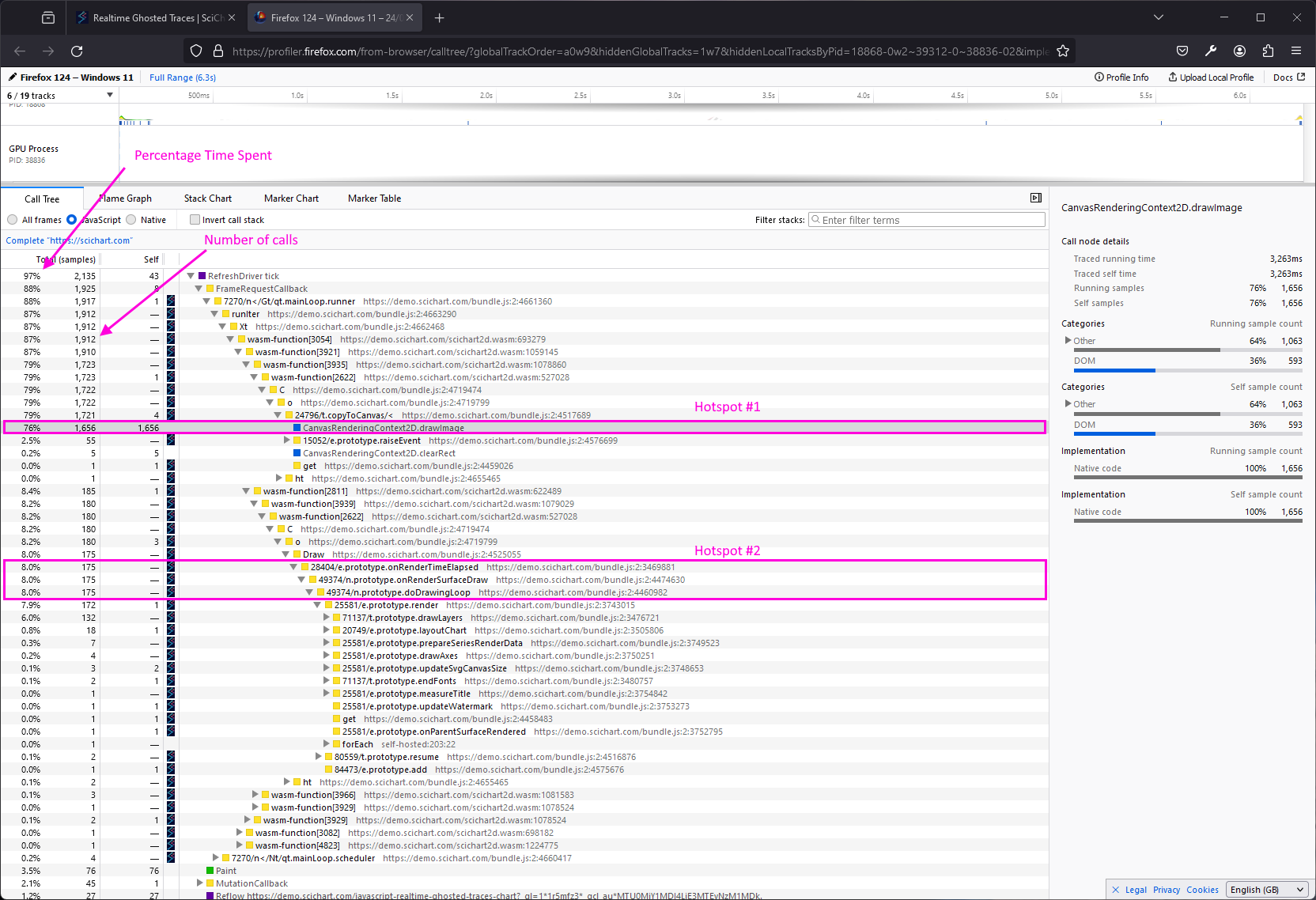
What you’ll notice above:
- 76% of time is spent in
CanvasRenderingContext2D.drawImage– drawing to canvas is a known bottleneck in Firefox (v) and this time is much smaller on chrome. It can be ignored for the sake of profiling if your target browser is Chrome, but you should be aware: too many canvas draws will slow your application down. - 8% of time is spend in
Draw– where the actual chart is drawn.
If you want to focus on the latter 8% and identify areas for improvement, then right click a function and select ‘focus on function’.
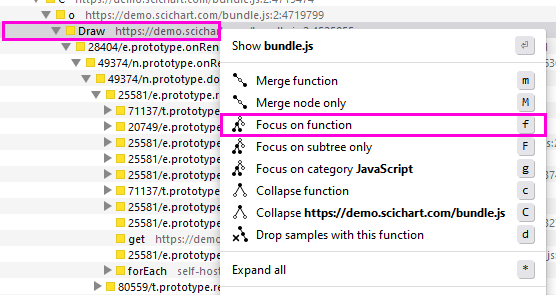
This takes you into a view where that function is considered 100% of your application time, allowing you to analyse the performance of every function it calls relatively.
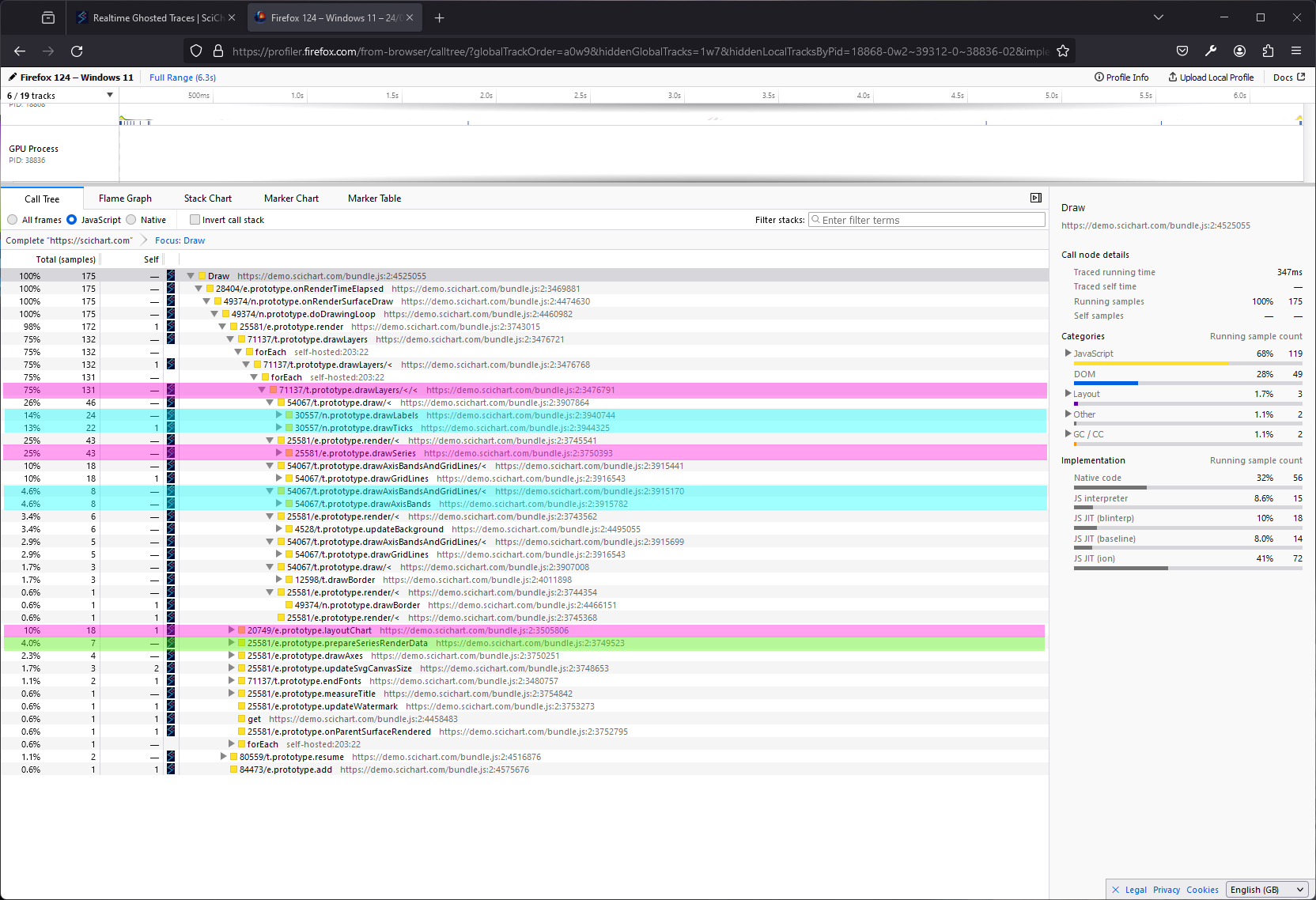
Let’s have a closer look at the Draw function in SciChart’s JavaScript Oscilloscope Chart demo.
- When the
Drawfunction is considered 100% of the application time - 10% is layout (deciding where to place axis, labels, series)
- 4% is preparing render data
- 75% is
drawLayerswhere the actual drawing occurs.- Of which, 14% and 13% (total 27%) is
drawLabelsanddrawTicks– small marks on the axis - 25% is
drawSeries– the actual chart series - 14.6% is
drawAxisBandsanddrawGridLines– more axis components - The rest is miscellaneaous drawing
- Of which, 14% and 13% (total 27%) is
It sounds counter intuitive but analyzing the above example, just drawing axis labels, ticks and axis gridlines takes more time than drawing the chart series. So, this is one possible area for optimisation in this example.
Practical Tips to Profile & Improve JavaScript Performance
Analysis & Profiling Tips
When analysing performance of a JavaScript application, try to follow these tips to get a good read on where the bottlenecks are in your code.
- Find hotspots in the code using the call tree view in Firefox Developer Edition
- Focus not only on long running but frequently called functions. E.g. a small function called 1,000,000x may add up to a bigger bottleneck than a slower function called once
- Discover areas for refactoring or algorithmic improvements that can improve performance
- Discover areas where you are unnecessarily calling code too often, and skip the code unless required
- Focus on the lowest hanging fruit first, then re-run the profiler to find the next bottleneck.
- Repeat until your application is optimal.
Performance Optimization Tips
Here are some tips to improve performance of your JavaScript applications.
- Reduce Allocations
- if you allocate memory too frequently, it will cause the garbage collector (GC) to run more often, slowing down your application
- Pre-allocate arrays: you can instantiate
Float64Arraywith size, orArraywith a size rather than an empty array and callingpushfrequently. - Re-use arrays by creating them once outside a loop
- Algorithmic optimisations
- Certain operations can be improved with algorithmic optimisations. For example binary-search instead of linear search
- Reduce Network Requests & data transport
- Batching network requests can improve performance in JavaScript apps
- For some applications, using Binary not JSON serialization for REST or WebSocket data will improve performance significantly
- WebWorkers
- Offloading computationally intensive sections to WebWorkers can bring the power of multi-threading into your JS apps.
Got some Slow Code that you need to Optimize?
If you have some slow code and need to improve it, try to follow the steps above and create a profiler report.
Sometimes however, minor changes are not enough and you will need to make a major overhaul to an application to hit required performance goals.
Consider for example the area of JavaScript Charting. It doesn’t matter how much you optimize allocations, network requests or use WebWorkers, if your chart drawing is a major bottleneck in the app then you may need to replace it.
If so, consider something like SciChart for your applications: an extremely fast, high performance JavaScript Chart library built from the ground up for optimal performance.
To learn more about SciChart.js or to discover it’s features in more detail, take a look at the post below:
Alternatively, to see in-depth performance of SciChart vs. several chart libraries, read the article with a performance comparison below:
Finally, if you have a difficult requirement to hit performance goals in your app and need expert assistance, that’s also something we can help with. Our team are experts in analyzing and improving performance in JavaScript, TypeScript and WebAssembly. Contact us to find out more.
Contact us to learn more
SciChart.js is a fully WebGL accelerated JavaScript and React Chart Library designed for complex, mission critical data visualization applications. Now with a FREE community edition. If you have a question or would like to learn more about our products & services, please contact us:
References in this article
Recent Blogs