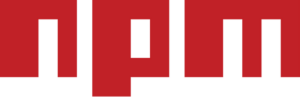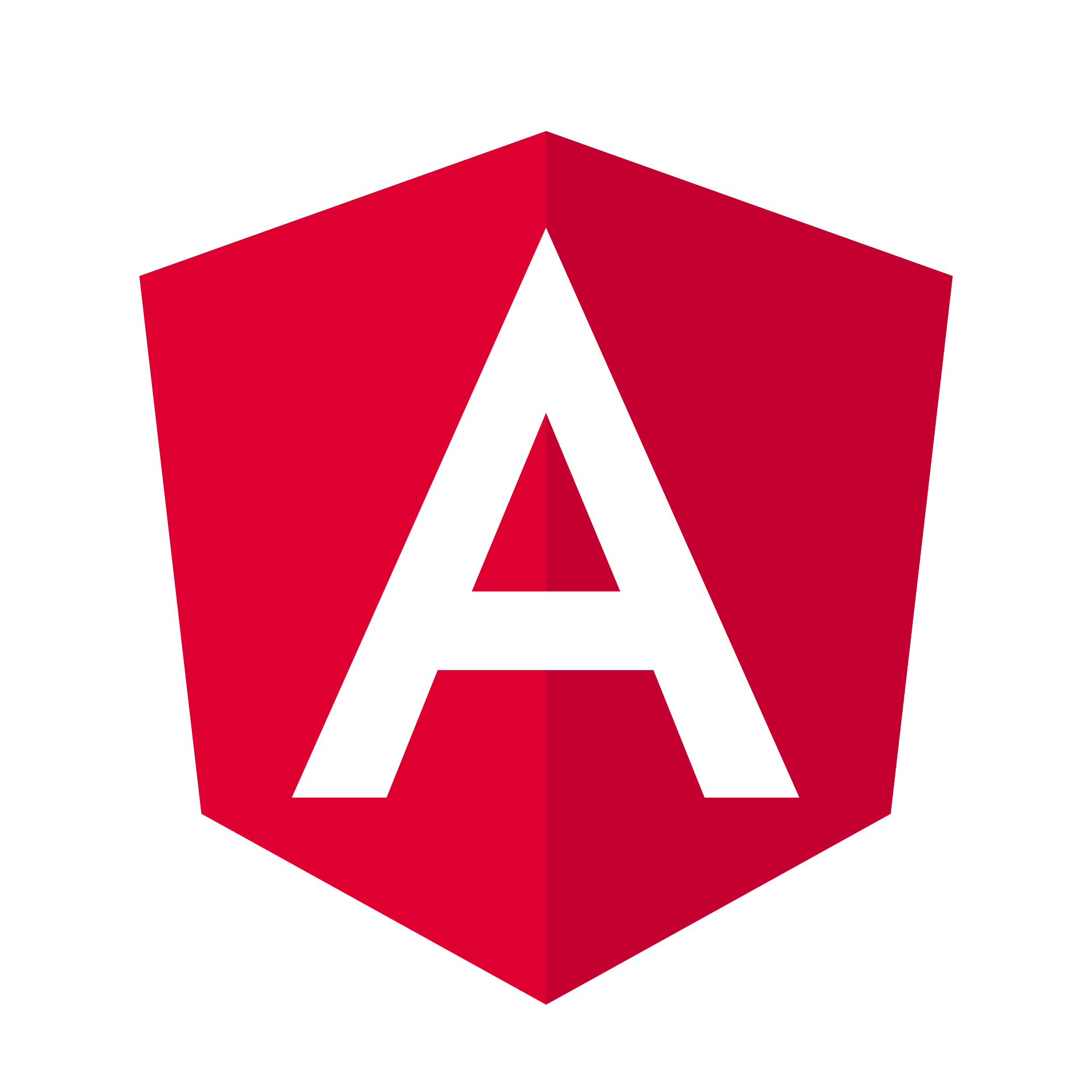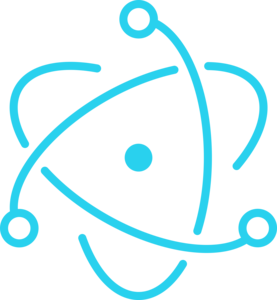Getting Started
with SciChart JavaScript
Everything you need to get started for free with SciChart’s JavaScript Charts can be found below.
- Where to get SciChart.js
- How to use SciChart.js
- Learn more about SciChart.js
New User?
Get start with SciChart.js for FREE
With the FREE community edition of SciChart.js you get:
- Unlimited non-commercial use
- Watermarked charts with no feature-restrictions
- Free commercial use for 30 days
- Upgrade to a paid plan to access tech-support & remove watermark
For full terms & permissions see T&Cs below
GETTING STARTED RESOURCES
On this page are some resources to help you get started. Below we have:
- Links to the SciChart Demo at demo.scichart.com
- Access to documentation, tutorials
- Boilerplates on how to use the library in your preferred framework (Pure JS, React, Vue, Angular, etc)
- Where to get help on the Forums or via Contact form
Where to get SciChart.js
You can get the scichart library from jsdelivr.com/package/npm/scichart.
Just insert the following script into your HTML page:
<script src="https://cdn.jsdelivr.net/npm/scichart@3/index.min.js" crossorigin="anonymous"></script>Further instructions on usage included below.
Get the most out of your date with insights and inspiration from the experts with our monthly email.
Get the release updates, tips & tricks, and what’s new, straight to your inbox!
How to use SciChart.js
We’ve prepared a number of boilerplate to help you get started quickly in React, Vue, Angular, Electron and more. Try our boilerplates below, or npm install scichart to create your own.
Learn more about SciChart.js
Extra Resources to help you Get Started
Take a look at the resources below, from the SciChart Demo, our extensive Documentation, Forums and more.
DOCUMENTATION
SciChart.js has extensive docs with 100s of handwritten pages.
DEMOS
Almost 100 live demos and showcases at demo.scichart.com
FORUMS
Ask a question at the SciChart Forums, or Stackoverflow
STORE
Buy licenses to remove the watermark and time-restrictions.
SUPPORT
Need pre-sales technical support? We can help on a sales-qualified basis.
MY ACCOUNT
If you’ve purchased commercial licenses and want to know how to activate:
Need Tech Support?
Need technical support or have a query? Contact our technical sales team, and we’ll be happy to help.
Already have a commercial licence?
If you’ve already purchased a commercial licence, but want to know how to activate them, follow the steps below:
1. Activate your developer licence to remove the watermark
2. Open a support ticket on the support desk
3. Add domains to your licence key and deploy