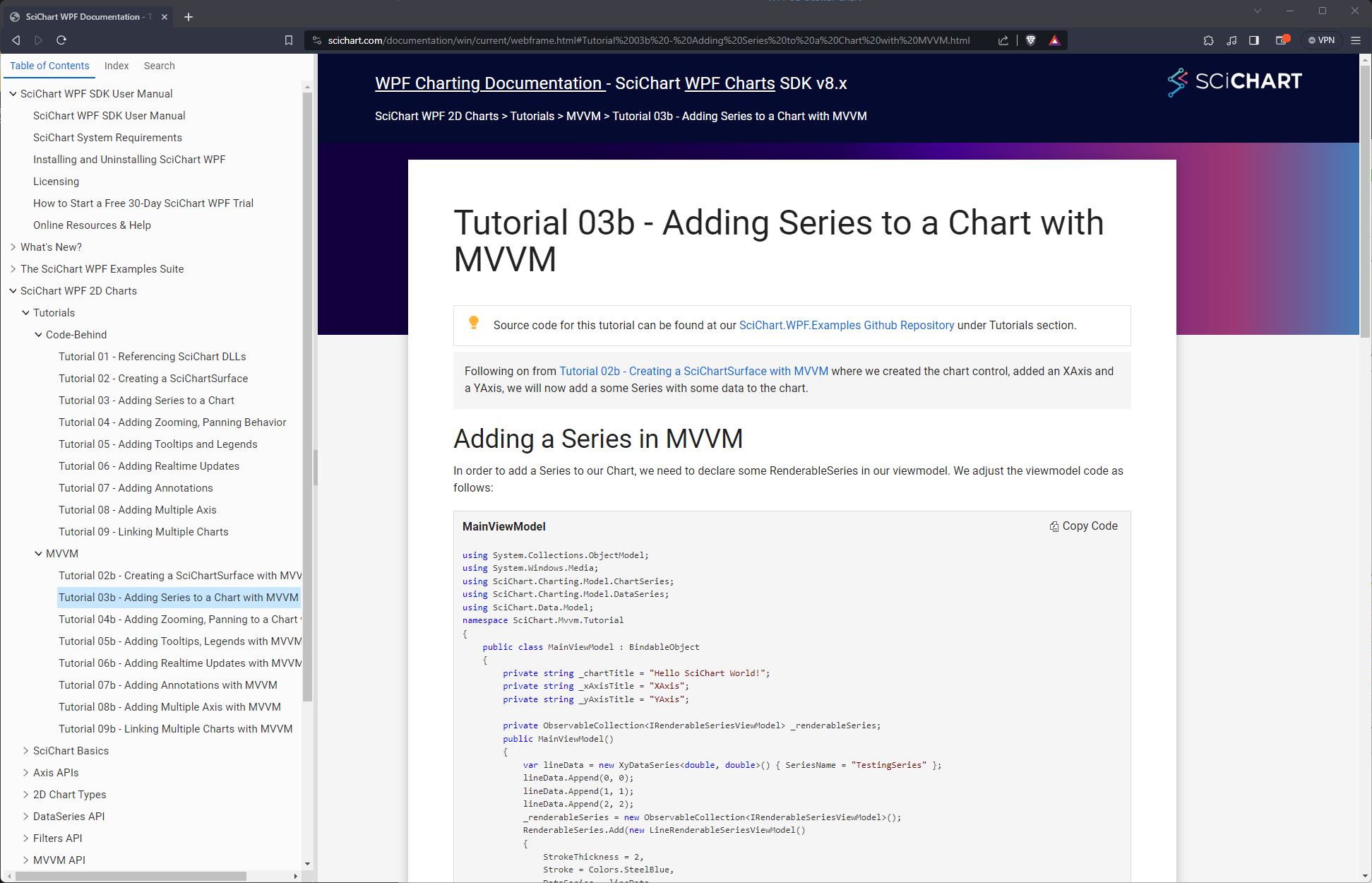
Quickest of the Quick Start Guide
Ok so you’ve downloaded and installed the SciChart WPF v7 SDK Trial. Great! Now what?
Check out this Quickest of the QuickStart Guide below which shows you how to open the Examples Suite, work through the tutorials and see what SciChart can do.
1. Learning by Example – The Examples Suite
The SciChart WPF SDK Installer features a rich examples suite with over 130+ 2D & 3D WPF Chart examples, including full text search, source-code exports and more.
- After install, start the SciChart WPF Examples Suite by typing ‘SciChart‘ into the start menu.
- Select the SciChart WPF Examples version you want to start (.NET 6.0, .NET Framework or .NET Core 3)
We also have a full walkthrough of starting and using the Examples Suite in the SciChart Documentation.
2. Starting a SciChart WPF Trial
In previous versions of SciChart WPF, you could download the DLLs from NuGet or our website at www.scichart.com/downloads and it would ‘just work’ for 30 days. With the release of SciChart WPF v7 we have introduced a new cross-platform licensing mechanism which is common to all our platforms.
1. Open the SciChart Licensing Wizard
If you downloaded the SciChart WPF SDK v7 from downloads pages it comes together with the Licensing Wizard. Start the SciChart Cross Platform Licensing Wizard by typing ‘SciChart Licensing’ into the start menu.
Note: if you downloaded the DLLs from NuGet, you can download the Licensing Wizard separately.
2. Log in
Log in using your SciChart.com username and password (Create one)
3. Start a trial
Click ‘Start a trial’ on the trials page.
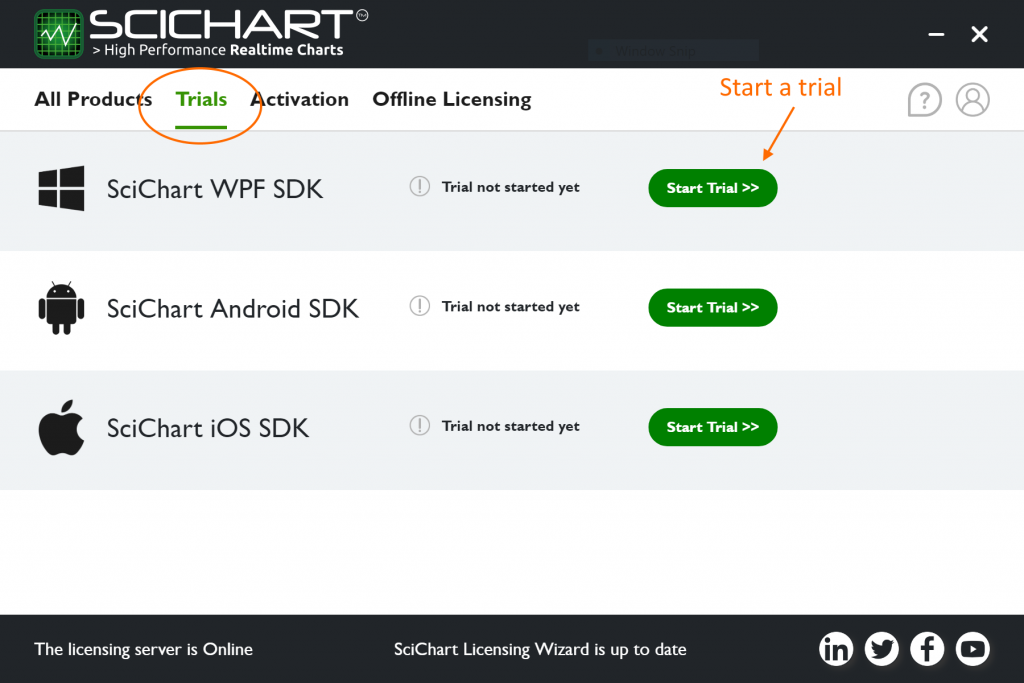
Once you have done this the trial will work on your PC only. You will see the remaining days of a trial in the Trial tab.
4. Share the compiled app with a trial license
If you wish to share the compiled app with a trial license, you will need to set the KeyCode in your application code.
Get the Key by clicking on “Key Code” next to your trial.
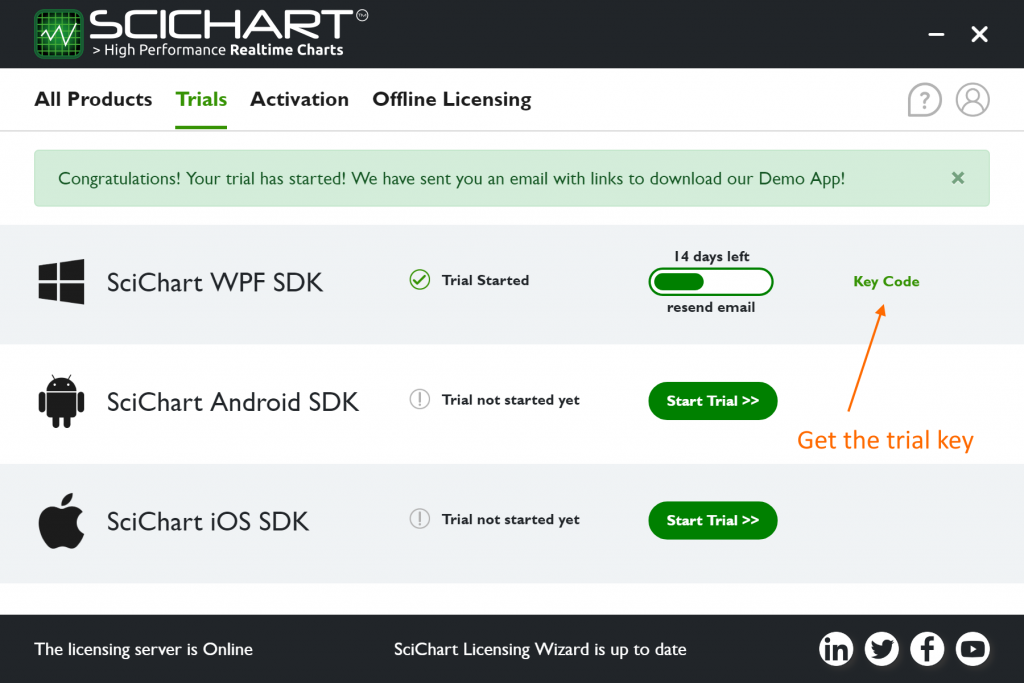
Set the KeyCode in the App.xaml.cs
The KeyCode must be placed in your application once before any SciChartSurface is shown or instantiated, for example App.xaml.cs (see below).
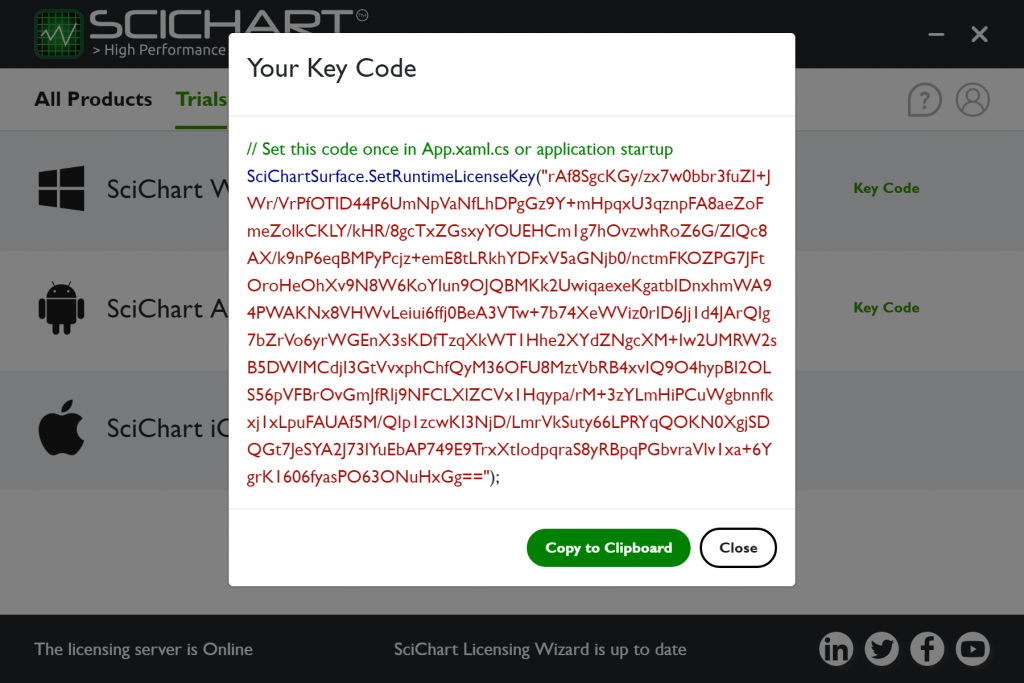
The KeyCode must be set in your app once, and once only before any SciChartSurface instance is shown. Do this by calling the static SciChartSurface.SetRuntimeLicenseKey() method in App.xaml.cs.
Code samples below:
using System.Windows;
using SciChart.Charting.Visuals;
namespace YourWpfApplication
{
///
/// Interaction logic for App.xaml
///
public partial class App : Application
{
public App()
{
// Set this code once in App.xaml.cs or application startup before any SciChartSurface is shown
SciChartSurface.SetRuntimeLicenseKey("YOUR_KEYCODE");
}
}
}
Imports System.Windows
Imports SciChart.Charting.Visuals
Namespace YourWpfApplication
Public Partial Class App
Inherits Application
Public Sub New()
SciChartSurface.SetRuntimeLicenseKey("YOUR_KEYCODE")
End Sub
End Class
End Namespace
If you have any questions about starting a trial, please contact us!
3. Learn with Tutorials
We now have a full set of tutorials online, to walk you through the basics of getting to know SciChart WPF. These can be found below:
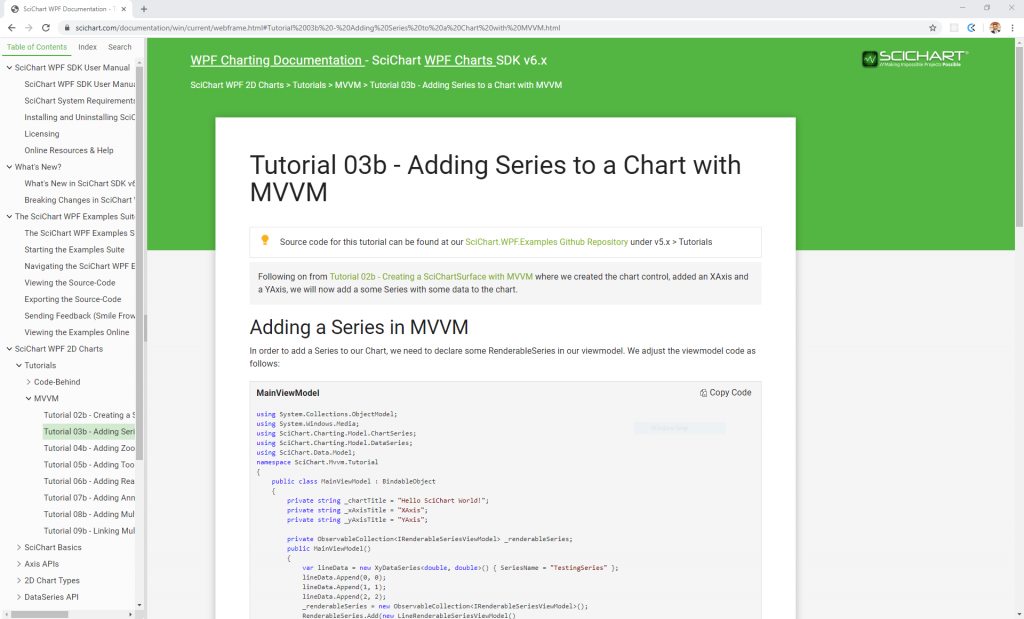
The tutorial source code is also available on Github under github.com/abtsoftware/scichart.wpf.examples -> tutorials.
We recommend to learn SciChart quickly, get through the tutorials (MVVM or code-behind) as soon as you can, as they will teach you a lot of techniques quickly (Series, data, real-time updates, tooltips, zooming, panning, legends, annotations and more)
4. Compiling Example Source-Code
Our examples suite allows you to not only view source-code but also export individual examples to stand alone Visual Studio project.
If that’s not enough, the entire Examples Suite source-code as well as the tutorials source is now available on Github as a public repository you can clone. You can find out more in the page SciChart WPF Examples, Tutorials Source now on Github.
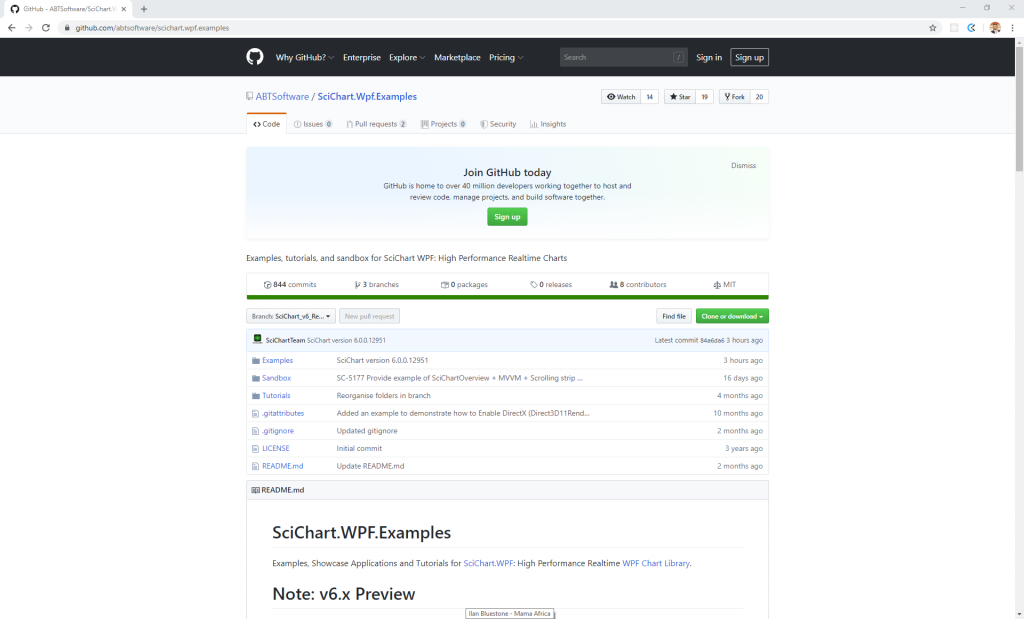
We are also publishing next major versions as an early access preview to this channel.
Make sure if you try to build the examples suite from Github that you add the SciChart nightly-build NuGet feed to Visual Studio. You will also need Visual Studio 2019 or later, .NET 6.0 SDK and .NET Core 3 SDK to compile all the examples. This is why we have the single-example export feature! It’s quicker and faster to try just one example like this.
5. Ok Great! So Where is the Documentation?
All of our documentation is online. Please see the following resources to help you get started.
- SciChart Documentation at SciChart WPF SDK Documentation
(Also viewable from Homepage Menu -> WPF Charts -> Documentation) - 9 Excellent Tutorials at SciChart WPF Tutorials
- SciChart Community FAQs (Forums) at www.scichart.com/questions
- 130+ WPF Chart Examples with Source-Code at www.scichart.com/wpf-chart-examples
6. Great, but I have a Question about …
We believe you will not find a better-supported WPF Chart than SciChart!
If you have a question, please try our new full site search engine (top of the page), or, dare we say it, Google! This has been custom-built to search the Forums and Knowledgebase, giving you relevant and accurate search results. There are thousands of pages on the SciChart site with content to search from, so if you have a query about SciChart WPF Tooltips, or SciChart Licensing, just try the search and you should be able to find something useful.
But if that’s not enough, you can Contact us anytime and one of our staff will get back to you. We aim to answer all requests within 1-business day.
Thanks and enjoy!
[SciChart HQ]
Related Posts
