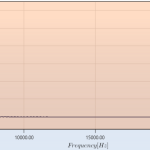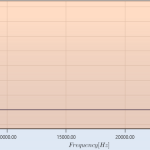Here we use a TextAnnotation as follows
var textAnnotation = new TextAnnotation
{
Name = seriesAnnotationParameter.Name,
Text = seriesAnnotationParameter.Text,
ToolTip = seriesAnnotationParameter.ToolTip,
XAxisId = XAxisId,
YAxisId = YAxisId,
X1 = seriesAnnotationParameter.X1,
Y1 = seriesAnnotationParameter.Y1,
HorizontalAnchorPoint = HorizontalAnchorPoint.Center,
VerticalAnchorPoint = VerticalAnchorPoint.Center,
TextAlignment = TextAlignment.Center,
Foreground = new SolidColorBrush(Color.FromArgb(0xFF, 0x00, 0x00, 0x00)),
Opacity = 0.5,
BorderThickness = new Thickness(1),
CornerRadius = new CornerRadius(1),
IsEditable = false
};
It works perfectly all-rite when you attach it to the chart the first time as in attached image TextAnnotation_Good.png. However, after zooming in or zooming out, the annotation is resized to undesirable sizes as in attached image TextAnnotation_Bad.png.
How to make TextAnnotation to resize itself based on the size of text inside it ?
This is a very special TextAnnotation centered around a x,y coordinate. There is never X2,Y2 for this use case.
- Matthias Kientz asked 9 years ago
- You must login to post comments
Hi Jerome,
The TextAnnotation only ever listens to X1, Y1 properties, and automatically calculates its size based on the text within it.
I haven’t tested this but I have something you can try out. Perhaps you can override this by setting TextAnnotation.Width, TextAnnotation.Height explicitly, e.g. during a layout pass, measure the contents and set the TextAnnotation size.
Alternatively, it is possible to set the BoxAnnotation.ControlTemplate to contain any UI, for instance, you could put a ViewBox and TextLabel in there. BoxAnnotation allows for finer control over size base on X1,Y1,X2,Y2.
Best regards,
Andrew
- Andrew Burnett-Thompson answered 9 years ago
- You must login to post comments
Please login first to submit.