iOS & macOS Charting Documentation - SciChart iOS & macOS Charts SDK v4.x
SciChart iOS 3D Tutorial - Create a simple Scatter Chart 3D
In this SciChart iOS 3D tutorial, you’ll learn to:
- create a 3D Chart
- add
X, Y and ZAxes to a Chart; - render a Simple Scatter 3D Series;
NOTE: This tutorial assumes that you’ve already know how to Link SciChart iOS and Add SCIChartSurface3D instance into your
ViewController. If you need more information - please read the following articles:
Getting Started
This tutorial is suitable for Objective-C, Swift and C# with Xamarin.iOS.
NOTE: Source code for this tutorial can be found at our Github Repository:
Adding 3D Axes to the SCIChartSurface3D
Once you have added a SCIChartSurface3D into your ViewController, you will not see anything drawn because you need to add axes.
This is important: that three axes X, Y and Z has to be added to your surface.This is a bare minimum to see drawn grid on your device.
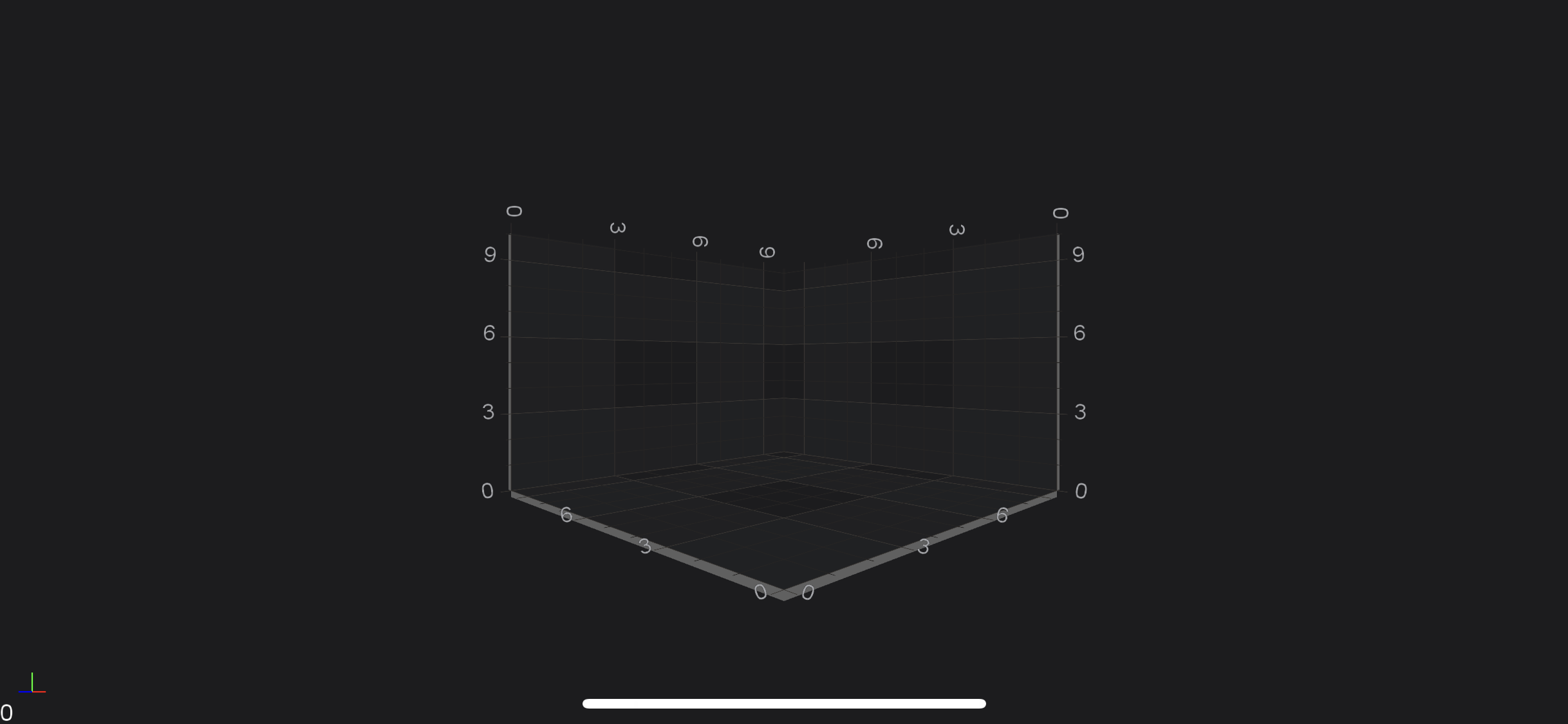
Adding 3D Renderable Series
Now, we would like to see something more than just empty grid, e.g. Scatter 3D Chart. To draw some data in chart we need to create 3D DataSeries and RenderableSeries. The DataSeries is a class which is responsible for storing data which should be displayed and RenderableSeries is a class that determines how data should be visualized by chart.
First, let’s declare the 3D DataSeries and generate some data for it:
The next step is to create 3D RenderableSeries.
In our case we’re going to display data as a point cloud using Scatter Series 3D, which is represented by the SCIScatterRenderableSeries3D:
Finally, we need to add newly created series into the ISCIChartSurface3D.renderableSeries collection, like so:
Which will render the following Scatter Chart 3D:
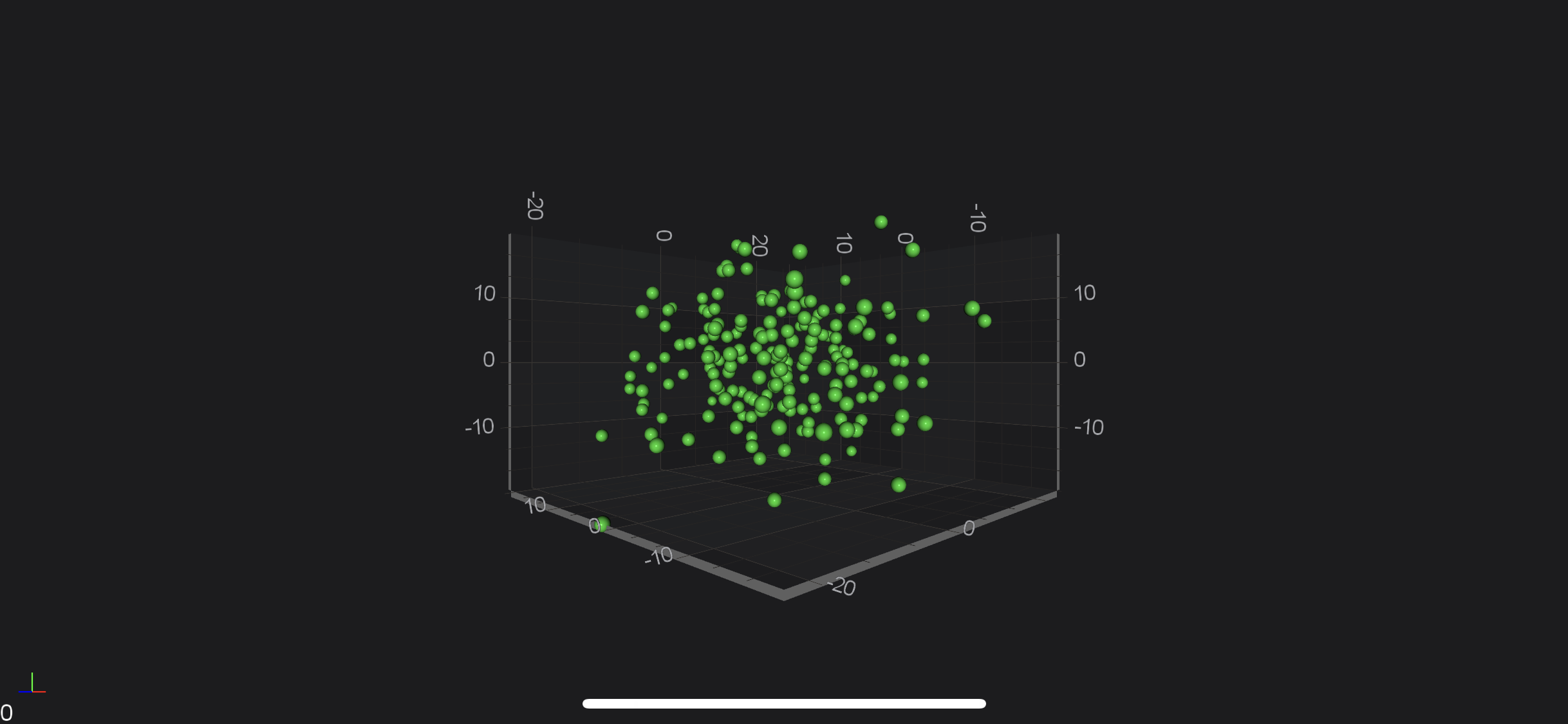
NOTE: Please note that we’ve added axes and renderableSeries to
SCIChartSurface3Dinside+[SCIUpdateSuspender usingWithSuspendable:withBlock:]block. This allows to suspend surface instance and refresh it only one time after you finished all needed operations. That’s highly recommended technique, if you want to omit performance decrease due to triggering refreshes on every operation which could be performed in one batch.
Where to Go From Here?
You can download the final project from our GitHub Repository:
Also, you can found next tutorial from this series here - SciChart iOS 3D Tutorial - Zooming and Rotating
Of course, this is not the limit of what you can achieve with the SciChart iOS 3D. Our documentation contains lots of useful information, some of the articles you might want to read are listed below:
Finally, start exploring. The SciChart iOS library and functionality is quite extensive. You can look into our SciChart iOS Examples Suite which are full of 2D and 3D examples, which are also available on our GitHub
 View on GitHub
View on GitHub