iOS & macOS Charting Documentation - SciChart iOS & macOS Charts SDK v4.x
Create a Custom Theme
As well as built in themes provided by the ThemeManager, in SciChart you can also define your own custom theme.
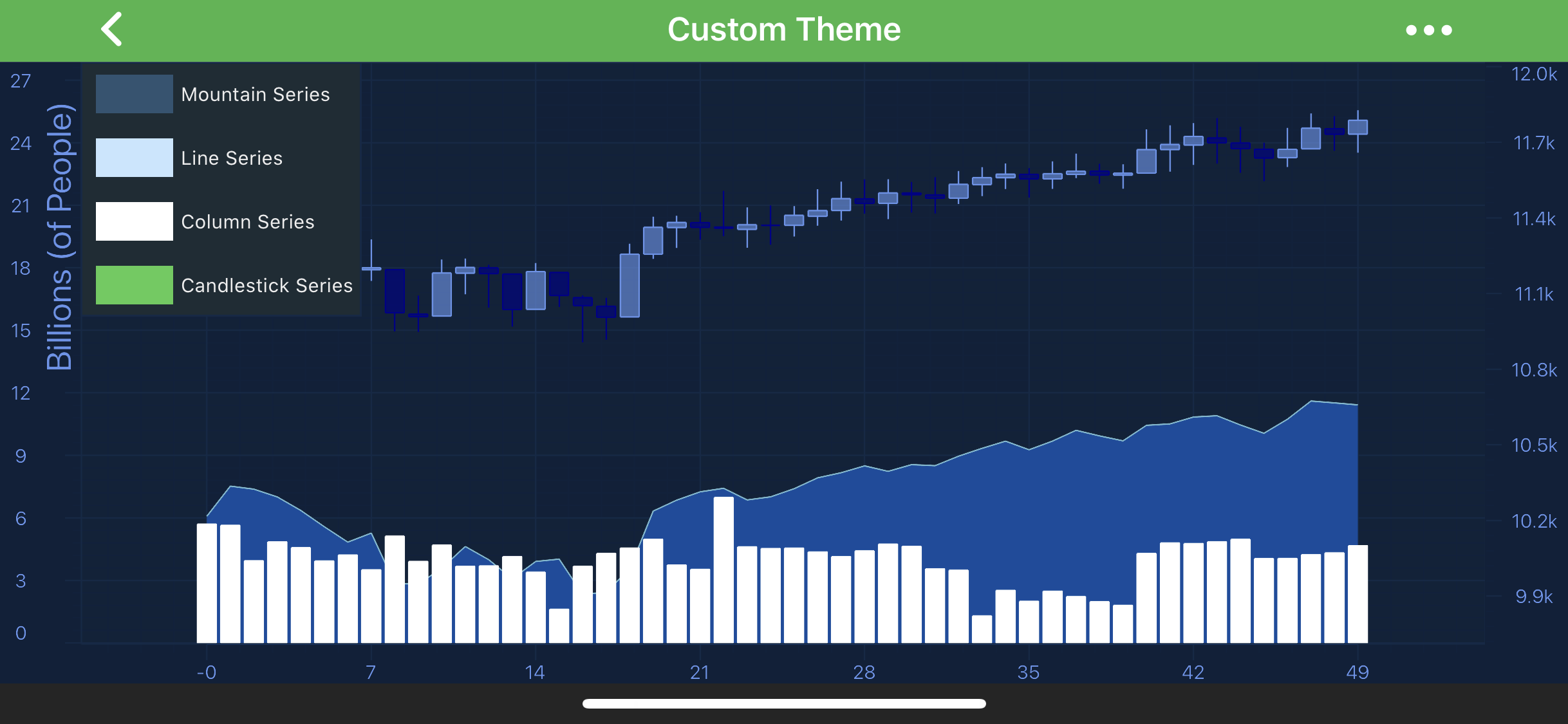
NOTE: Custom Theme example can be found in the SciChart iOS Examples Suite as well as on GitHub:
First of all you’ll need to define a Key which is a simple string. For Swift you’ll need to create an SCIChartTheme extension with static SCIChartTheme object, e.g.:
and then provide corresponding .plist with properties for it, e.g. SciChart_BerryBlue.plist:
<?xml version="1.0" encoding="UTF-8"?>
<!DOCTYPE plist PUBLIC "-//Apple//DTD PLIST 1.0//EN" "http://www.apple.com/DTDs/PropertyList-1.0.dtd">
<plist version="1.0">
<dict>
<key>tickTextSize</key>
<integer>12</integer>
<key>titleTextSize</key>
<integer>18</integer>
<key>axisTooltipTextSize</key>
<integer>12</integer>
<key>defaultTextSize</key>
<integer>10</integer>
<key>textAnnotationTextSize</key>
<integer>12</integer>
<key>lineAnnotationLineThickness</key>
<integer>2</integer>
<key>renderableSeriesAreaStrokeThickness</key>
<integer>1</integer>
<key>majorTickLineLength</key>
<integer>8</integer>
<key>minorTickLineLength</key>
<integer>4</integer>
<key>sciChartBackground</key>
<dict>
<key>solid</key>
<string>#FF0D213A</string>
</dict>
<key>legendBackground</key>
<dict>
<key>strokeThickness</key>
<string>1</string>
<key>stroke</key>
<string>#FF102A47</string>
<key>solid</key>
<string>#FF1D2C35</string>
</dict>
<key>renderableSeriesAreaBorderColor</key>
<string>#FF102A47</string>
<key>renderableSeriesAreaFillColor</key>
<string>#00000000</string>
<key>defaultTextColor</key>
<string>#FFEEEEEE</string>
<key>tickTextColor</key>
<string>#FF6495ED</string>
<key>majorGridLineColor</key>
<string>#FF102A47</string>
<key>minorGridLineColor</key>
<string>#FF0D223D</string>
<key>axisBandsColor</key>
<string>#FF0E233A</string>
<key>rolloverLineColor</key>
<string>#33FD9F25</string>
<key>cursorLineColor</key>
<string>#996495ED</string>
<key>rubberBandStrokeColor</key>
<string>#77999999</string>
<key>rubberBandFillColor</key>
<string>#33999999</string>
<key>axisTooltipTextColor</key>
<string>#FFEEEEEE</string>
<key>axisTooltipBackground</key>
<dict>
<key>strokeThickness</key>
<string>1</string>
<key>stroke</key>
<string>#FFFC9C29</string>
<key>solid</key>
<string>#AAFC9C29</string>
</dict>
<key>labelBackground</key>
<dict>
<key>strokeThickness</key>
<string>1</string>
<key>stroke</key>
<string>#FF42b649</string>
<key>solid</key>
<string>#AA42b649</string>
</dict>
<key>mountainLineColor</key>
<string>#FF76BBD2</string>
<key>mountainAreaColor</key>
<string>#FF094C9F</string>
<key>lineSeriesColor</key>
<string>#FFC6E6FF</string>
<key>columnLineColor</key>
<string>#FFFFFFFF</string>
<key>columnFillColor</key>
<string>#FFFFFFFF</string>
<key>candleStickStrokeUpColor</key>
<string>#FF6495ED</string>
<key>candleStickStrokeDownColor</key>
<string>#FF00008B</string>
<key>candleStickFillUpColor</key>
<string>#A06495ED</string>
<key>candleStickFillDownColor</key>
<string>#A000008B</string>
<key>bandStrokeUpColor</key>
<string>#FF6495ED</string>
<key>bandStrokeDownColor</key>
<string>#FF00008B</string>
<key>bandFillUpColor</key>
<string>#A06495ED</string>
<key>bandFillDownColor</key>
<string>#A000008B</string>
<key>lineAnnotationLineColor</key>
<string>#7742b649</string>
<key>textAnnotationTextColor</key>
<string>#FFEEEEEE</string>
<key>textAnnotationBackgroundColor</key>
<string>#AA42b649</string>
<key>defaultAnnotationGripsStrokeColor</key>
<string>#FFEEEEEE</string>
<key>defaultAnnotationGripsBackgroundColor</key>
<string>#33FFFFFF</string>
</dict>
</plist>
Before applying your custom theme you have to add it from your bundle, like this:
That’s it. Now you can apply it on your SCIChartSurface as usual:
 View on GitHub
View on GitHub