SciChart iOS 3D Tutorial - Plotting Realtime Data
In Previous tutorials we’ve showed how to Create a Simple 3D Chart and add some Zoom and Rotate interaction as well as 3D Tooltips Inspection via the Chart Modifiers 3D API .
In this SciChart iOS 3D tutorial we’re going to go a little further and show how to update data displayed by 3D chart in realtime .
Getting Started
This tutorial is suitable for Objective-C , Swift and C# with Xamarin.iOS.
NOTE:
Assuming you have completed previous tutorial, we will now make some changes to update the data dynamically.
Updating Data Values
In our ISCIDataSeries3D real-time
We are going to add a Timer and schedule updating the data on timer tick.
To update data in a 3D DataSeries , we have to call one of the available Update methods on that DataSeries.
Since we are using SCIXyzDataSeries3D -[ISCIXyzDataSeries3D updateXValues:yValues:zValues:at:]
But first of all, we need to adjust some previously created code and save DataSeries instance and data used in private fields, which will affect initial setup of a DataSeries a bit:
OBJECTIVE-C
SWIFT
XAMARIN
static int const PointsCount = 200;
// …
NSTimer *_timer;
SCIXyzDataSeries3D *_dataSeries;
SCIDoubleValues *_xValues;
SCIDoubleValues *_yValues;
SCIDoubleValues *_zValues;
// …
_dataSeries = [[SCIXyzDataSeries3D alloc] initWithXType:SCIDataType_Double yType:SCIDataType_Double zType:SCIDataType_Double];
for (int i = 0; i < PointsCount; ++i) {
[_xValues add:[self getGaussianRandomNumber:5 stdDev:1.5]];
[_yValues add:[self getGaussianRandomNumber:5 stdDev:1.5]];
[_zValues add:[self getGaussianRandomNumber:5 stdDev:1.5]];
}
[_dataSeries appendXValues:_xValues yValues:_yValues zValues:_zValues];
private let pointsCount = 200
private var timer: Timer!
private let xValues = SCIDoubleValues()
private let yValues = SCIDoubleValues()
private let zValues = SCIDoubleValues()
private let dataSeries = SCIXyzDataSeries3D(xType: .double, yType: .double, zType: .double)
// …
for _ in 0 ..< pointsCount {
xValues.add(getGaussianRandomNumber(mean: 5, stdDev: 1.5))
yValues.add(getGaussianRandomNumber(mean: 5, stdDev: 1.5))
zValues.add(getGaussianRandomNumber(mean: 5, stdDev: 1.5))
}
dataSeries.append(x: xValues, y: yValues, z: zValues)
private int pointsCount = 200;
private Timer timer;
private SCIDoubleValues xValues = new SCIDoubleValues();
private SCIDoubleValues yValues = new SCIDoubleValues();
private SCIDoubleValues zValues = new SCIDoubleValues();
private XyzDataSeries3D<double, double, double> dataSeries = new XyzDataSeries3D<double, double, double>();
// …
for (int i = 0; i < pointsCount; i++)
{
xValues.Add(GetGaussianRandomNumber(5, 1.5));
yValues.Add(GetGaussianRandomNumber(5, 1.5));
zValues.Add(GetGaussianRandomNumber(5, 1.5));
}
dataSeries.AppendValues(xValues, yValues, zValues);
// start timer here
Start();
From here, we can initialize our Timer and create an updateData selector, with real-time updates, like follows:
OBJECTIVE-C
SWIFT
XAMARIN
_timer = [NSTimer scheduledTimerWithTimeInterval:0.02 target:self selector:@selector(updateData) userInfo:nil repeats:YES];
// …
- (void)updateData {
for (int i = 0; i < PointsCount; ++i) {
double xValue = [_xValues getValueAt:i] + SCDRandomUtil.nextDouble - 0.5;
double yValue = [_yValues getValueAt:i] + SCDRandomUtil.nextDouble - 0.5;
double zValue = [_zValues getValueAt:i] + SCDRandomUtil.nextDouble - 0.5;
[_xValues set:xValue at:i];
[_yValues set:yValue at:i];
[_zValues set:zValue at:i];
}
[SCIUpdateSuspender usingWithSuspendable:self.surface withBlock:^{
[_dataSeries updateXValues:_xValues yValues:_yValues zValues:_zValues at:0];
}];
}
timer = Timer.scheduledTimer(timeInterval: 0.01, target: self, selector: #selector(updateData), userInfo: nil, repeats: true)
// …
@objc fileprivate func updateData(_ timer: Timer) {
for i in 0 ..< pointsCount {
let xValue = xValues.getValueAt(i) + Double.random(in: 0...1) - 0.5
let yValue = yValues.getValueAt(i) + Double.random(in: 0...1) - 0.5
let zValue = zValues.getValueAt(i) + Double.random(in: 0...1) - 0.5
xValues.set(xValue, at: i)
yValues.set(yValue, at: i)
zValues.set(zValue, at: i)
}
SCIUpdateSuspender.usingWith(surface) {
self.dataSeries.update(x: self.xValues, y: self.yValues, z: self.zValues, at: 0)
}
}
private const int TimerInterval = 10;
private volatile bool _isRunning = false;
// …
private void Start()
{
if (_isRunning) return;
_isRunning = true;
timer = new Timer(TimerInterval);
timer.Elapsed += UpdateData;
timer.AutoReset = true;
timer.Start();
}
private void UpdateData(object sender, ElapsedEventArgs e)
{
InvokeOnMainThread(() =>
{
if (!_isRunning) return;
var random = new Random();
for (int i = 0; i < pointsCount; i++)
{
var xValue = xValues.GetValueAt(i) + random.NextDouble() - 0.5;
var yValue = yValues.GetValueAt(i) + random.NextDouble() - 0.5;
var zValue = zValues.GetValueAt(i) + random.NextDouble() - 0.5;
xValues.Set(xValue, i);
yValues.Set(yValue, i);
zValues.Set(zValue, i);
}
using(Surface.SuspendUpdates())
{
dataSeries.UpdateRangeXyzAt(xValues, yValues, zValues, 0);
}
});
}
Which will result in the following Chart:
NOTE: previous
Where to Go From Here?
You can download the final project from our GitHub Repository:
Of course, this is not the limit of what you can achieve with the SciChart iOS 3D.
Our documentation contains lots of useful information, some of the articles you might want to read are listed below:
Finally, start exploring. The SciChart iOS is quite extensive.
You can look into our SciChart iOS Examples Suite which are full of 2D and 3D examples, which are also available on our GitHub .
 View on GitHub
View on GitHub