iOS & macOS Charting Documentation - SciChart iOS & macOS Charts SDK v4.x
Setting up a Development Environment
The following section shows how to setup a development environment for working with SciChart iOS.
XCode
We recommend the XCode IDE as it is the defacto standard for working on iOS Applications. However, you may also be interested in the JetBrains AppCode IDE, which is based on the IntelliJ IDEA, and provides superior features for inspecting and navigating code, as well as supporting profiling and debugging of iOS devices. Also, if you developing cross-platform Android/iOS apps using Xamarin.iOS/Xamarin.Android, you might want to look for Visual Studio for Mac which allows to develop rich native experiences for Android, macOS, iOS, tvOS, and watchOS with first-class support for Xamarin.
Installing XCode IDE
Probably you have it already installed, but if not then follow these simple steps to get it. You can download and install it from AppStore or you can visit https://developer.apple.com/xcode/resources/, which will take you to AppStore with opened link to XCode.
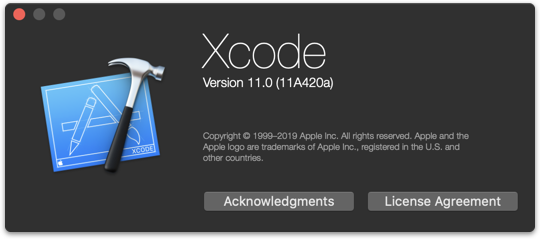
AppCode
AppCode IDE is a commercial third party IDE provided by JetBrains, the maker of Android Studio, IntelliJ IDEA and also the ReSharper plugin for Visual Studio. For a consistent IDE experience across platforms, you can try out AppCode.
Download AppCode IDE for OS X from https://www.jetbrains.com/objc/download/. Open the installer, Drag and Drop AppCode icon into Applications folder. Double click on AppCode icon. Complete installation with settings you prefer.
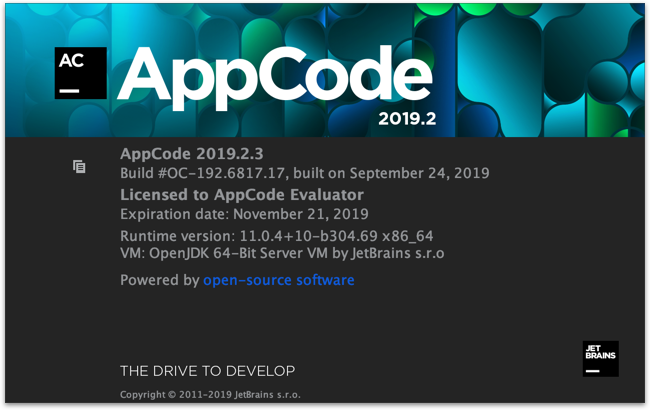
Visual Studio for Mac
Microsoft Visual Studio for Mac is an integrated development environment (IDE) from Microsoft. That’s used for Xamarin.iOS development.
Download Visual Studio for Mac from https://visualstudio.microsoft.com/vs/mac/xamarin/. Open the installer, Drag and Drop VS for Mac icon into Applications folder. Open the application and complete installation with settings you prefer.
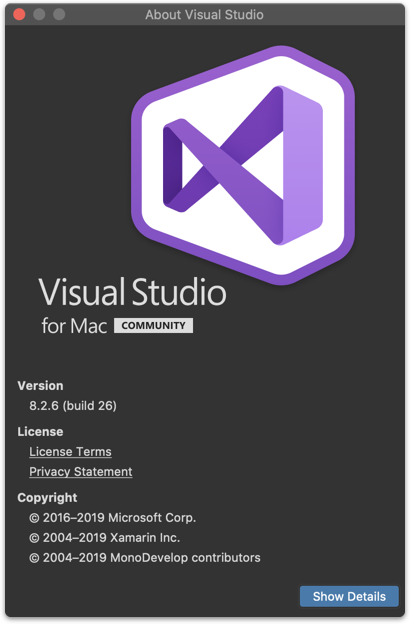
 View on GitHub
View on GitHub