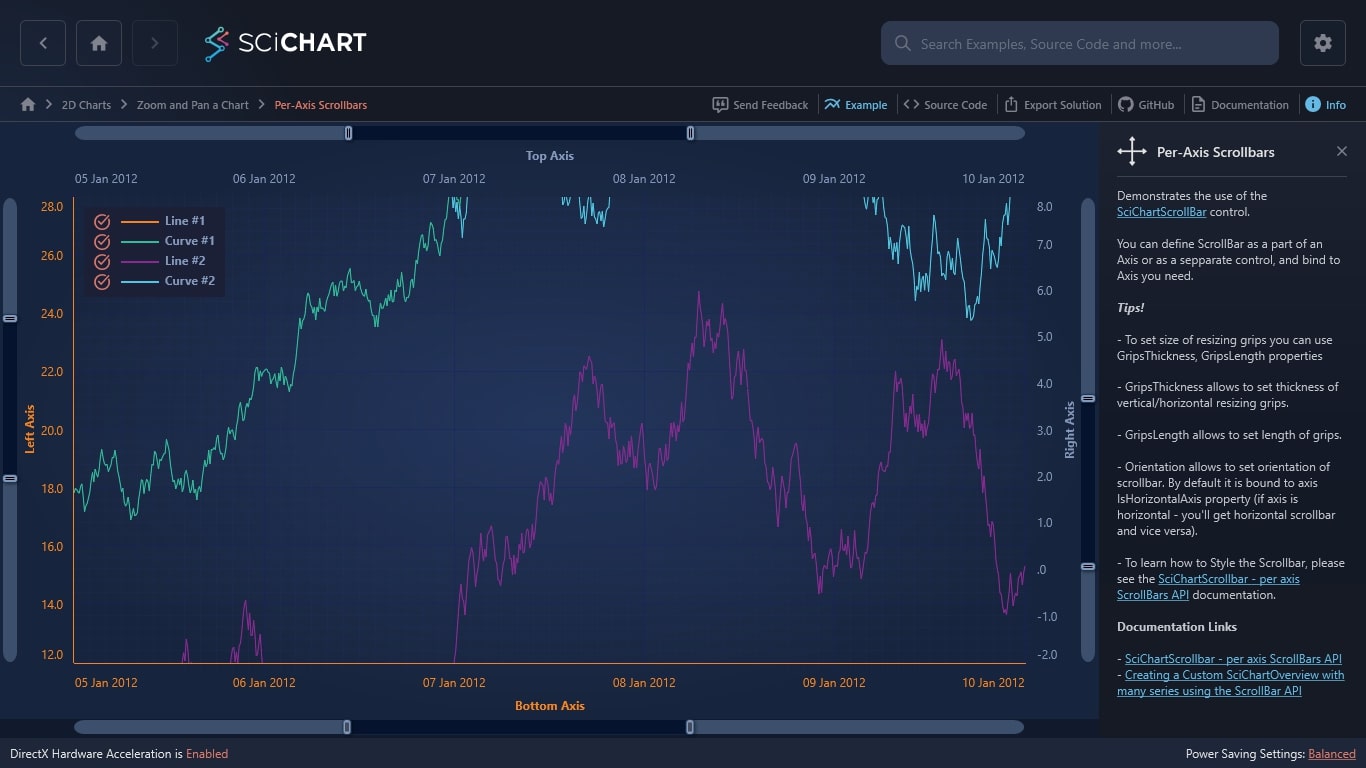WPF Chart - Examples
SciChart WPF ships with hundreds of WPF Chart Examples which you can browse, play with, view the source-code and even export each WPF Chart Example to a stand-alone Visual Studio solution. All of this is possible with the new and improved SciChart WPF Examples Suite, which ships as part of the SciChart WPF SDK.
Demonstrates the use of the SciChartScrollBar control.
You can define ScrollBar as a part of an Axis or as a sepparate control, and bind to Axis you need.
Tips!
– To set size of resizing grips you can use GripsThickness, GripsLength properties
– GripsThickness allows to set thickness of vertical/horizontal resizing grips.
– GripsLength allows to set length of grips.
– Orientation allows to set orientation of scrollbar. By default it is bound to axis IsHorizontalAxis property (if axis is horizontal – you’ll get horizontal scrollbar and vice versa).
– To learn how to Style the Scrollbar, please see the SciChartScrollbar – per axis ScrollBars API documentation.
Documentation Links
– SciChartScrollbar – per axis ScrollBars API
– Creating a Custom SciChartOverview with many series using the ScrollBar API
The C#/WPF source code for the WPF Chart Per-Axis Scrollbars example is included below (Scroll down!).
Did you know you can also view the source code from one of the following sources as well?
- Clone the SciChart.WPF.Examples from Github.
- Or, view source in the SciChart WPF Examples suite.
- Also the SciChart WPF Trial contains the full source for the examples (link below).