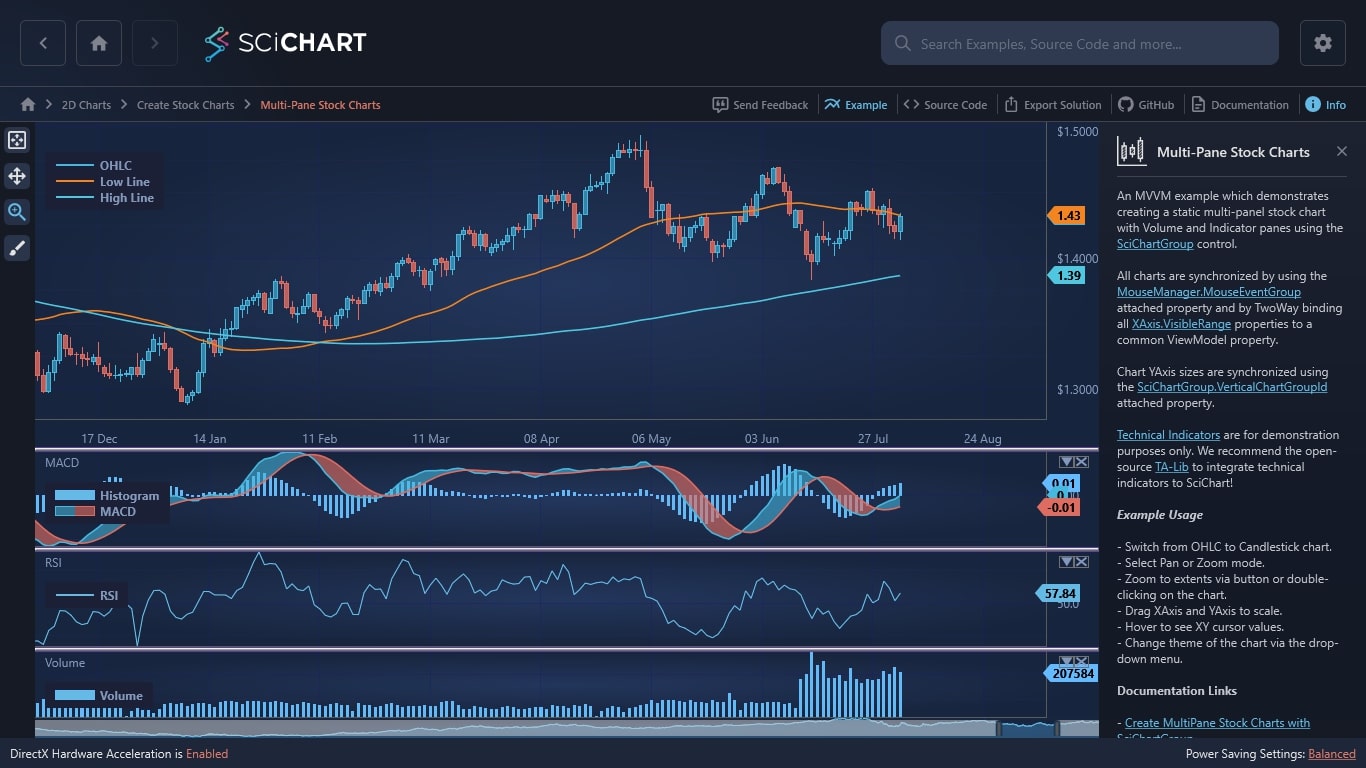WPF Chart - Examples
SciChart WPF ships with hundreds of WPF Chart Examples which you can browse, play with, view the source-code and even export each WPF Chart Example to a stand-alone Visual Studio solution. All of this is possible with the new and improved SciChart WPF Examples Suite, which ships as part of the SciChart WPF SDK.
An MVVM example which demonstrates creating a static multi-panel stock chart with Volume and Indicator panes using the SciChartGroup control.
All charts are synchronized by using the MouseManager.MouseEventGroup attached property and by TwoWay binding all XAxis.VisibleRange properties to a common ViewModel property.
Chart YAxis sizes are synchronized using the SciChartGroup.VerticalChartGroupId attached property.
Technical Indicators are for demonstration purposes only. We recommend the open-source TA-Lib to integrate technical indicators to SciChart!
Example Usage
– Switch from OHLC to Candlestick chart.
– Select Pan or Zoom mode.
– Zoom to extents via button or double-clicking on the chart.
– Drag XAxis and YAxis to scale.
– Hover to see XY cursor values.
– Change theme of the chart via the drop-down menu.
Documentation Links
– Create MultiPane Stock Charts with SciChartGroup
– How to add a SciChartOverview or Scrollbar with an ItemsControl of charts, or SciChartGroup
– Does SciChart Support Technical Indicators like MACD, SMA, EMA, RSI?
– SciChartGroup Type
– MouseManager.MouseEventGroup Property
– SciChartGroup.VerticalChartGroupId Property
The C#/WPF source code for the WPF Multi-Pane Stock Charts example is included below (Scroll down!).
Did you know you can also view the source code from one of the following sources as well?
- Clone the SciChart.WPF.Examples from Github.
- Or, view source in the SciChart WPF Examples suite.
- Also the SciChart WPF Trial contains the full source for the examples (link below).