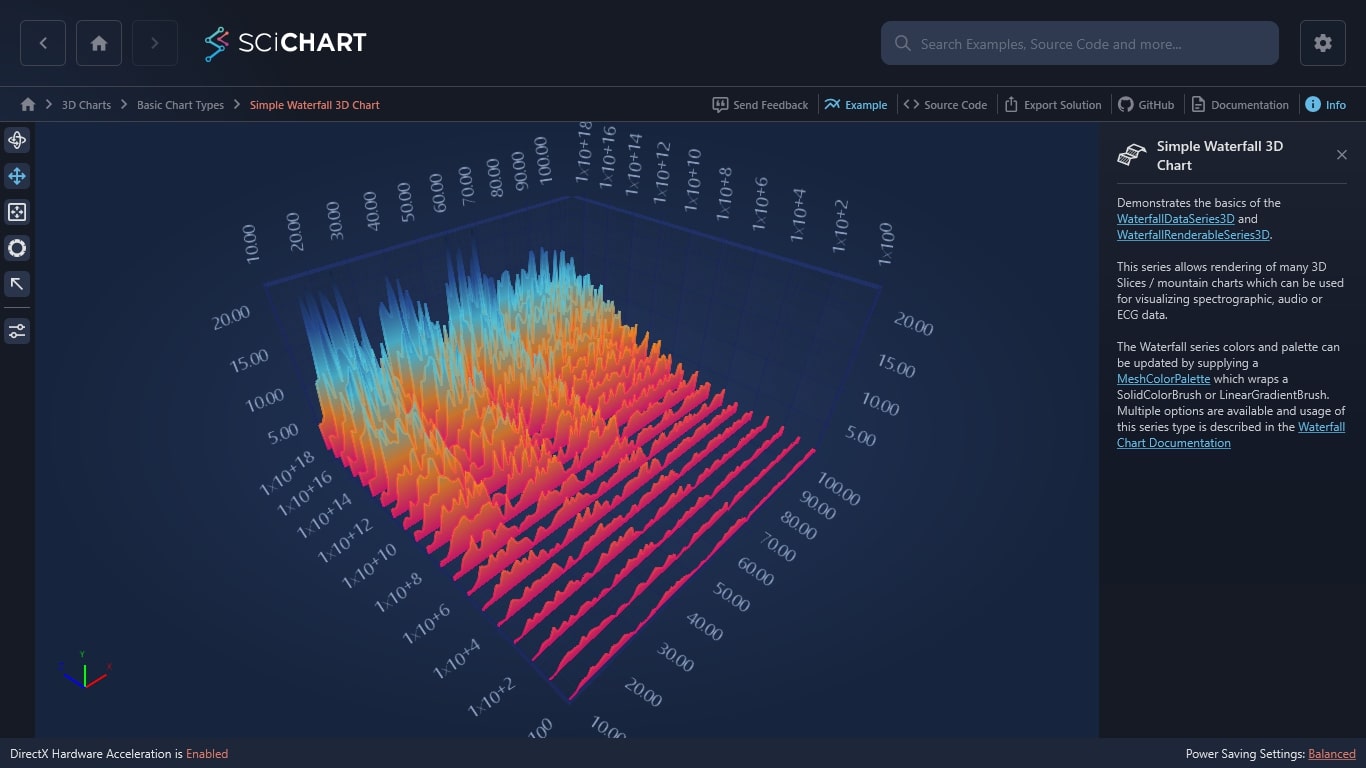WPF Chart - Examples
SciChart WPF ships with hundreds of WPF Chart Examples which you can browse, play with, view the source-code and even export each WPF Chart Example to a stand-alone Visual Studio solution. All of this is possible with the new and improved SciChart WPF Examples Suite, which ships as part of the SciChart WPF SDK.
Demonstrates the basics of the WaterfallDataSeries3D and WaterfallRenderableSeries3D.
This series allows rendering of many 3D Slices / mountain charts which can be used for visualizing spectrographic, audio or ECG data.
The Waterfall series colors and palette can be updated by supplying a MeshColorPalette which wraps a SolidColorBrush or LinearGradientBrush. Multiple options are available and usage of this series type is described in the Waterfall Chart Documentation
The C#/WPF source code for the WPF 3D Waterfall Chart Example example is included below (Scroll down!).
Did you know you can also view the source code from one of the following sources as well?
- Clone the SciChart.WPF.Examples from Github.
- Or, view source in the SciChart WPF Examples suite.
- Also the SciChart WPF Trial contains the full source for the examples (link below).