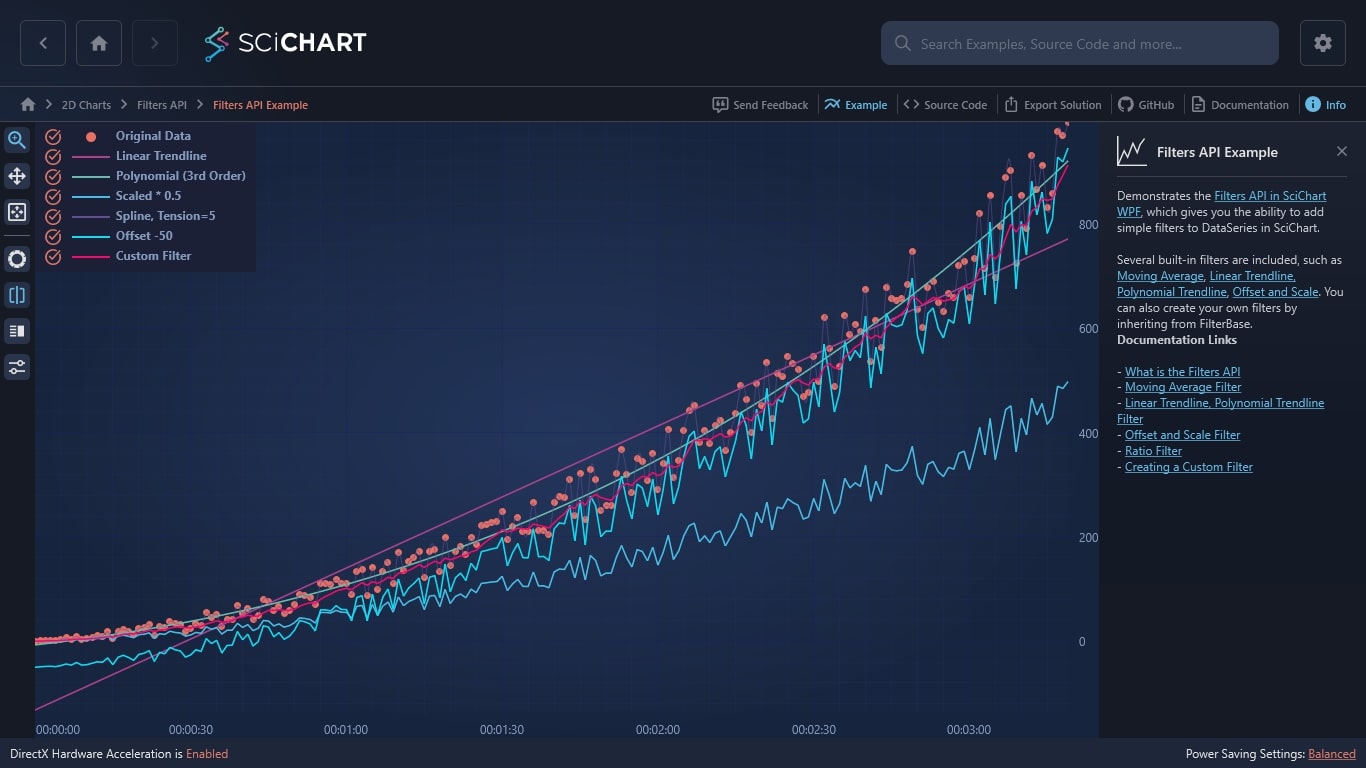WPF Chart - Examples
SciChart WPF ships with hundreds of WPF Chart Examples which you can browse, play with, view the source-code and even export each WPF Chart Example to a stand-alone Visual Studio solution. All of this is possible with the new and improved SciChart WPF Examples Suite, which ships as part of the SciChart WPF SDK.
Demonstrates the Filters API in SciChart WPF, which gives you the ability to add simple filters to DataSeries in SciChart.
Several built-in filters are included, such as Moving Average, Linear Trendline, Polynomial Trendline, Offset and Scale. You can also create your own filters by inheriting from FilterBase.
Documentation Links
– What is the Filters API
– Moving Average Filter
– Linear Trendline, Polynomial Trendline Filter
– Offset and Scale Filter
– Ratio Filter
– Creating a Custom Filter
The C#/WPF source code for the WPF Chart Filters API Example example is included below (Scroll down!).
Did you know you can also view the source code from one of the following sources as well?
- Clone the SciChart.WPF.Examples from Github.
- Or, view source in the SciChart WPF Examples suite.
- Also the SciChart WPF Trial contains the full source for the examples (link below).