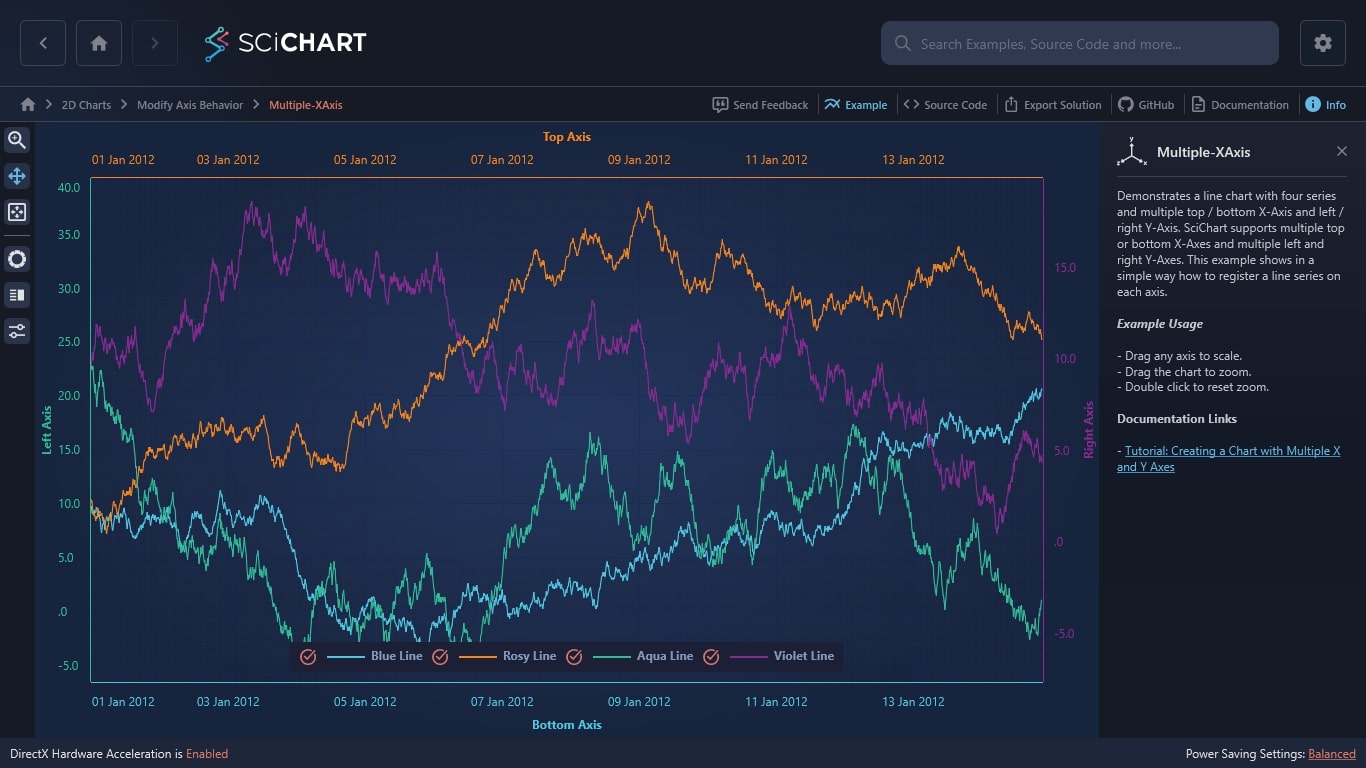WPF Chart - Examples
SciChart WPF ships with hundreds of WPF Chart Examples which you can browse, play with, view the source-code and even export each WPF Chart Example to a stand-alone Visual Studio solution. All of this is possible with the new and improved SciChart WPF Examples Suite, which ships as part of the SciChart WPF SDK.
Demonstrates a line chart with four series and multiple top / bottom X-Axis and left / right Y-Axis. SciChart supports multiple top or bottom X-Axes and multiple left and right Y-Axes. This example shows in a simple way how to register a line series on each axis.
Example Usage
– Drag any axis to scale.
– Drag the chart to zoom.
– Double click to reset zoom.
Documentation Links
The C#/WPF source code for the WPF Chart Multiple XAxis example is included below (Scroll down!).
Did you know you can also view the source code from one of the following sources as well?
- Clone the SciChart.WPF.Examples from Github.
- Or, view source in the SciChart WPF Examples suite.
- Also the SciChart WPF Trial contains the full source for the examples (link below).